The steps below describe how to create a new material and assigning a cost per kg for each of the individual gauges.
To create a new material and assign cost to that material:
- Click Database
 Fittings to display the Materials dialog.
Fittings to display the Materials dialog.
- Click New
 to create a new material.
to create a new material.
- Specify a name and a group for the new material. Also try to specify a Density for the material weight calculation to be successful.
- Assign a material abbreviation if to be used in reports.
- Confirm the new material by clicking OK.
- Click New
 above the Gauge column to create multiple gauges.
above the Gauge column to create multiple gauges.
Each gauge can be given a cost per kg and a default sheet size on its creation.
- Click OK to confirm the additional material(s).
- To apply a
Wastage allowance, click Database
 Costing
Costing
 Wastage.
Wastage.
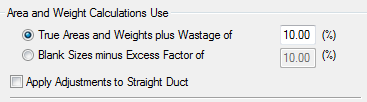
- Select whether to apply wastage in the form of the True part areas and weight for developments plus an additional percentage, or the Blank Sizes of the development (square size) minus a percentage.
- Enter a percentage for the method.
- Select the option whether to include straight items into the additional wastage calculations or leave blank if you require no wastage on straights.
- Confirm the changes by clicking OK.