Cache designs, folders, and projects
Learn how to cache designs, folders, and projects in Fusion, so you can access them offline.
Cache a design or folder
In the Application bar, click Job Status
 to verify you are Working Online
to verify you are Working Online  .
.In the Fusion Data Panel, right-click a file or folder.
Select Add to Offline Cache.
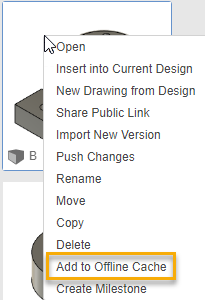
Optional: In the Application bar, click Job Status
 to monitor progress as the design or folder caches.
to monitor progress as the design or folder caches.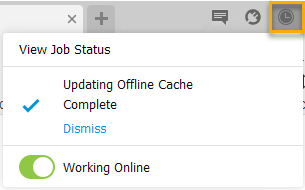
The design or folder is saved to your local cache and is available offline.
Cache a project
In the Application bar, click Job Status
 to verify you are Working Online
to verify you are Working Online  .
.In the Fusion Data Panel, right-click a project or click Settings
 .
.Select Cache This Project.
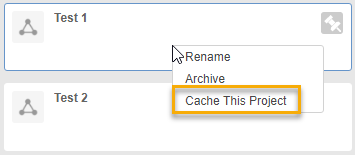
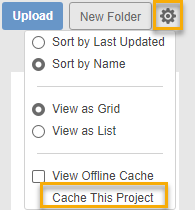
Identify cached designs, folders, and projects
- In the Fusion Data Panel, click the Settings icon
 .
. - Check the View Offline Cache option.
The thumbnails for the designs, folders, and projects that are not cached display as greyed out.
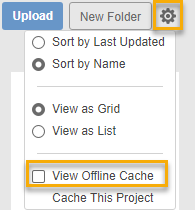
Adjust the time period that designs, folders, and projects remain cached
In the Application bar, click your Avatar.
Select Preferences.
The Preferences dialog displays.
In the General section, locate the Offline cache time period (days) setting.
Specify the number of days that designs, folders, and projects will remain cached.
Click OK.
Any designs, folders, and projects that you choose to cache will remain cached for the number of days you specified.