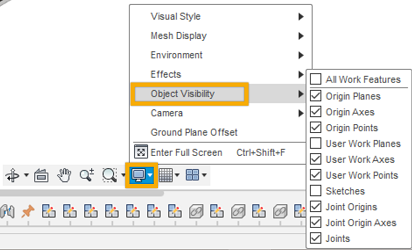Adjust visibility of objects in an assembly
Learn how to adjust visibility of objects within the context of an assembly in Fusion.
Show or hide objects
- In the Browser, locate the object you want to show or hide.
- Click the visibility icon next to the object.
 Visibility is on.
Visibility is on. Visibility is off.
Visibility is off.
If the object was visible, it is now hidden in the Browser and in the canvas. If the object was hidden, it is now visible in the Browser and in the canvas.
When you adjust the visibility of an object in an external component, the visibility of that specific object is overridden in the assembly. The visibility is not changed in the external design, or in any other assemblies where the external design is referenced.
Override visibility of objects in an external component
In the Browser, expand the external component in the assembly.
Locate an object to override its visibility:
- Components
- Bodies
- Sketches
- Construction geometry
- Folders (Bodies, Sketches, and Construction only)
Click the visibility icon next to the object.
 Visibility is on.
Visibility is on. Visibility is off.
Visibility is off.
The visibility of the object is overridden in the assembly, and a tooltip displays when you hover over its visibility icon. The visibility is not changed in the external design, or in any other assemblies where the external design is referenced.
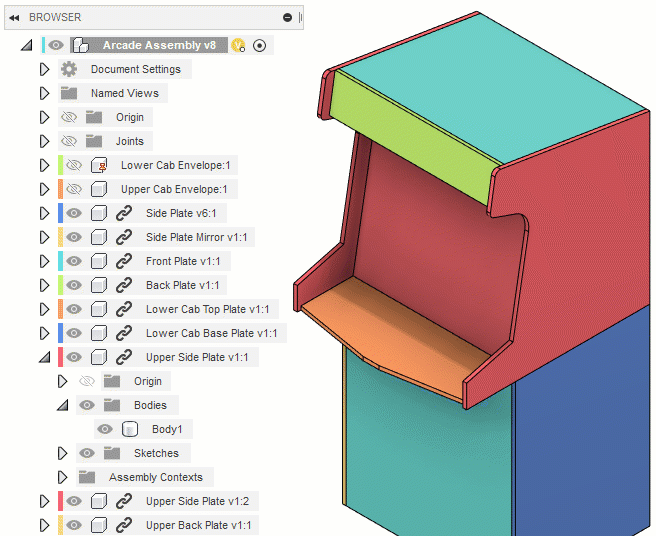
Remove a visibility override from a single object
- In the Browser, expand the external component in the assembly.
- Locate the object with a visibility override applied.
- Click the visibility icon next to the object.
The visibility of the object in the assembly now matches the visibility of the object in the external design, and the visibility override is removed.
Remove all visibility overrides from an external component
- In the Browser, locate the external component.
- Right-click the external component.
- Click Remove Visibility Overrides.
The visibility of all objects contained within the external component now match the visibility of the objects in the external design, and the visibility overrides are removed.
Remove all visibility overrides from an entire assembly
- In the Browser, right-click the default component.
- Click Remove Visibility Overrides.
The visibility of all objects in the assembly now match the visibility of the objects in the external designs that referenced in the assembly, and all the visibility overrides are removed.
Tips
If you adjust the visibility of an object during Edit In Place, the visibility is overridden in the assembly. If you open the external component directly in its own document tab, the visibility remains unchanged.
If you hide any object types in the Navigation bar > Object Visibility settings, they take precedence over any visibility adjustments or overrides applied in the Browser.