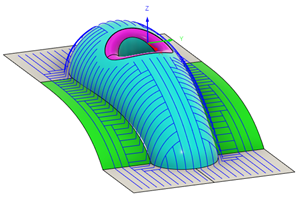Optimize parallel passes
This feature is part of an extension. Extensions are a flexible way to access additional capabilities in Fusion. Learn more.
On the Manufacture workspace toolbar, click Milling > 3D > Steep and Shallow
 .
.The Steep and Shallow dialog opens.
Complete the necessary steps of selecting a tool, defining any machining boundaries, and setting the heights.
On the Passes tab, set the Threshold Angle to 90 degrees. This generates only shallow passes over the model.
In the Shallow Passes group, from the Type drop-down menu, select Parallel. The Optimized Perpendicular Passes checkbox appears.
Click the Optimized Perpendicular Passes checkbox.
Specify a Stepover value.
Click OK to generate the toolpath.
A steep and shallow toolpath gets generated with only parallel passes, which have been optimized to also include passes that run perpendicular in steep areas.