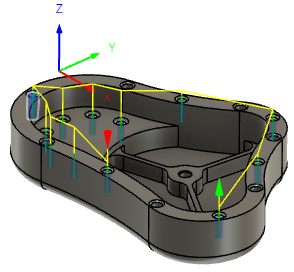Generate a Drill toolpath
On the Manufacture workspace toolbar, click Milling > Drilling > Drill.
The Drill dialog opens.
On the Tool tab, click Select to pick a tool. In the left panel of the dialog, from the Fusion Library, pick a tool from the Sample Tools library.
Tip: Drills, Center Drills and Spot Drills are most commonly used for hole making operations.
On the Geometry tab, you can select the hole locations by picking cylindrical hole faces from the model, hole edges, sketch geometry and points.

Optional steps:
To select holes of the same size, enable the Select Same Diameter parameter.
To select holes of the same depth, enable the Only Same Hole Depth parameter.
To select holes at the same starting height, enable the Only Same Z Top Height parameter.
On the Heights tab, set the Bottom Height if the geometry selection is based on hole edges or sketch geometry. If Faces were selected, Fusion recognizes the Hole Bottom automatically from the model data.
On the Cycle tab, select the Cycle Type based on the type of hole being created.
Click OK.
The toolpath is generated.