Add a Solid Volume Support structure
Ensure that you have an additive setup with an FFF additive machine selected.
In the Manufacture workspace, click Additive > Supports > Solid Volume Support
 .
.The Solid Volume Support dialog opens.
With Supported Model active, on the canvas, click the solid bodies, the faces of solid bodies, or the mesh face groups that you want supported.
Tip: To prevent supports generating at certain areas, select the Avoid checkbox, ensure Avoided Model is active, and then, on the canvas, click the solid bodies, the faces of solid bodies, or the mesh face groups.Enter a Support Overhang Angle between 0 degrees and 90 degrees to specify the angle from the horizontal plane at which supports are needed.
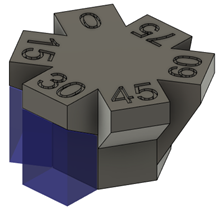
(Optional) To specify if supports should be generated on the inside or the outside of the model, select the Advanced Area Filter checkbox, then choose an option for Cluster Inside or Outside.
(Optional) To enforce a distance between these supports and any other existing supports so that they do not overlap, select the Distance to Other Support checkbox, and then enter a Distance.
In the General tab, set the Top Distance to Part and Bottom Distance to Part to specify if there should be a gap between the supports and the part to make the supports easier to remove.
Click OK.
The supports are generated and, in the Browser, under the Supports node, a Solid Volume Support child item is added.
Tip: To reuse these support settings in the future, right-click the child item and choose Store as Template to add it to the Template Library.
You can now generate, and then simulate, the additive toolpath. Parameters describing how the supports get built are located in the Print Setting Editor.