Change settings for a Process Simulation study
This feature is part of an extension. Extensions are a flexible way to access additional capabilities in Fusion. Learn more.
In the Solve dialog, in the Solve Accuracy group, click
 .
.In the Advanced Settings group, enter Layers per Element between 5 and 25 to specify how many powder layers can group to form the smallest element of the mesh.
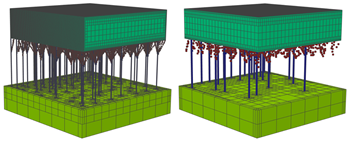
Example of 10 (left) and 25 (right) layers per element. The smaller the value, the finer the mesh.
Enter Coarsening Generations between 0 and 6 to specify the times that the elements of the mesh are coarsened at, and immediately below, the current deposition layer.
Note: The number must be less than, or equal to, the Max Adaptivity Level. A value of 0 turns off mesh coarsening, causing simulation time to increase. A value above 3 can reduce model accuracy for some geometries.Enter a Max Adaptivity Level between 0 and 6 to specify the times that the elements of the mesh are coarsened away from the deposition area and within the build platform.
By default, Fusion homogenizes any support structures using an automatically calculated volume fraction, which is the volume of the actual support structures divided by the volume of the homogenized support structures. If you want to change the fraction, deselect the Auto Calculate Support Volume Fraction checkbox, and then enter a Manual Volume Fraction between 0 and 1.
(Optional) To enable more accurate final displacement results by simulating the part's plastic deformation after cooling but before it is removed from the build platform, select the Structural Plasticity checkbox.
Note: Selecting this checkbox may increase the solve time.Click OK.