Select a print setting
In the Browser, double-click the active setup.
The Setup dialog opens.
Next to Print Settings, click Select.
The Print Setting Library opens.
In the left panel, select the folder where the print setting is located.
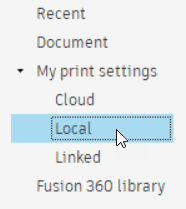 Tip: In the right panel, use the Filters tab to reduce the list of print settings by additive technology, layer height, and filament diameter.
Tip: In the right panel, use the Filters tab to reduce the list of print settings by additive technology, layer height, and filament diameter.In the middle panel, choose the print setting that you want to use.
Click Select.
A copy of the print setting is added to the Print Setting Library's Document folder, which you can edit. The name of the print setting is also updated in the Browser.
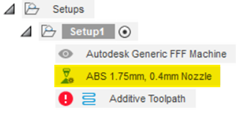
Click OK to close the Setup dialog.
Tip: In the Browser, double-click the print setting to open the Print Setting Editor.