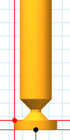Create a form tool
Sketch the half-profile of the form mill tool, or import a CAD drawing, which is typically supplied a tool manufacturer.
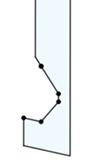 .
.On the Manufacture workspace toolbar, click Milling > Manage > Form Mill
 .
.The Form Mill dialog opens.
With Tool Profile selection active, on the canvas, click the half-profile of the form mill tool.
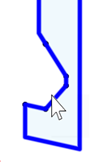
With Tool Axis selection active, on the canvas, click the centerline of the tool. A red arrow appears to indicate the bottom of the tool.
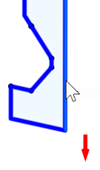
(Optional) If the red arrow points in the wrong direction, click the Flip Axis checkbox.
(Optional) With the Compensation Point selection active, on the canvas, click a point on the tool to specify the compensation point. If no compensation point is selected, Fusion automatically selects one.
Tip: Move the pointer over the Compensatoin Point box to see more information.Click OK.
The form tool is created and available in the active document inside the Document folder of the tool library.