Create a manual inspection
On the Manufacture workspace toolbar, click Inspection > Manual > Create Manual Inspection
 .
.The Create Manual Inspection dialog opens.
Click
 to add an item to the manual inspection.
to add an item to the manual inspection.(Optional) Enter a Name for the item.
In the Inspection Type list, choose an option to specify what kind of inspection you want to conduct on the physical part. Select:
- Distance to measure the diameters of holes or bosses, or certain distances between features.
- Pass/Fail to include a simple check.
- Text to add a user-defined comment.
If you selected an Inspection Type of Distance:
On the canvas, select the features whose distance you want to measure.
Note: If measuring the distance between two holes or bosses, press theShiftkey to multi-select the features.The nominal value displays as a label.
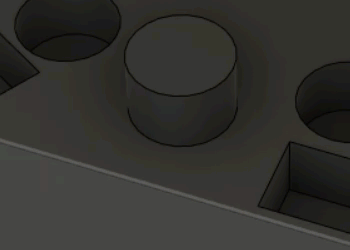 Tip: Click and drag a label to reposition it. When repositioning a label, press the
Tip: Click and drag a label to reposition it. When repositioning a label, press theCtrlkey to prevent the label from snapping at 90-degree intervals.In the dialog, choose a Distance Type.
Note: The selection on the canvas determines the available options.Enter an Upper Tolerance and a Lower Tolerance to specify a tolerance band.
If you selected a Distance Type of Center to Center or Surface to Center, choose a Measure Method. If your measuring instrument supports the measurement of such distances, choose Direct from the list.
(Optional) To include an instruction or prompt for the inspector when they record the result for the item, enter a Comment.
(Optional) To take a snapshot of the model's position and orientation on the canvas for the current item, click Record Camera Position
 .
.When recording the result for the item, the canvas updates to show the model as it was when you created the snapshot.
Repeat steps 2 to 6 to continue creating items for the manual inspection.
Click OK.
A folder is added to the Browser within the active setup.
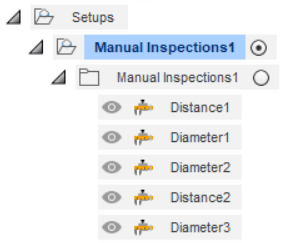
You can now record the manual inspection.