Organizing operations from multiple setups
You can select single or multiple operations, or single or multiple setups, to create an NC program.
An NC program helps you organize several setups into a single NC code file. Use this for cases when multiple faces of a part are machined in one machine cycle, on the same table, in different fixtures. With an NC program, you can select the setups you want to combine and it allows you to optimize the operations order by setup or by tool. Generally each setup should have a unique Work Coordinate Systems (WCS) fixture offset.
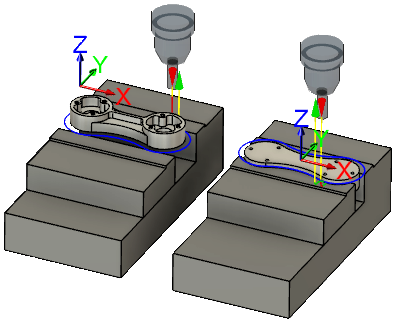
One common example would be to have two vises on the table, where vise 1 machines the top of the part using a G54 fixture offset and vise 2 machines the bottom of the part using a G55 fixture offset. If both faces have an operation that requires the same tool, an NC program can output the path for vise 1 and then vise 2, eliminating a tool change.
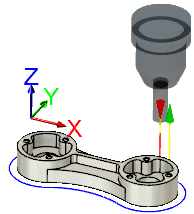 |
Setup 1: Create a setup to machine the first face and on the Post Process tab assign a unique WCS fixture offset (1). Program all toolpaths as you normally would. |
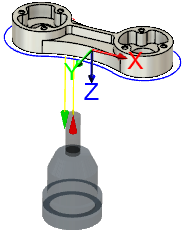 |
Setup 2: Create a setup to machine the second face and on the Post Process tab assign a unique WCS fixture offset (2). Program all toolpaths as you normally would. |
The NC Program dialog
In the NC Program dialog, the Operations tab shows the available setups and their toolpath operations. Here you can select which setups and which operations should be included in the group and if tool changes should be minimized.
In this example, because Setup1 is selected, you can see it is already included in the NC program.
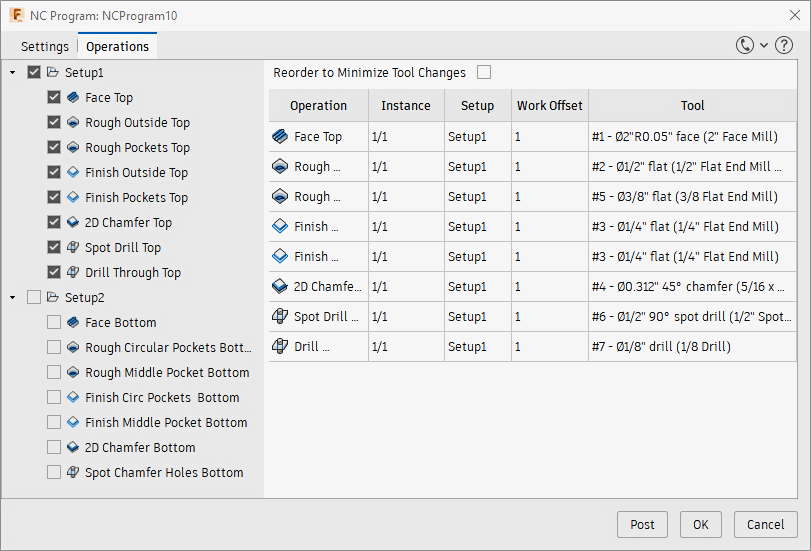
Selecting the checkbox for Setup2 adds its operations to the NC program.
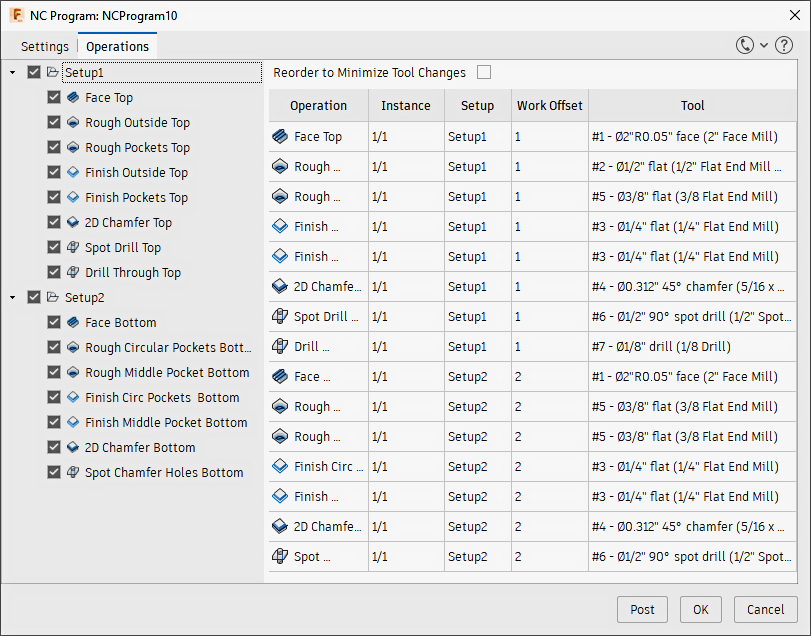
The operations are all sequential by setup until you select the Reorder to Minimize Tool Changes checkbox. Now, if a tool is used for both setups, it completes all the operations before selecting the next tool. The NC code file contains the correct Work Offset for each operation.
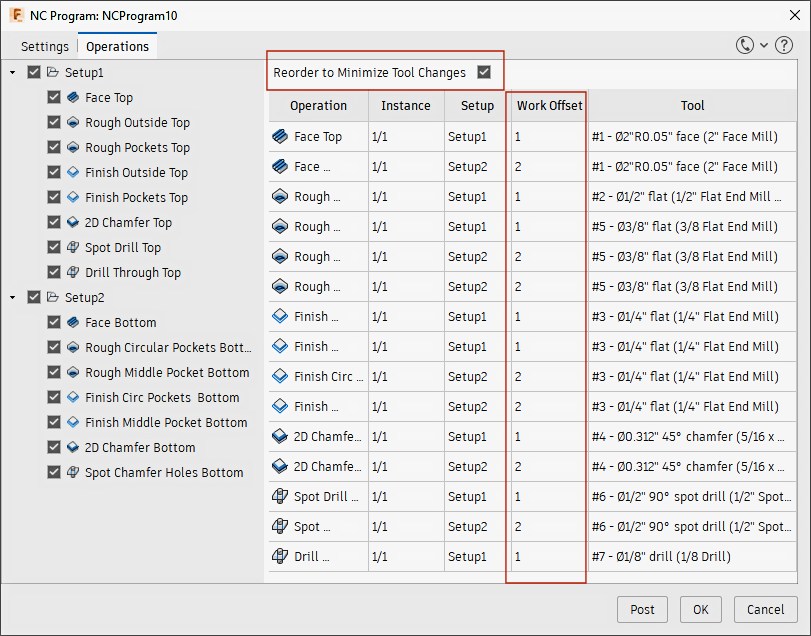
Clicking OK saves this as a new NC program, where you can rename it. Click twice slowly over the group to rename it.
For more information, watch the following videos: