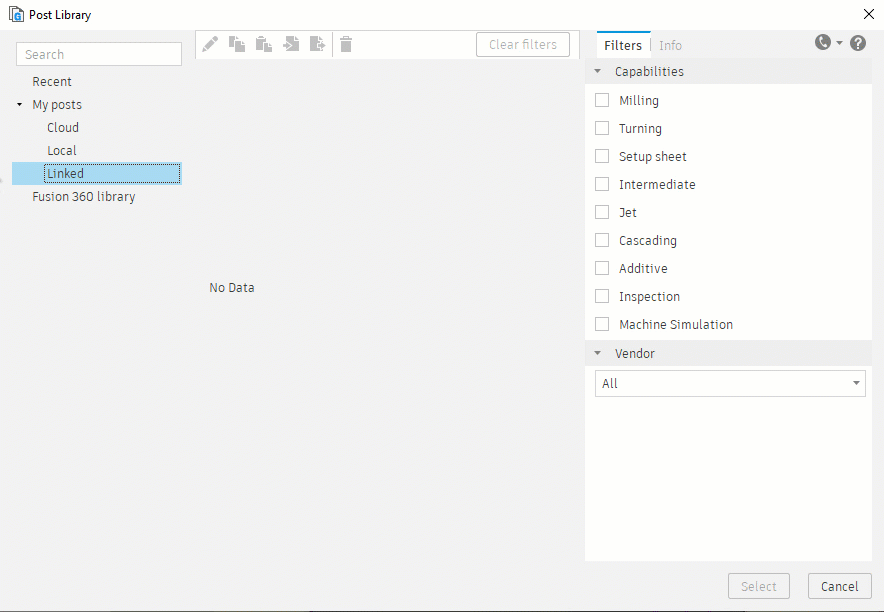Select a post processor
You can select a post processor from the Post Library or use an existing post processor, if you have one. Both options are covered below.
If you need a post processor
In the NC Program dialog, click the Post list and select Choose from Library or click the folder icon.
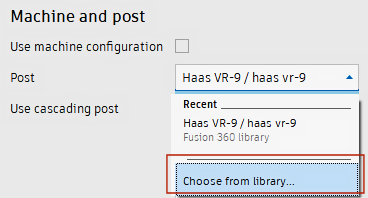
The Post Library opens. The middle panel displays post processors available in the Fusion Library folder.
In the right panel, in the Filters tab, select the Capabilities required for your machine and the Vendor name for your machine brand.
This limits the post processors available in the middle panel.
Select the desired post processor and drag it to your Local or Cloud library folder.
Tip: You can also click Copy and Paste
and Paste  .
.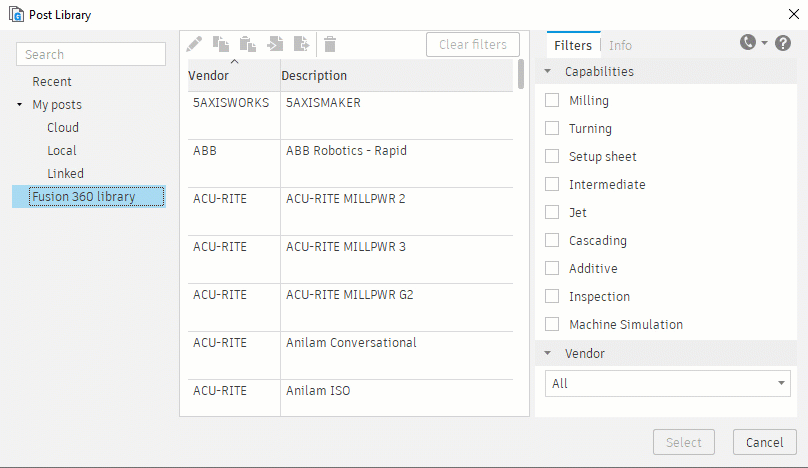
If you have a post processor already
In the NC Program dialog, click the Post list and select Choose from Library or click the folder icon.
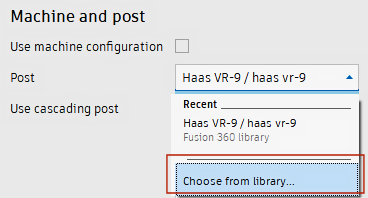
The Post Library opens.
In the left panel, right-click the Linked library folder and select Linked Folder.
The Link dialog opens.
Find and select the folder location for your existing post processor, and then click Select Folder.
In the Post Library, the middle panel displays any post processors available in the folder.
Select the desired post processor and and click Select.