Set the orientation of a turning tool
Set the orientation of a turning tool to match how the tool is oriented in your CNC machine.
On the Manufacture workspace toolbar, click Turning > Manage > Tool Library
 .
.In the Tool Library, create or edit a turning tool.
In the dialog that opens for the tool you are creating or editing, select the Setup tab.
Select one of the 90-degree interval orientation options to orient the turning tool to match how the actual tool is oriented in the CNC machine.
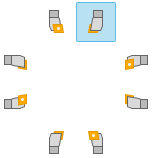
The 3D preview of the tool updates.
To set the orientation of the tool to an angle other than at a 90-degree interval, enter the custom angle in the Orientation box, then press Enter.
If you set a custom angle and want to invert the tool, select the Flip checkbox.
Select or deselect the Clockwise Spindle Rotation checkbox as needed to set the spindle direction when that tool is in use.
Clockwise is relative to the main spindle and looking down the chuck.
Note: Changing this setting does not flip the tool; it changes only the spindle direction.Complete the settings in the dialog to continue creating or editing the tool, then click Accept.