Compare nest studies
Right-click the nest study node in the Browser and click Compare.
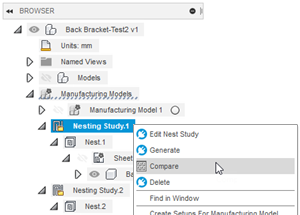
The Compare dialog opens.

To switch between information on sheets, nests, or the study node itself, select from the drop-down menu at the top left of the dialog.
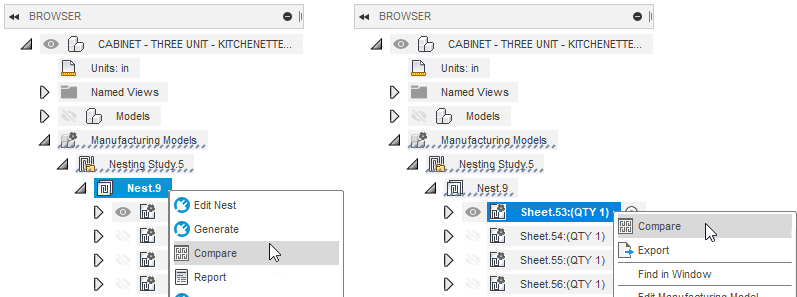
To change the layout of items, use the buttons at the top right corner of the dialog.
- Assign colors
 : Assign colors to shapes as defined in the Process Material Library.
: Assign colors to shapes as defined in the Process Material Library. - Reset zoom
 : Reset to the default zoom level.
: Reset to the default zoom level. - Show/hide data
 : Opens a list of data types you can show or hide, such as cost, efficiency, and so on.
: Opens a list of data types you can show or hide, such as cost, efficiency, and so on. - Grid/tile toggle
 : Switch between grid and tile view.
: Switch between grid and tile view.
- Assign colors
You can also right-click nest and sheet nodes in the Fusion browser and click Compare to see information on those items.