Configuration Table
You can add, activate, rename, edit, delete, and sort Configurations in the Configuration Table in Fusion.
Configuration Table elements
Use the Configuration Table to edit values for each column to specify the differences between Configurations.
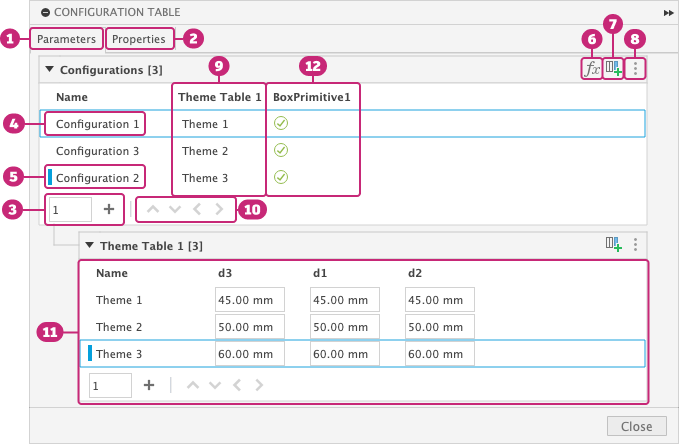
- Parameters tab: Contains the top table and Theme Tables.
- Properties tab: Contains Part Number and Description for each Configuration.
 Add Configurations: Lets you add a specific number of Configurations.
Add Configurations: Lets you add a specific number of Configurations.- Default Configuration: The first row represents the Default Configuration. It cannot be deleted or moved from the top row.
- Active Configuration: Indicates the Configuration that is currently displayed in the canvas, Browser, and Timeline.
- Add Parameters: Opens the Parameters dialog in Configuration Mode.
 Add Aspects: Enters Configuration Mode and highlights configurable features and objects in the Timeline and Browser.
Add Aspects: Enters Configuration Mode and highlights configurable features and objects in the Timeline and Browser. More menu: Contains a list of table management and sort options.
More menu: Contains a list of table management and sort options.- Sort Columns
- Sort Rows
- Column: Configured parameters, features, visibility, suppression, and theme tables appear as columns.
- Move Rows and Columns: Lets you reorder rows and columns.
- Theme Tables: Child tables displayed below the top table. Create Theme Tables for the following:
- Physical Material
- Appearance
- Sheet Metal Rules
- Plastic Rules
- Custom
- Theme Table Column: Theme Tables display in the top table as columns.