Placeholder views
In the Drawing workspace in Fusion, you can use the Base View Placeholder command to create a base view placeholder in a drawing template.
Base view placeholders
A base view placeholder is the first placeholder view that you place on a sheet in a drawing template. You can generate additional projected view placeholders from a base view placeholder.
When you create a drawing from the drawing template, the base view placeholder automatically generates a base view of the referenced design assembly in the new drawing.
There are 5 base view placeholder representations:
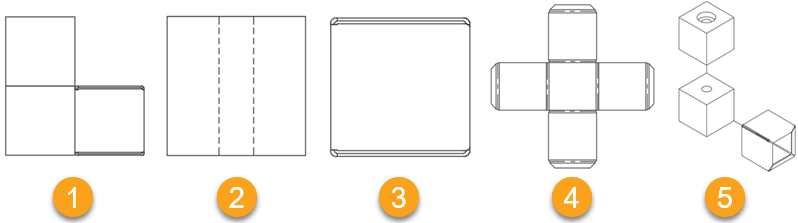
- Assembly
- Component
- Folded Component
- Flat Pattern
- Storyboard
When you create a new drawing template, Fusion prompts you to place a base view placeholder. After you place a base view placeholder on a sheet, you can generate additional projected view placeholders from it.
You can create additional base view placeholders with different view properties on the same sheet or on additional sheets. When you create a new base view placeholder, you can either create a new reference or add it to an existing reference in the drawing template.
If you create a new reference, a new node appears in the browser.
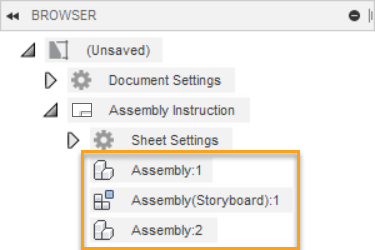
If you add the new base view placeholder to an existing reference, it is associated with the existing reference node in the browser.
Projected view placeholders
In the Drawing workspace in Fusion, you can use the Projected View Placeholder command to create additional placeholder views in a drawing template, relative to a base view placeholder.
A projected view placeholder is an orthographic view that is generated from the base view placeholder or another projected view placeholder on the current sheet in a drawing template.
When you create a drawing from the drawing template, the projected view placeholders automatically generate projected views of the referenced design assembly in the new drawing.
Orientation
You can create projected view placeholders in 8 orientations, relative to the parent view. The orientation is determined by the direction in which you drag the cursor when you create the projected view placeholder.
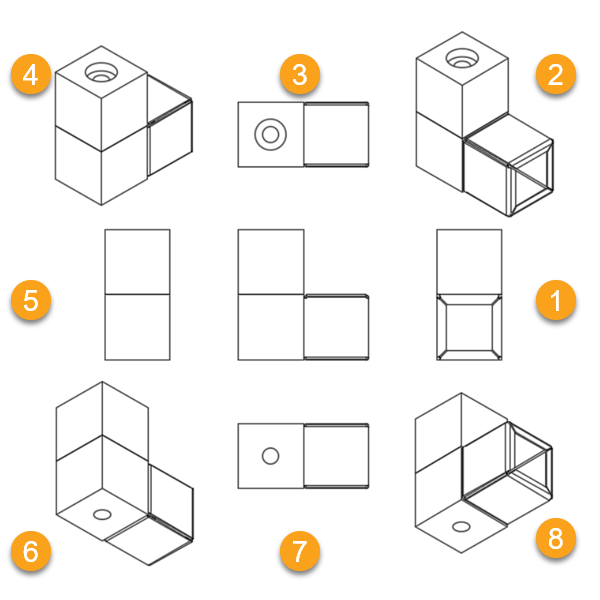
| Orientation | Drag direction | |
|---|---|---|
| 1 | Right | Right (0 degrees) |
| 2 | NE Isometric | Upper right (45 degrees) |
| 3 | Top | Up (90 degrees) |
| 4 | NW Isometric | Upper left (135 degrees) |
| 5 | Left | Left (180 degrees) |
| 6 | SW Isometric | Lower left (225 degrees) |
| 7 | Bottom | Down (270 degrees) |
| 8 | SE Isometric | Lower right (315 degrees) |
Properties
A projected view placeholder maintains a parent/child relationship with the placeholder view from which it was generated. A projected view placeholder inherits the properties of the base view placeholder by default.
If you change the properties of the base view placeholder, the projected view placeholder properties also change. However, if you override a property of a projected view placeholder, then change that property in the base view placeholder, the property will not update in the projected view placeholder.