Create a new drawing from an animation
Learn how to create an exploded view drawing from a storyboard created in the Animation workspace in Fusion.
Expand the File menu, then select New Drawing > From Animation.
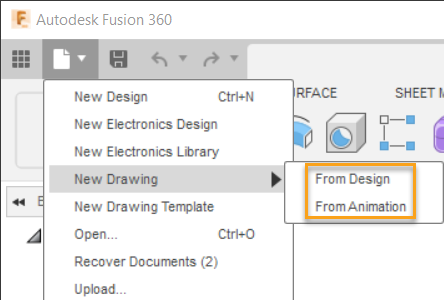
The New Drawing dialog displays.
In the New Drawing dialog, select a storyboard from the Reference dropdown menu.
Adjust the Destination settings.
- Drawing
- New Drawing: Create a new drawing.
- Existing Drawing: Select an existing drawing from the list to add to it.
- Sheet (existing drawing only)
- Create new sheet: Create a new sheet in the selected drawing.
- Existing Sheet: Select an existing sheet from the list to add to it.
- Template
- From Scratch: Start with a blank, default drawing template.
- Browse: Select a drawing template to start the drawing with your custom title blocks, borders, document settings, sheet settings, view placeholders, and parts list placeholders.
- Standard: Select the drafting standard for the drawing.
- ASME
- ISO
- Units: Select the units for the drawing.
- in
- mm
- Sheet Size: Select a sheet size from the list, based on the drafting standard.
- Drawing
Click OK.
A new document tab displays the drawing, and prompts you to place a base view on the sheet. Once you place the base view, it displays the exploded assembly on the sheet, as it appears at the end of the playhead in the storyboard.
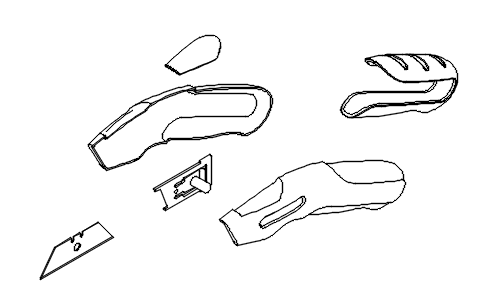
Alternative method
You can also click the workspace picker and select Drawing > From Animation to create a new drawing from an animation.
You can also use the following methods to create an exploded view from a storyboard:
- Click the workspace picker and select Drawing > From Animation.
- Open an existing drawing. In the toolbar, click Create > Base View
 . In the Base View dialog, select a storyboard from the Representation dropdown menu.
. In the Base View dialog, select a storyboard from the Representation dropdown menu.