Drawings
The Drawing workspace in Fusion lets you create drawings to document designs and animations.
A drawing is a set of sheets that document a design using scaled 2D orthographic and isometric views, annotations, and tables to aid in manufacturing.
If you plan to reuse title blocks, borders, document settings, or sheet settings across multiple drawings, create a drawing template to save time and apply consistent standards. You can also create placeholder views and placeholder tables that automatically generate drawing views and part lists from the referenced design when you use the template to create a new drawing.
Elements of a drawing
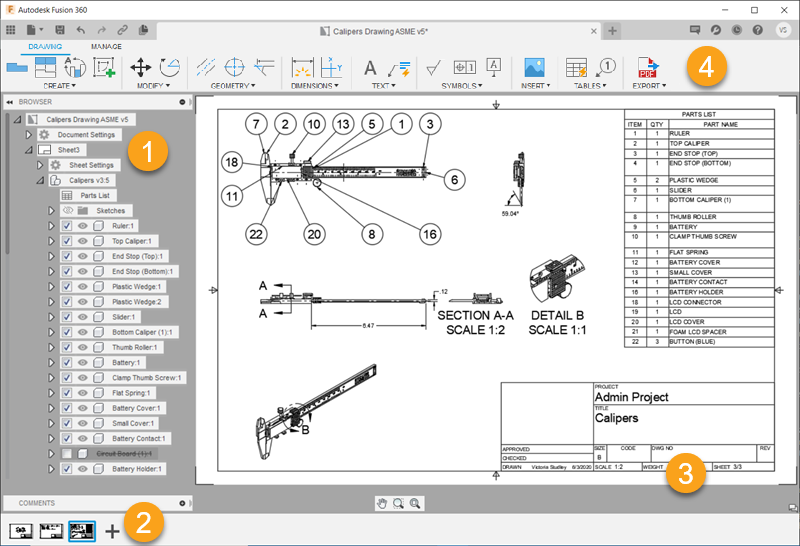
- Browser: Presents an organized view of the data in your design. You can control document settings, sheet settings, component suppression, and component visibility.
- Sheets: Represent portions of a design, with annotations and tables, sized to print within a drawing set.
- Title Block and Border: Displays information about the current sheet and a border around the perimeter.
- Toolbar commands:
- Create: Display 2D projections of a 3D design on a sheet. The first view you place is the base view. You can project additional views from the base view.
- Modify tools: Move, rotate, and delete objects on a sheet.
- Annotation Geometry: Add centermarks, center lines, edge extensions, and drawing sketches to a sheet.
- Dimensions: Measure geometry displayed on a sheet.
- Text and Leaders: Point to, label, and annotate important elements on a sheet.
- Symbols: Add surface texture, feature control frame, and datum identifiers to a sheet.
- Image: Add supplemental PNG, JPG, OR TIF images to a sheet.
- Tables: Add a parts list with numbered balloons and bend identifiers to a sheet.
- Export: Generate a drawing set in PDF, DWG, or DXF format. Generate a parts list in CSV format.
From Design
You can use the New Drawing > From Design option to create a drawing to document a static design.
There are 3 options that let you choose which components to document from the assembly:
- Full Assembly
- Visible Only
- Select
From Animation
You can use the New Drawing > From Animation option to create a drawing to document any storyboard that you created in the Animation workspace.
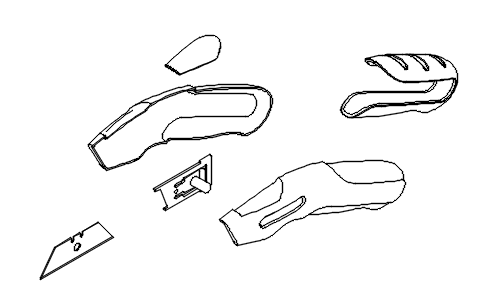
When you create a drawing from an animation, you can quickly document exploded views of a complex assembly.
The base view represents the latest point in the animation storyboard.
Display trail lines
When you create an animation in the Animation workspace, turn the Trail Line Visibility on to display trail lines in a drawing.

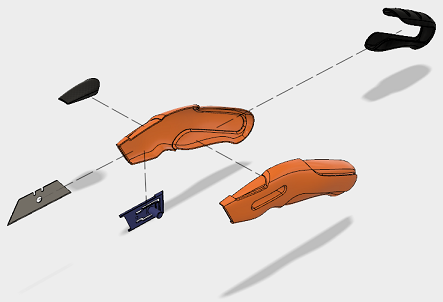 |
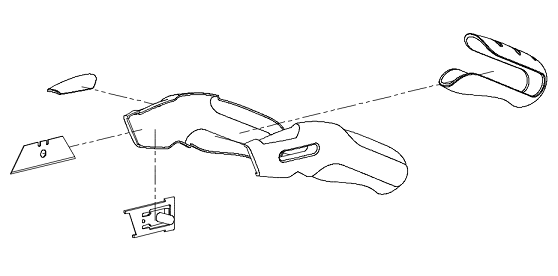 |
| Animation | Drawing |