Drawing views
In the Drawing workspace in Fusion, you can use the commands in the Create panel on the toolbar to place drawing views on sheets to document a design.
A drawing view is an object that displays a 2D orthographic projection of a 3D design.
There are 4 types of drawing views:
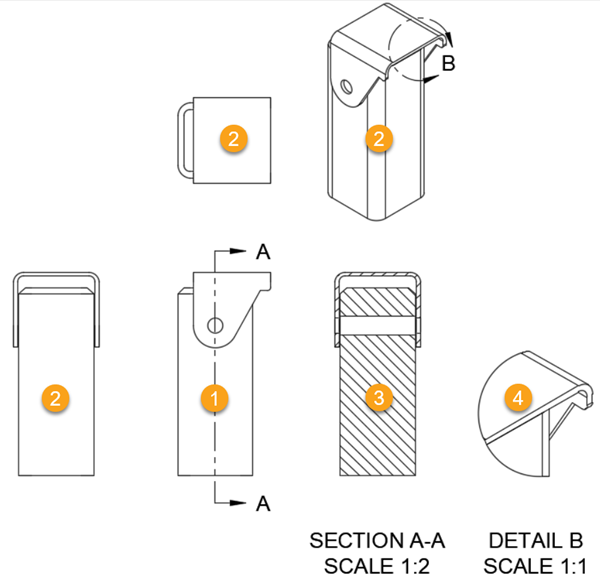
- Base View: The parent view from which additional views are generated.
- Projected View: Orthographic views that are projected relative to a parent view.
- Section View: A view that cuts through a design assembly along a specific line to reveal the inside.
- Detail View: An enlarged view of a portion of another drawing view.
Appearance and edge visibility
You can edit the display style and scale, as well as the way tangent edges, interference edges, and thread edges display, for each drawing view.
Style
The display style controls the way visible and hidden edges and faces display in each drawing view.
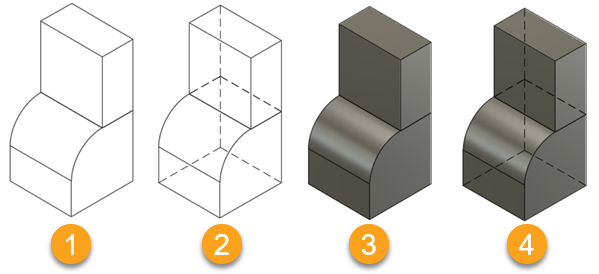
- Visible Edges
- Visible Edges and Hidden Edges
- Shaded
- Shaded with Hidden Edges
Improve View Quality (Shaded and Shaded with Hidden Edges)
Select the Improve View Quality checkbox to improve the appearance of shaded views of designs with a mix of long thin and thick parts.
When selected, the file size increases which may adversely affect performance.
Scale
You can choose a preset ration or fractional scale for each drawing view. Scale individual views up or down based on the level of detail you need to display.
Tangent edges
Tangent edges mark the transition between a flat surface and a rounded edge, most commonly seen as filleted edges.
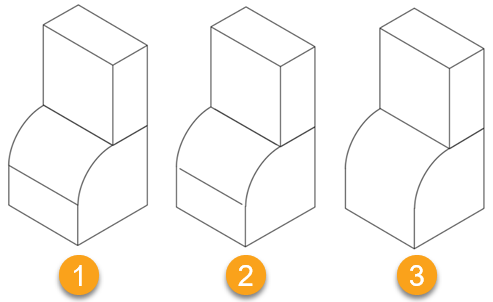
- Full Length
- Shortened
- Off
Interference edges
An interference edge occurs when faces of multiple components intersect. When the Interference Edges setting is unchecked, an edge is displayed that shows where the components meet.
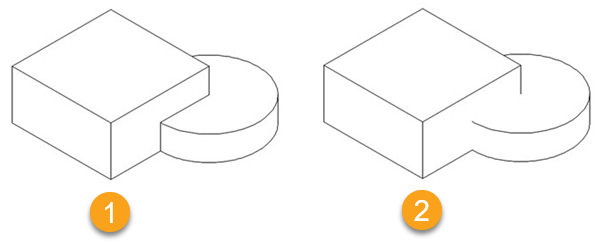
- Unchecked
- Checked
Once you place the drawing view on the sheet, you can add dimensions, annotation geometry, notes, balloons, and other annotations to further document your design.