Tutorial: Manage electronic component libraries
When creating an electronics design, you need to select the specific component from the vendor. There are thousands of components to choose from. Most components are not installed with Fusion. However, the component that you need is often available for download.
In this tutorial, you:
- Find component libraries needed for your electronics design.
- Enable the libraries in the Library Manager dialog.
- Add the libraries to the electronics design.
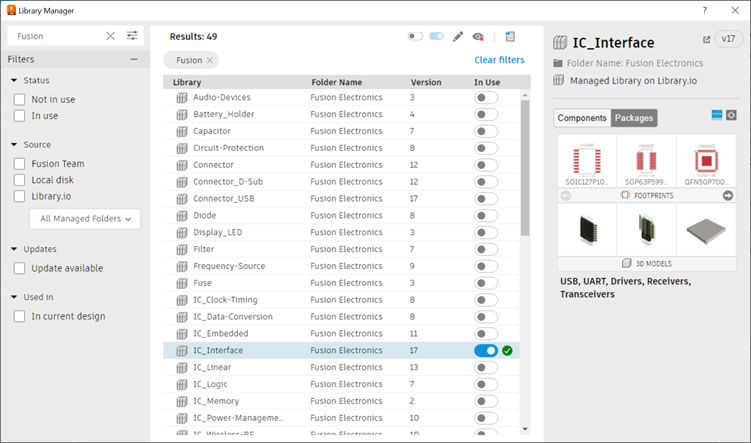
When a library is added, the toggle in the In Use column shows as enabled.
Prerequisites
- Electronics Design Workspace is open on the Schematic Document.