Properties View
The Properties View displays the properties of individual outcomes.
Here, you can sort outcomes, view outcome properties, access the Outcome View, and select multiple outcomes for comparison. You can also export a table of outcomes' data to a CSV file and create a design from an outcome as well.
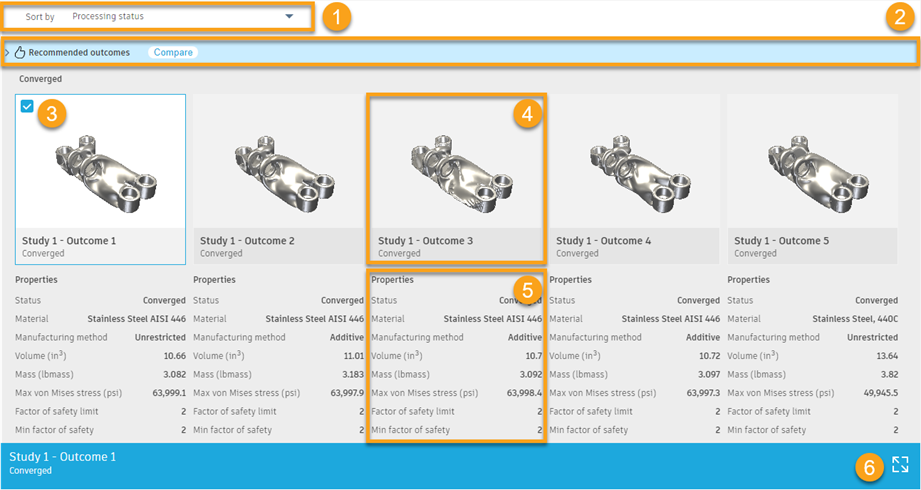
1. Sort by list
Use the Sort by list to select a sort order for outcomes.
You can sort outcomes by: processing status, study, recommendation, manufacturing method, material, volume, mass, maximum von Mises stress, minimum factor of safety, and maximum displacement.
2. Recommended outcomes
Displays the top four outcomes that are suggested by the recommendation engine based on the specified criteria. You can examine them individually or simply click Compare to explore them simultaneously in the Comparison View.
3. Selection check box
Select or clear this check box to select or deselect an outcome.
4. Outcome thumbnail
Displays a visual representation, identifying information, and processing status of an outcome.
Click the thumbnail to open the outcome in the Outcome View.
5. Outcome properties
Displays the properties of an outcome.
You can customize the properties by using the Visibility settings option.
6. Outcome card
Displays when you select an outcome. From here, you can open the Outcome View by clicking the ![]() icon. Or, you can select three outcomes that are most visually similar to the selected one by clicking
icon. Or, you can select three outcomes that are most visually similar to the selected one by clicking ![]() .
.
When you select multiple outcomes, the outcome card changes into the Multiple selection card and displays the Comparison View icon ![]() . It enables you to open the outcomes in the Comparison View.
. It enables you to open the outcomes in the Comparison View.