Starting shape
A starting shape is one of the geometry types in the design space. You assign it to a body to optimize an existing design or influence the shape of the generated design.
The starting shape is optional. If you don't use it, you receive more variation in outcomes.
You can assign the starting shape to only one body in your study. It must be in contact with all preserve geometry bodies.
Assign the starting shape
Assign this geometry type using Starting Shape ![]() . You can access it from the Design Space panel of the Generative Design toolbar.
. You can access it from the Design Space panel of the Generative Design toolbar.
Starting shape and initial shape
An initial shape is the shape generated in the initial stage of the design process. It is determined by all important points given in the definition of the design problem. The outcome generation is performed based on this shape. If a model includes a starting shape, it is the initial shape for the generation process. If the model doesn’t include the starting shape, the initial shape is defined based on the preserve geometry.
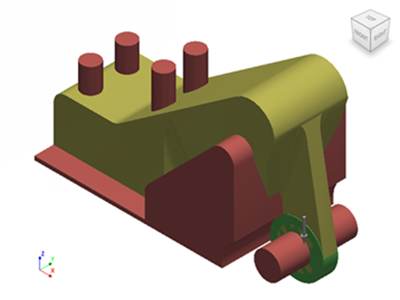
The starting shape body displays in yellow on the canvas.
Starting shape options
When assigning a starting shape to a body, you can additionally choose from the following options:
Add/Remove Material (default) - The option provides you with the flexibility to add or remove material relative to the boundary of the starting shape. When using this option, the generated design may contain areas that are both inside and outside the starting shape.
This option is particularly useful when you want to explore design variations that involve modifying the size or shape of the object. By allowing the material to be added or removed, you have the freedom to experiment with different configurations and see how they affect the overall design.
It's important to note that when using the Add/Remove Material option, the generated design may deviate from the original shape, as it can expand or contract based on the addition or removal of material. This flexibility can lead to a wider range of design possibilities and help you discover new and innovative solutions.
Remove Material - The option is specifically designed for situations where the starting shape represents an existing design or boundary that can only be reduced. When using this option, the generated design will not extend beyond the boundary of the starting shape.
This option is useful when you want to refine or optimize an existing design by removing unnecessary material. By choosing the Remove Material option, you can streamline your design, eliminate excess material, and potentially improve the efficiency or aesthetics of the object.
It's important to consider the specific requirements of your project and the desired outcome when deciding between these two options. Each option offers unique advantages and considerations, so it's essential to choose the one that aligns with your design goals.
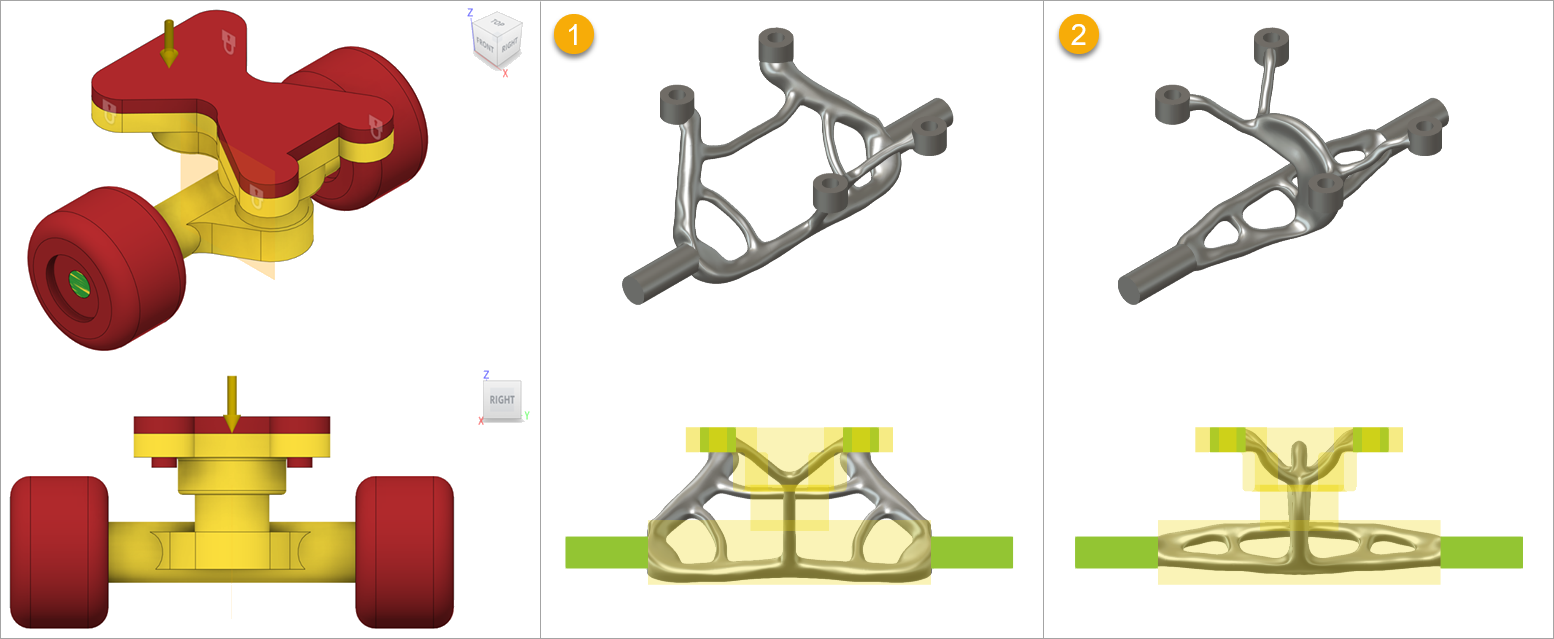
The model in which Add/Remove Material (1) and Remove Material (2) options were used.
Starting shape in Generative Design - length: 02:04
Additional tips
| Quick Tip: How to Use Starting Shapes in Generative Design | Quick Tip: Advanced Starting Shapes in Generative |