Design space
A design space is defined by bodies that take part in the definition of a design problem. You need to assign different geometry types to bodies to include them in the generative design process.
To define the design space, use tools from the Design Space panel of the Generative Design toolbar.
| Tool | Description |
|---|---|
| Assign it to the bodies that you want to include in the final shape of your design. Then the selected body is treated as part of the generated shape and doesn't change during the generation of outcomes. These bodies display in green on the canvas. |
|
| Assign it to the bodies that you want to exclude from the final shape. Then the selected body represent empty spaces where material isn’t placed during the generation of outcomes. These bodies display in red on the canvas. |
|
| Assign it to a body that represents the initial shape of the design you intend to create. Then the selected body is modified according to the goals and constraints during the generative design process. The body displays in yellow on the canvas. Note: Starting shape is optional. You can assign a starting shape to only one body in your study. |
|
| Define a symmetry plane to generate symmetrical outcomes. Select a construction plane to define it as the symmetry plane. You can define one or more symmetry planes. Note: It requires preserve and obstacle geometries to be symmetrical about the plane(s). |
|
| Apply an obstacle offset to the obstacle geometry body or bodies to increase their size. Note: You can apply one offset to a body. |
Note: If you don’t assign a geometry type to a body, it is not included in the design space and is ignored in the generation of outcomes.
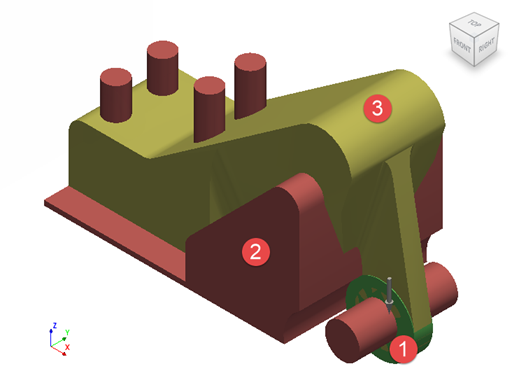
An example of a design space: (1) preserve geometry; (2) obstacle geometry; (3) starting shape.
To learn how to input bodies that will influence the final shape of the design, watch videos in the Defining a design space course.