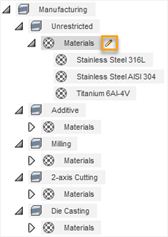Study materials in the Generative Design workspace
The selection of materials is a very important part of the design requirements in a generative study. It is critical to correctly represent the physical properties in your generative model that influences the final shapes of outcomes. The following material properties are key during the generative design process:
- The Yield Strength value of the material is used to calculate the Safety Factor.
- The Poisson’s ratio and Young’s Modulus of the material are the main values used to solve the linear stress problems when generating outcomes.
- The material density is used to calculate the outcome mass when you apply a gravity load and/or frequency constraints. The material density must be different from zero for gravity to affect the outcome.
You need to select materials from which your design can be manufactured. You can select from one to seven materials for each manufacturing method. You can select materials to all methods or specific materials to a specific manufacturing process in your study. Each activated manufacturing method in the generative study, must include at least one material.
Selecting materials
To select materials, use the Study Materials ![]() command. You can access it from the Materials panel of the Generative Design toolbar. Alternatively, you can access the Study Materials dialog from the Browser. Right-click a study, and select Study Materials from the context menu.
command. You can access it from the Materials panel of the Generative Design toolbar. Alternatively, you can access the Study Materials dialog from the Browser. Right-click a study, and select Study Materials from the context menu.
The list of manufacturing methods in the Study Materials dialog depends on the methods you activated in the Manufacturing dialog.
You can select a material from a library by dragging it to the In This Study section or alternatively, you can right-click a material and select Add to Method or Add to All Methods from the context menu. Once you add the material, you can see its physical properties. To do it, in the In This Study section, right-click a material, and select Properties from the context menu. Then, in the additional part of the dialog, you can find the list of properties of the selected material, such as Young's Modulus, Poisson's Ratio, and Thermal Conductivity. If you want to delete a material, in the In This Study section, right-click a material, and select Delete from the context menu.
When you select the materials for your study, you can review or edit them in the browser. To do it, expand the Manufacturing node and for the selected method, mouse over the Materials node and then click ![]() .
.