Invite people to a hub (new administrator)
Follow these steps as a hub administrator to invite members of your organization to a hub so they can access Fusion and collaborate on designs.
In Fusion, at the top left of the window, verify you're working in the correct hub.
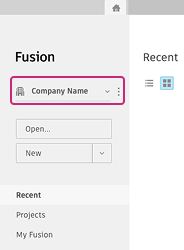
Beside the hub name, click More
 .
.Select Members and roles from the drop-down menu.
The Members tab opens in the Fusion web client. If this is your first time opening the Fusion web client, you will see some introductory messages, which you can read and dismiss. You should also see your name listed as a hub admin here.
Note: A hub used to be called a “team” in the Fusion environment. The word “hub” is still being incorporated into all aspects of the Fusion interface in place of “team.”Click Invite member.
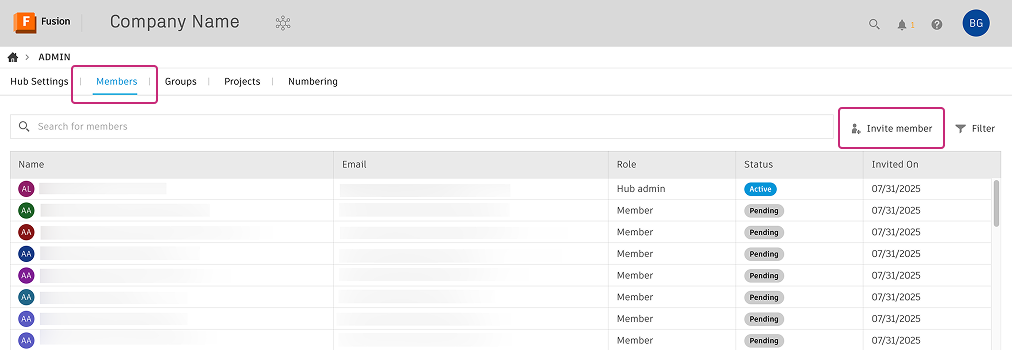
In the dialog that opens, enter the email addresses of people you want to invite, separating multiple entries with commas.
Click Invite to send the invitations.
Invited members appear in the list with the status Pending until they accept the invitation and join the hub.
You can now assign Fusion licenses to the members you invited.
For more information on setting up Fusion hubs, read this Autodesk blog post.