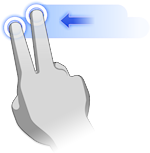Navigation
There are multiple ways to control the view of your Fusion design, including the Navigation Bar, ViewCube, the mouse, and touch gestures for touchpads and touch screen devices.
Mouse
Use mouse shortcuts to zoom in and out, pan, and orbit the view of the model.
- Zoom in and out: Scroll the mouse wheel forward and backward.
- Pan: Left-click and hold, then drag.
- Orbit: Hold the Shift key, click and hold the middle mouse button, then drag.
- Zoom Extents: Double-click the middle mouse button.
ViewCube
The ViewCube controls the camera view.
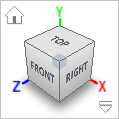
- Orbit: Left-click and drag the ViewCube to orbit the design in the canvas.
- Isometric views: Click the corners of the ViewCube to rotate the camera to predefined isometric views.
- Orthographic views: Click the named faces of the ViewCube to rotate the camera to predefined orthographic views (ex. Front, Top, Right).
- Home view: Click the Home icon
 to return to the home view.
to return to the home view.
Named Views
Each Named View consists of a specific magnification, location, and orientation. The following Named Views are created by default in each design, appear in the Browser, and map to the ViewCube views with the same names:
- Top
- Front
- Right
- Home
In addition to the default views, you can create custom Named Views to help you navigate your design.
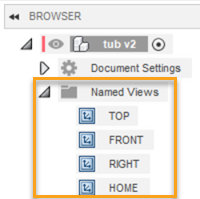
Orient the model in the canvas to a view that you desire, right-click the Named Views folder in the Browser, and select New Named View.
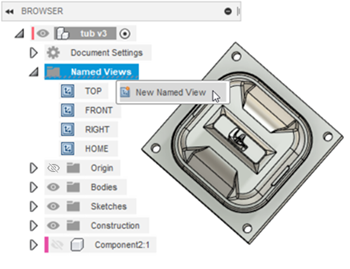
Once you have create a Named View, it appears in the Browser under the Named Views folder. Double click the Named View to rename it.
if you would like to change the view that is associated with a Named View, orient the model in the canvas to a view that you desire, right-click the existing Named View, and select Update Named View.
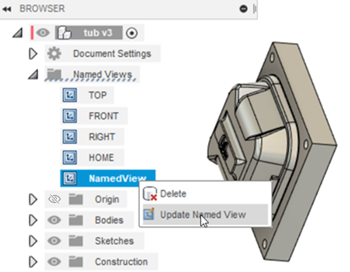
Navigation Bar
The Navigation Bar is positioned at the bottom of the canvas of the current model. It contains commands that control navigation and display.

Navigation commands
- Orbit: Rotates the current view around the center mark (constrained orbit) or around the X and Y axes (free orbit).
- Look At: Zooms and rotates the model to display selected elements planar to the screen or a selected edge or line horizontal to the screen.
- Pan: Drags the view in the canvas.
- Zoom: Increases or decreases the magnification of the current view. You can zoom while other commands are active.
- Window: Defines a frame for the view. The elements within the frame zoom to fill the canvas.
- Fit: Positions the entire model within the canvas.
Display settings
Display settings let you specify visual style, mesh display, environment, effects, object visibility, camera settings, and ground plane offset.
You can also enter full screen mode from this menu.
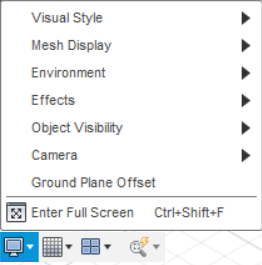
Grid and Snaps
Grid and Snap settings let you display or hide the layout grid, adjust snap and grid settings, enable or disable incremental movement, and set increments.
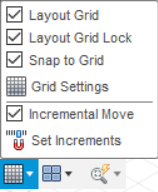
Viewports
You can display four viewports in the canvas to see changes you make to your model from multiple camera positions simultaneously as you work.
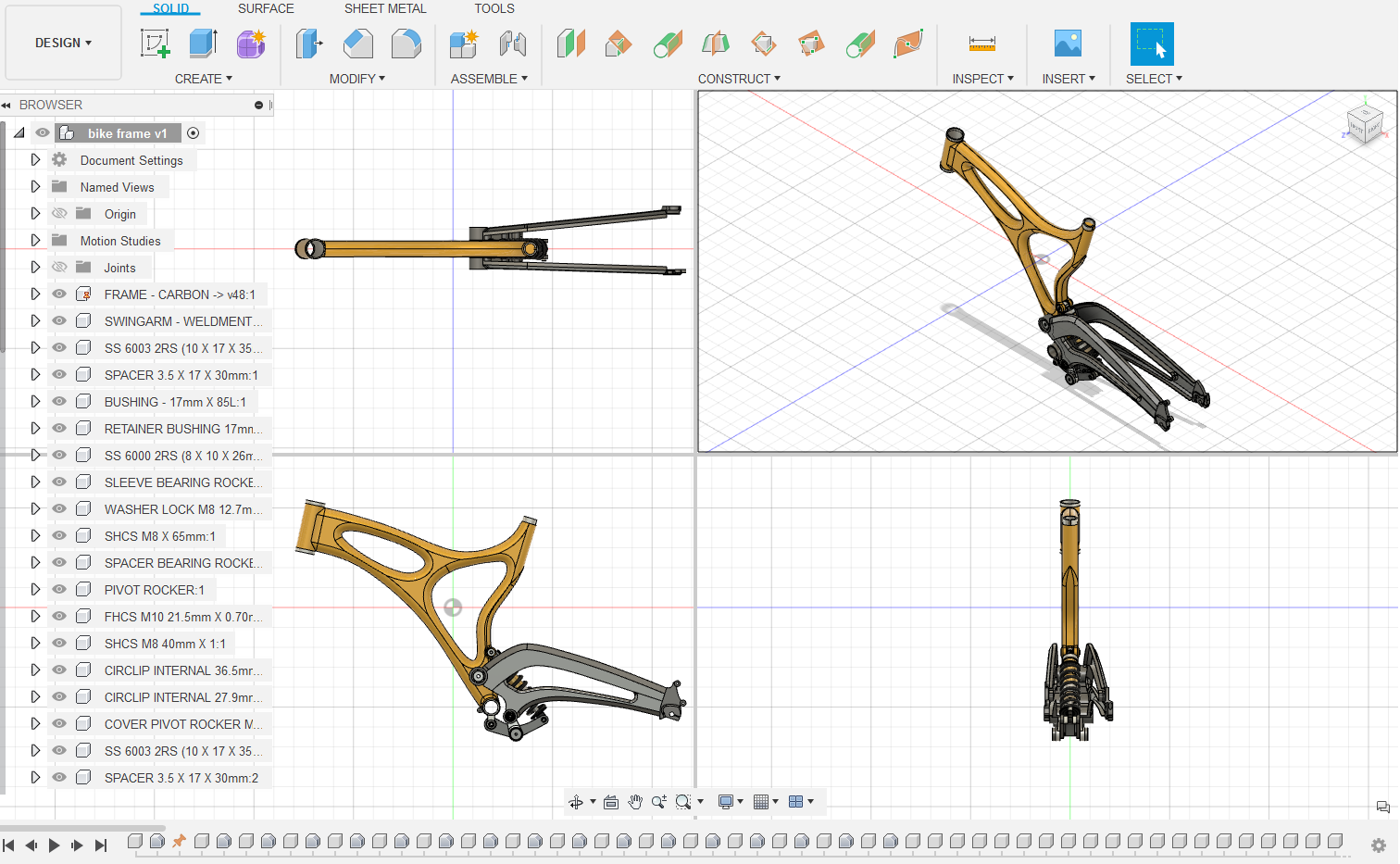
Enable multiple viewports: Click the viewports pull-down in the Navigation Bar then select Multiple Views.
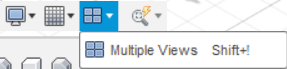
Enable single viewport: Click the viewports pull-down in the Navigation Bar then select Single View.
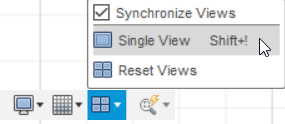
Resize two viewports: Click and drag on the border between two viewports.
Resize all four viewports: Click and drag at the intersection of all four viewports borders.
Mac trackpad
If you have a Mac with a touchpad or an Apple Magic Mouse, you can use multi-touch gestures to navigate the view.
Zoom In and Out: Use the 2-finger spread and 2-finger pinch.
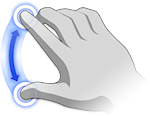
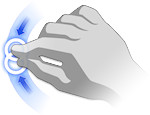
Pan: Use the 2-finger drag.
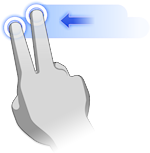
Orbit: Hold Shift and use the 2-finger drag.
SHIFT+