Hubs
A hub is a Fusion site where your team collaborates on designs and projects. It's created by an administrator, and contains Fusion designs and drawings, CAD files of other formats, wiki pages, and more. You can access your hub anywhere you have internet access, either directly through Fusion or using the Fusion web client.
From a hub, you can share links with collaborators, even if they are not a part of your hub, so they can review, mark up, and comment on designs. If you open Fusion and you're not invited a hub, ask your primary admin to send you an invite.
You can see the name of the hub you're working in on the left side of the Fusion interface you're using.
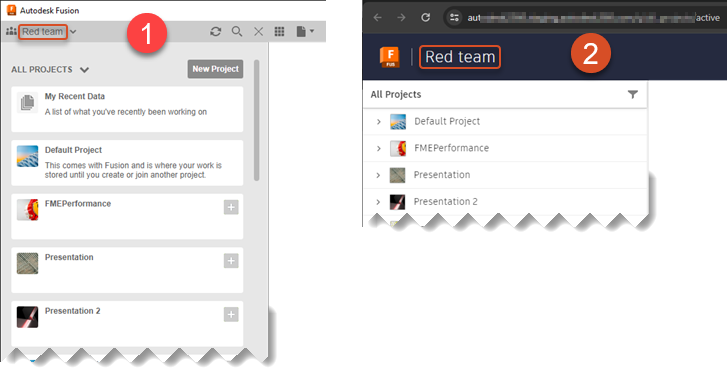
All work in a hub happens within the context of a project. Members may work in multiple projects. Members have a defined role in a hub and a distinct role in each project and folder they belong to.