Work with hub invitations
As a hub admin, you can invite members to your hub, as well as withdraw invitations or deactivate members. Do this in the Fusion web client in the Members tab.
Access the Members tab
Click your profile image in the top-right corner of the Fusion web client.
Click Admin > Members.
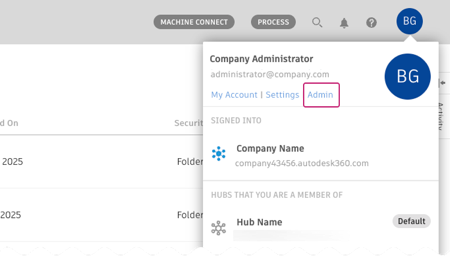
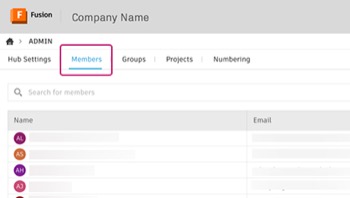
Invite members to a hub
In the Members tab, click Invite member.
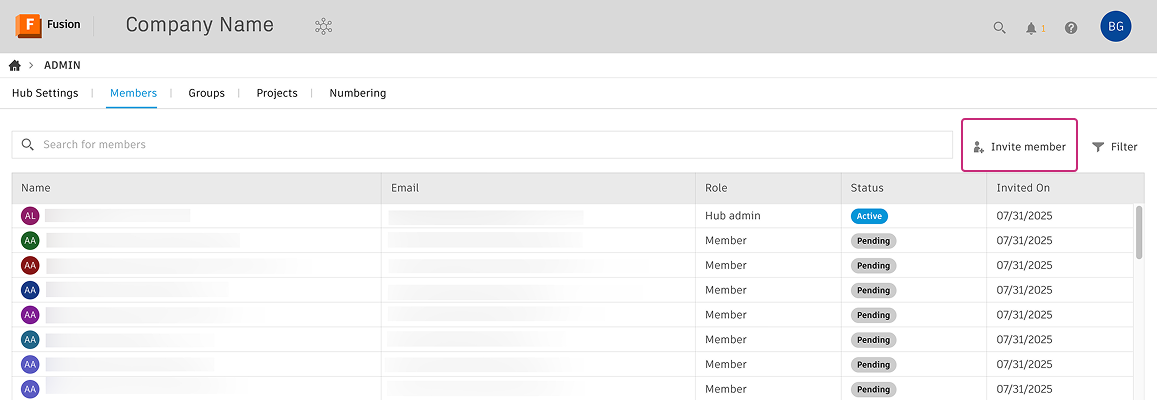
Enter one or more email addresses of the people you want to invite, separated by commas.
Click Invite.
Invited members receive an email with a link to join the hub. Until they accept, they'll appear in the member list with the status Pending. You can resend or withdraw invitations from this list as needed.
Resend or withdraw invitations
In the Members tab, click the name of a member with the status Pending.
A side panel with the member's details opens.
In the Details section, hover over the status field and click More
 .
.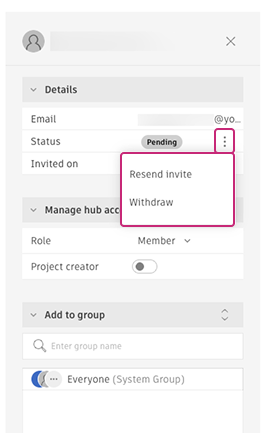
Choose Resend invite or Withdraw.
If you resend the invitation, the member receives a new invite email. If you withdraw the invitation, the member will be removed from the list and will no longer be able to accept the original invitation. If they try to do so, they will receive an error message.
Deactivate or activate hub members
In the Members tab, click the name of the member whose status you want to change.
A side panel with the member's details opens.
In the Details section, hover over the status field and click More
 .
.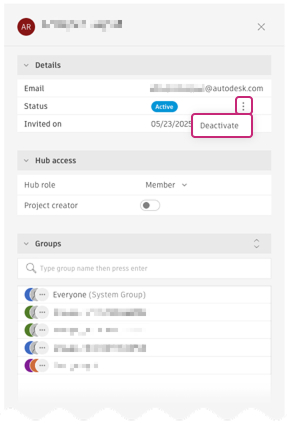
Click Deactivate or Activate.
When you activate a member, they are restored to the same role they had prior to deactivation, and their access to projects continues as before.