Standard results viewer
Information in this section applies specifically to results created by the following simulation studies:
- Static stress
- Modal frequencies
- Structural buckling
- Thermal
- Thermal stress
- Shape optimization
- Nonlinear static stress
- Quasi-static event simulation
- Dynamic event simulation
The graphical window for these simulation studies has two main components.
A 3D Volume graphical display of the model showing the selected result variable in the canvas.
Legend containing:
A Result selection drop-down menu to change results. Some results have a second drop-down menu to specify direction or a specific type of the result variable.
Unit drop-down menu to select units.
Legend options to customize the legend view
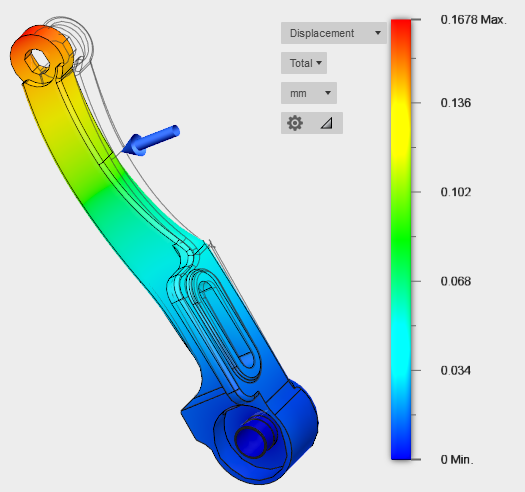
By default, the visual results and legend are based on the elements that are visible. Thus, hiding parts or bodies can change the numerical values and color contours. If you click the ![]() visibility icon to the left of a part or body listed in the browser (to make it invisible), all of the elements comprising that part or body are hidden. You may uncheck the "Visible only" option within the legend settings panel to keep minimum and maximum values based on all elements (including hidden ones).
visibility icon to the left of a part or body listed in the browser (to make it invisible), all of the elements comprising that part or body are hidden. You may uncheck the "Visible only" option within the legend settings panel to keep minimum and maximum values based on all elements (including hidden ones).
You always see the undeformed wireframe of the model when you are viewing results. This wireframe helps you to clearly see the motion of the structure. You can also animate the results to see the model gradually deform from the initial geometry to the final shape under load.
While the Results view is active, you can create simulation reports, complete with result contour plots and animations. If you change the result type (for example, to Strain), the selection is retained. The next time you activate the Results view, the strain results are displayed again.