Upload completed work tasks for your assets. For example, repairs, replacements, cleaning, etc.
You can upload task information as a CSV file, which must include the following information:
- Asset ID
- Completed Date
- Task ID
- Scheduled Date
To add a new task type:
- In Activities, select Add Task Type.
- Enter the name of the task type. For example, Pipe Cleans.
- Select the System type and Asset type.
- Upload your CSV file with the task information.
- Map the fields in your CSV file (Source) to Target fields in
Info360 Asset. Map any fields that you want to see and use in
Info360 Asset.
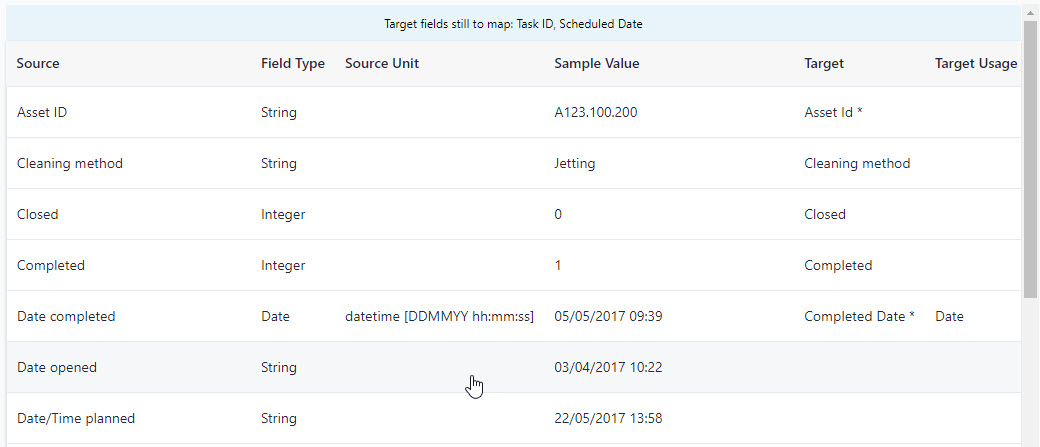
- In the table, click on a row and select a Target Field.
- You can adjust the Field Type if necessary.
- If you set the Field Type to Date, select the date format under Source Unit.
- You must map each of the mandatory fields (those marked with an asterisk: Asset ID*, Completed Date*, Task ID*, and Scheduled Date*) before you can proceed. For these fields, make sure to select the option with the asterisk in the Target Field list.
There are other system-defined fields, but these are optional.
Note: Currently, it is not possible to import 'Status' information for tasks. If you want, you can import this information under a different column name.
- Then select Create.
Uploaded tasks will be available in the task table, on the Asset Details page (under Work History), and in the asset details on the network map.
You can also use the fields you've mapped for your tasks as components in risk models and in queries in rehab decision trees. Risk models and rehab decision trees will use the data from the most recently completed task (for the selected task type) for each asset. See Add Risk Categories and Components or Create Queries and Rules.
To add tasks to an existing task type:
- In Activities, select the task type.
- Then select New Upload.
- Upload the CSV with the task information.
Note: The CSV must include the same column names as the original CSV used to create the task type and complete the field mapping.
- Once the upload is complete, click Finish.
 Upload Work Tasks
Upload Work Tasks