Verify that you have ODBC network connectivity with the "ODBC Data Source Administrator (64-bit)" tool.
- Open the ODBC Data Source Administrator, go to System DSN tab and select Add to add a temporary system DSN.
- Double-click on the Oracle driver you installed and enter the details.
Note: TNS Service name is defined in the tnsnames.ora configuration file. See Oracle DBs only: Install Oracle Database Drivers.
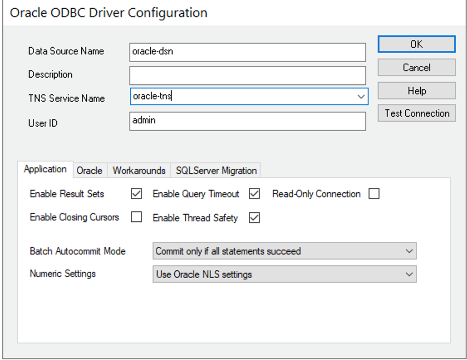
- Verify connectivity to the Oracle Database by selecting Test Connection and entering your credentials.
Important: We strongly recommend that you create a ReadOnly account with access to only the databases that are needed.
- Once you are connected, save the system DSN.
Next step: Create System Connections in Info360 Insight.