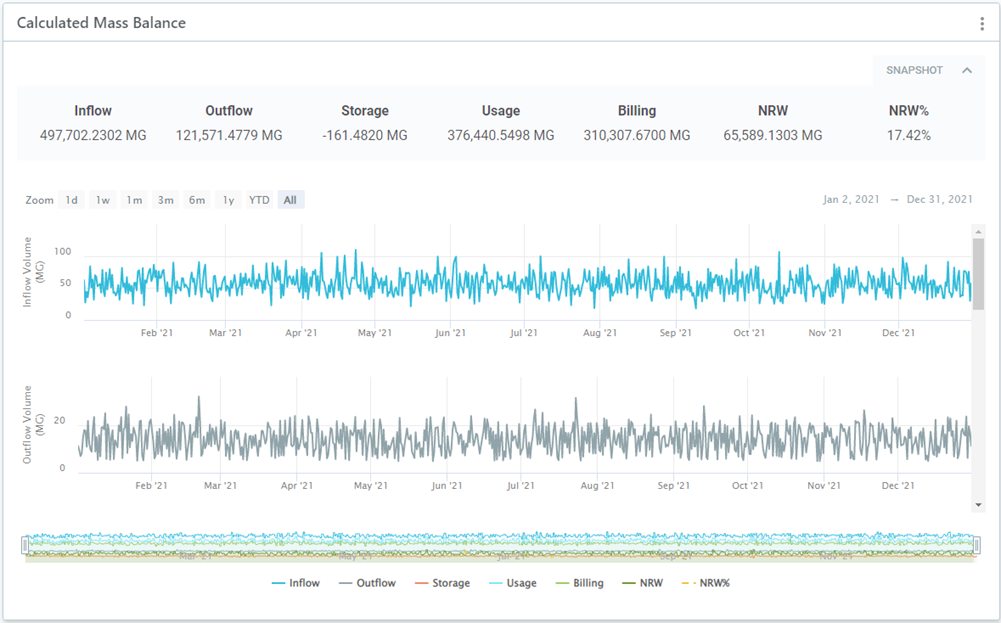Once you have created a Mass Balance in Tools, you can add a chart with the results to a workspace.
See Mass Balance for how to create a Mass Balance and add a chart from there.
To add a Mass Balance chart from within a workspace:
- In your workspace, choose Add Component
 Mass Balance Chart.
Mass Balance Chart.
- Time Range: If you want to show data for a specific time period in your chart, turn this on and then select the specific dates or how many days to go back (time offset). You can change the dates easily on the chart.
- Select your Mass Balance, then click Submit.
- Once added to the workspace, use the three dots icon
 to open the Configuration page and adjust the charts and display.
to open the Configuration page and adjust the charts and display.
Whenever the results of the Mass Balance are refreshed, the results will also be updated in the workspace.