Save a workspace as a template so that other users can easily reuse the configuration to create their own workspace.
Templates can be shared within your Info360 hub. If your hub is in the AMER region, you can also share templates with other Info360 hubs (if external sharing is enabled by a Project Admin).
To save a workspace as a template:
- Configure your workspace. See Create a Workspace.
- Make sure to name the workspace components clearly and add descriptions whenever possible to help those using the template.
- You could also consider adding Text components to add extra information for those using your template.
- Bear in mind what will be shared as part of the template:
Not shared in template:
- Your time series data
Shared in template:
- Chart names and descriptions
- Series names (sensor alias)
- Image names
- Configuration details (colors, display options, etc.)
- Text boxes and external links
- Close values of sensors (as sample value)
- When ready, click on the drop-down beside Save and select Save as Template.
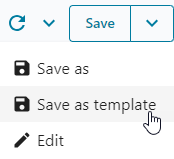 Note: It is not currently possible to edit workspace templates after saving as a template.
Note: It is not currently possible to edit workspace templates after saving as a template. - Give the template a name and description.
- Select the Category you want your template to show up in.
- Select the Sharing permissions:
- Internal library only: The template will be shared only within your Info360 project.
- (For AMER hubs only) Internal and external libraries: The template will be shared with all Info360 users, including those outside your organization.
Note: Project Admins (AMER) can enable or disable sharing templates externally in Admin
 General Settings, under Template.
General Settings, under Template.
- Click Save. The workspace will now be available to users when creating a workspace. See Create a Workspace from a Template.
To delete a workspace template:
- Click Create Workspace.
- In the library of workspace templates, locate the template you want to remove and click on the three dots icon

 Delete.
Delete.