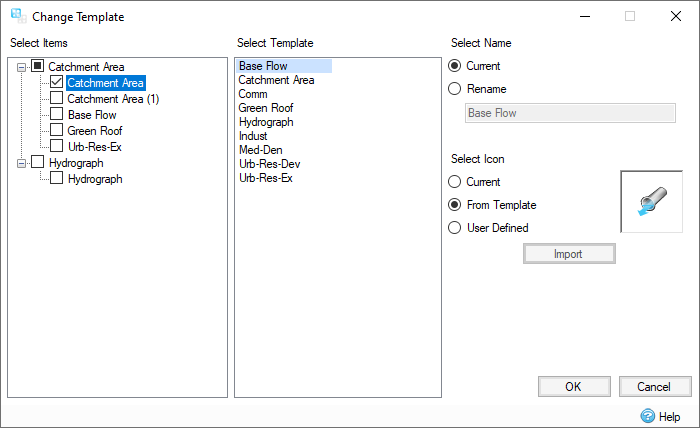InfoDrainage provides users the option to change the currently assigned templates for automating the design of Inflows, Junctions, Stormwater Controls - SWC, Connections, and Land Uses.
The Change Template menu option can be accessed by either right-clicking the entries under Inflows, Junctions, Stormwater Controls, or Land Uses in the Tree View panel, or by right-clicking on one of these features (including Connections) in the Plan window. Note that multiple features can be selected prior to accessing the Change Template menu, but the feature is only available when the items selected are all either:
- Connections
- Inflows
- Junctions
- Stormwater Controls
- Land Uses
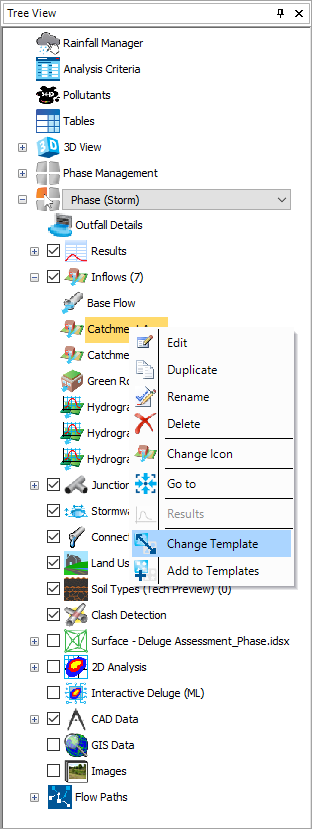
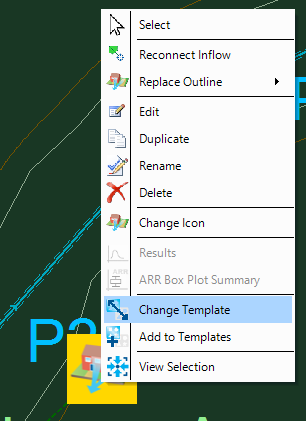
Once the Change Template dialog box is open, choose the objects you which to alter from the 'Selected Items' tree (any items selected prior to opening the menu are selected by default). Then choose the appropriate template for the selected object. The icon and label can also be customized to suit the project's design. Note that for the 'Rename' option, multiple items will be named with a standard sequential naming format (e.g., 'Catchment Area', 'Catchment Area (2)', 'Catchment Area (3)'...).