The Hard Copy Headings dialog provides options to specify the headings to be displayed at the top of each page when printing the model.
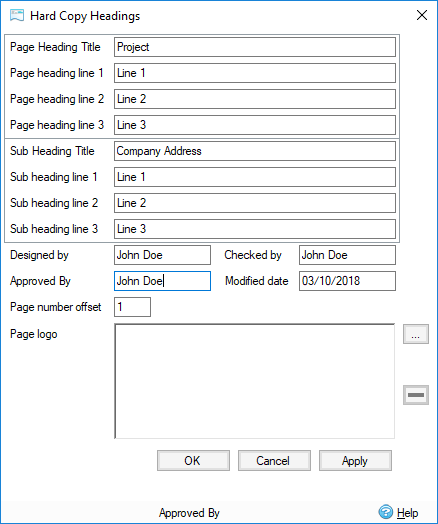
The following elements can be customized in this dialog:
Page Heading Line 1, 2, and 3 – Sets additional information about the project as required.
Designed by – Displays the name of the model designer. If left blank, this field will automatically use the currently logged-in user’s name.
Checked by – Displays the checker’s name.
Modified date – Shows when the document was last modified. Leave this field if you wish to use the system date for when the output file was produced.
Page number offset – Sets the starting page number of the document.
Page Logo – Displays a user-defined logo at the top of each page. To select a logo, click the ellipsis icon
 at the right side of the page logo window, and browse for an appropriate image. To remove or change the image, click the “minus” icon
at the right side of the page logo window, and browse for an appropriate image. To remove or change the image, click the “minus” icon
 below the ellipses. By default, the InfoDrainage logo is displayed.
below the ellipses. By default, the InfoDrainage logo is displayed.
If using the Comparison Report, additional information will be displayed in the header:
Page Heading Title - The three main heading lines can have a user input title. This defaults to 'Project'
Sub Heading Title - There is an additional Sub heading block that can be filled in; this header can be edited as well, and defaults to 'Company Address'
Sub Heading Line 1, 2 and 3 - The body of the Sub heading.
Approved By - The approver's name.