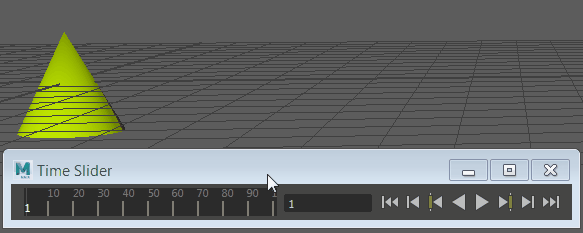
Move your object, and press "S" to set a key on the time slider.
To set keys
- Select the objects that have the attributes you want to key.
- Move the Time Slider current frame indicator to the frame where you want the key set.
- Select
Key > Set Key from the
Key menu in the Animation menu set (F4), or press
S.
A key is set based on the Set Key Options. For more information, see Keys.
- Use the
Auto Key
 button to automatically set a key every time you adjust the time on the Time Slider and move the object. See
Use Auto Key.
button to automatically set a key every time you adjust the time on the Time Slider and move the object. See
Use Auto Key.
- Set a key on a specific curve, for example, rotation, using the Channel Box. See Set keys in the Channel Box.
- Also see the Edit Keys topic where there are links to how to copy, paste, scale, bake, snap, and mute keys.
Tip:
To set key options
- Select
Key > Set Key >
 .
.
The Set Key Options window appears.
- Set the options.
- Do one of the following:
- Click Set Key to add an animation key to your object.
- Click Apply to add an animation key to your object.