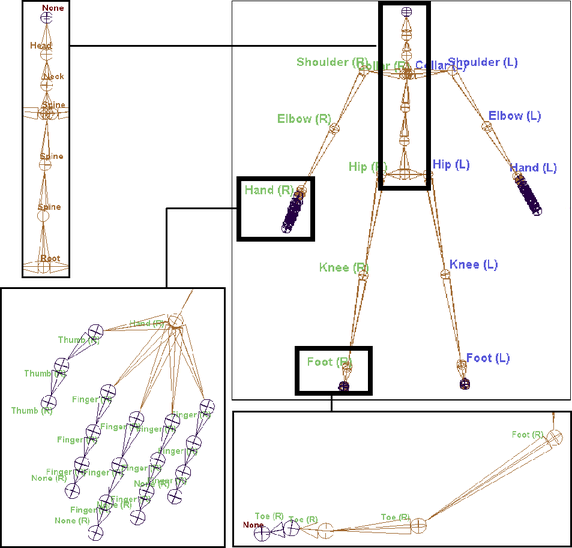
There are a few methods for labelling the joints of your skeleton:
- Use Skeleton > Joint Labelling > Add Joint Labels to automatically label each joint in a selected joint chain or individual selected joints. See Automatically label a skeleton’s joints.
- Select a joint and edit its label from the
Attribute Editor. See
Adjusting joint labels.
Note:
- As you label your joints, each label appears beside their respective joints in the scene view. If you do not see the joint labels in the scene view, see Toggle the visibility of joint labels.
- If Joint labels are too small, adjust the joint label text size using the option in the
Preferences window Font section ().
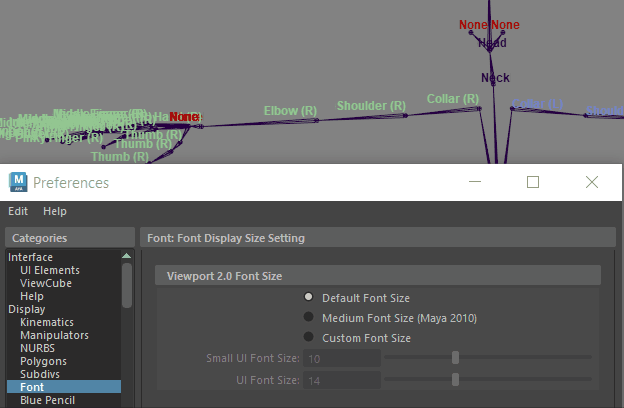
Use the Preferences Custom Font Size to show larger Joint Labels
Automatically label a skeleton’s joints
To automatically label the joints of your skeleton’s limbs
- Select
Skeleton > Joint Labelling >
Show All Labels.
Joints labels will now appear in the scene view. See Skeleton > Joint Labelling > Show All Labels.
- Select Skeleton > Joint Labelling > Add Joint Labels.
- In the scene view, select the parent or top joint of each limb (joint chain) in your skeleton and do the following:
- Select Skeleton > Joint Labelling > Add Joint Labels, then select a side label (Label Center, Label Left, Label Right) in the Add Joint Labels menu.
- Select Skeleton > Joint Labelling > Add Joint Labels, then select a type label (Label Arm or Label Leg).
Each joint, from the selected parent down its joint chain’s hierarchy, is automatically labeled according to their positions in their respective joint chain.
For example, if you select the left shoulder joint of a skeleton and click Label Left and then Label Arm in the Add Joint Labels menu, then that joint will be labelled as Shoulder(L), the next joint in the chain will be automatically labeled as Elbow(L), and the next joint will be labeled as Hand(L) and so on.
Note:For arms, the forearm joint is labelled as an elbow joint. For legs, the ankle joint is labelled as a foot joint.
- If you want to adjust or change the labels of your joints, Adjusting joint labels.
For the limbs of your source and target skeletons, do the following:
Adjusting joint labels
To set or adjust individual joint labels from the Attribute Editor
- Select the joint in your source or target skeleton whose labelling you want to change and open the Attribute Editor.
- In the Joint
section of your
joint node’s tab, expand
Joint Mapping.
The Side and Type drop-down menus appear.
- Set or change the joint’s Side and Type labels as desired.
- Adjust the overall joint label text size with the UI Font Size option in the Preferences window Font section.