View your shading node attributes in the Property Editor in a template view that provides an optimized layout of the most commonly used attributes for each shading node.
When using the Hypershade, you can view the attributes of your shading nodes in the Property Editor. View your shading node attributes in two ways: the classic Attribute Editor layout; or, the Lookdev template view. The latter is a template that is optimized for lookdev workflows. It has a simpler layout that lists only the most commonly used attributes, making it easier for you to find and adjust your shading node attributes.
The Property Editor label line indicates View:Lookdev to show that you are viewing the node attributes in Lookdev mode.
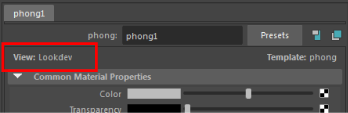
The Lookdev view template layout is defined in each Maya shading node's corresponding AE<NodeType>Template.xml in the ../scripts/AETemplates folder of your installation directory. See Attribute Editor templates.
Selection and the Property Editor
Select multiple shaders and all of the shading nodes are displayed in the Property Editor, each in a separate tab.
Select multiple objects, and all shading nodes applied to the selected objects are displayed in the Property Editor, each in a separate tab.
Presets
Presets are supported for the Property Editor as they are for the Attribute Editor. For more information about saving and reusing presets, see Save and reuse attribute presets.
Extension attributes and the Property Editor
If you add extension attributes to Maya nodes, you can include these extension attributes in the Property Editor by customizing the node's corresponding AE<NodeType>Template.xml file, then setting the environment variable MAYA_CUSTOM_TEMPLATE_PATH to point to the location of the template file.