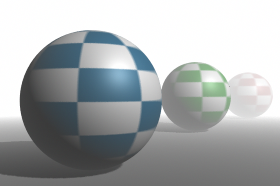
Simulates the effect of fine particles (fog, smoke, or dust) in the air. These particles affect the appearance of the atmosphere and the appearance of objects in the atmosphere. To simulate particles in the air illuminated by a particular light, use Light Fog (see Light Fog).
There are two types of Environment Fog: Simple Fog (default) and Physical Fog, each of which have specific attributes.
Find this material in the Create tab.
Environment fog cannot cast shadows. If you want to cast shadows, use Light Fog (see Light Fog). See also Matte Opacity.
Simple Fog
- Color
-
Change to simulate different effects, such as smog (brown fog), or to create the illusion of great distance (blue fog). The default setting is white.
- Color Based Transparency
-
If off, objects obscured by environment fog appear as flat-shaded silhouettes. If on, objects obscured by environment fog are fully shaded, not just flat-shaded silhouettes.
If the fog Color is dark (black), turn off Color Based Transparency or the fog is not visible. Color Based Transparency is on by default.
- Saturation Distance
-
The distance (measured in the scene’s linear working unit) from the camera at which environment fog becomes fully saturated (its color value reaches the Color setting). The Saturation Distance affects how much objects within or behind the fog are obscured. The slider range is 0.001 to 200. The default value is 100.
To change the amount that objects within or behind environment fog are obscured, adjust the Saturation Distance attribute and the value of the Color attribute.
- Use Layer
-
If on, you can assign a texture to the Layer attribute to create variations in the density and color of environment fog across the camera’s view (that is, in two dimensions). If off, constant density environment fog fills the camera’s view. Use Layer is off by default.
- Layer
-
Lets you map a texture to the fog, which gives the effect of patchiness in the fog’s density. The most common application is mapping the Density to a 3D texture, like a Solid Fractal, and mapping a Ramp texture to the Layer attribute. Make the Ramp black and white to get a contrast of transparency and opacity. Use Layer is off by default.
- Use Height
-
If on, environment fog exists between the Min Height and Max Height. If off, environment fog fills the camera’s view. Use Height is off by default.
- Min Height, Max Height
-
The minimum and maximum height (measured in the scene’s linear working unit) from the origin within which environment fog exists (when Use Height is on). If Max Height is less than Min Height, environment fog extends from Min Height to infinity. The slider range is -10 to 10. The default value is -1 for Min Height and 1 for Max Height.
- Blend Range
-
The vertical distance (measured in the scene’s linear working unit) over which environment fog gradually fades from full density to zero density. (The edges of the fog are defined by the Min Height and Max Height values.) The slider range is 0 (fog suddenly ends at Min Height and Max Height) to 1 (fog gradually fades at Min Height and Max Height). The default value is 0.
Physical Fog
To access the attributes of Physical Fog, you must turn it on (click the check box under the swatch in the Attribute Editor).
Fog Type
Controls how Maya simulates the fog in the scene. It has a number of different settings, depending on what kind of fog effect you want. This attribute is only available when Physical Fog is turned on.
- Uniform Fog
-
Fog has uniform density in all directions.
- Atmospheric
-
Fog is thickest near the ground, and thins out (decays) as you move upwards.
- Sky
-
Simulates the effect of a whole sky, with fog blending properly at the horizon, and so on. Use this to provide a complete background to a foggy scene. Especially useful for scenes where you can see a long distance.
- Water
-
Simulates the effect of water, scattering light shining in from above. Useful for underwater shots, or for shots where objects are visible in a pool of water from above.
- Water/Fog
-
Uniform Fog appears above the water in the scene.
- Water/Atmos
-
Atmospheric Fog appears above the water in the scene.
- Water/Sky
-
The full Sky Fog simulation appears above the water in the scene.
- Fog Axis
-
Controls the direction the fog simulation uses for the up direction. You can choose any of the X, Y, or Z axes in the positive or negative direction.
This attribute is only available when Physical Fog is turned on, and the Fog Type is not Uniform.
- Planet Radius
-
Available for the Atmospheric, Sky, Water/Atmos, Water/Sky Fog Types.
Fog
Depending on the Fog Type you select, Fog attributes are either available or disabled.
- Fog Color
-
Controls the color of light scattered by the fog. When light passes through air or fog, some frequencies (colors) pass directly through, while other frequencies are scattered. The scattered frequencies give the fog its distinctive color.
- Fog Opacity
-
Controls which light frequencies (colors) are absorbed as they pass through the fog. This affects the way objects in the background seem to be tinted by the fog.
- Fog Density
-
Controls the optical density of vapor in the fog layer. Increase this value to thicken the fog.
- Fog Min Height
-
Controls the height of the bottom of the fog layer. This attribute is only available when Physical Fog is turned on, and Fog Type is not Uniform.
- Fog Max Height
-
Controls the height of the fog layer. If the Fog Type is Atmospheric (or Water/Atmos), the density of the fog decreases exponentially from Fog Min Height upwards. If the Fog Type is Sky (or Water/Sky), Fog Max Height is the height of the top of the fog layer. This attribute is only available when Physical Fog is turned on, and Fog Type is not Uniform.
- Fog Decay
-
Fog Decay controls the rate that the fog thins out at higher altitudes. A value of 0.5 makes the fog decay linearly. Values between 0.5 and 1 makes the fog fairly even near the ground, then drop off suddenly at the top. Values between 0 and 0.5 causes the fog to thin out very rapidly near its base. This attribute is only available when Physical Fog is turned on, and Fog Type is not Uniform.
- Fog Light Scatter
-
Controls how evenly light is scattered in the fog. A value of 1 uniformly scatters the light spread throughout the fog. Lower values make the fog brighter near the position of the sun.
Air
Depending on the Fog Type you select, Air attributes are either available or disabled. The following table lists the Air attributes available for the Fog Type.
- Air Color
-
Controls the color of light scattered by the air. When light passes through air or fog, some frequencies (colors) pass directly through, while other frequencies are scattered. The scattered frequencies give the sky, for example, its distinctive color.
- Air Opacity
-
Controls the light frequencies (colors) absorbed as they pass through the air. This affects the way objects in the background appear to be tinted by the air. For example, objects on the horizon often appear bluish to the naked eye.
- Air Density
-
Controls the optical density of air in the fog simulation. Increase this value to make the air seem denser.
- Air Min Height
-
Controls the height of the bottom of the air layer. This attribute is only available when Physical Fog is turned on and Fog Type is not Uniform.
- Air Max Height
-
Controls the height of the air layer. If the Fog Type is Atmospheric (or Water/Atmos), the air density decreases exponentially from Air Min Height upwards. If the Fog Type is Sky (or Water/Sky), Air Max Height is the height of the top of the air layer. This attribute is only available when Physical Fog is turned on and Fog Type is not Uniform.
- Air Decay
-
Controls the rate at which the air thins out at higher altitudes. A value of 0.5 makes the air decay linearly. Values between 0.5 and 1 makes the air fairly even near the ground, then drop off suddenly at the top. Values between 0 and 0.5 cause the air to thin out rapidly near the ground. This attribute is only available when Physical Fog is turned on and Fog Type is not Uniform.
- Air Light Scatter
-
Controls how evenly the light is scattered in the air. A value of 1 means that the light is uniformly scattered, and appear s to spread throughout the air. Lower values cause the atmosphere to appear brighter around the sun position. This attribute is only available when Physical Fog is turned on.
Water
These attributes become available if the Fog Type is either Water, Water/Fog, Water/Atmos, or Water/Sky.
- Water Color
-
Controls the color of light scattered by the water. When light passes through air or water, frequencies (colors) pass directly through, while other frequencies are scattered. The scattered frequencies give the water its distinctive color. This attribute is only available when Physical Fog is turned on and Fog Type is set to one of the Water types.
- Water Opacity
-
Controls the light frequencies (colors) absorbed as they pass through the water. This affects the way objects in the background appear to be tinted by the water. This attribute is only available when Physical Fog is turned on and Fog Type is set to one of the Water types.
- Water Density
-
Controls the optical density of water in the fog simulation. Increase this value to make the underwater fog seem more dense. This attribute is only available when Physical Fog is turned on and Fog Type is set to one of the Water types.
- Water Level
-
Value represents the water level. This attribute is only available when Physical Fog is turned on and Fog Type is set to one of the Water types.
- Water Depth
-
Value represents the water depth. This attribute is only available when Physical Fog is turned on and Fog Type is set to one of the Water types.
- Water Light Decay
-
Controls the rate illumination drops off with depth. Set this to 0 if you don’t want the light to decay (that is, you don’t want it to get darker as it gets deeper). A value of 1.0 results in a linear decay, and higher values darken faster. This attribute is only available when Physical Fog is turned on and Fog Type is set to one of the Water types.
- Water Light Scatter
-
Controls how evenly the light is scattered in the water. A value of 1 uniformly scatters the light and it appears to spread throughout the water. Lower values cause the water to appear brighter near the surface from where the light is coming. This attribute is only available when Physical Fog is turned on and Fog Type is set to one of the Water types.
Sun
Sun Intensity controls the overall brightness of the sunlight illuminating fog. Only available when Physical Fog is turned on, and the Fog Type is not Uniform.
- Sun Color
-
Controls the color of the sunlight illuminating the fog.
- Sun Azimuth
-
Controls the position (angle) of the sun along an imaginary circle that goes around the Fog Axis.
- Sun Elevation
-
Controls the position (angle) of the sun along a line from the horizon to directly overhead. A value of 90 puts the sun directly above (actually, directly in the position pointed to by the Fog Axis) and a value of 0 puts the sun at the horizon.
Clipping Planes
- Distance Clip Planes
-
If set to Fog Near/Far, environment fog exists between the Fog Near Distance and the Fog Far Distance. If set to Camera Near/Far, environment fog exists between the camera’s near and far clipping planes. The default setting is Fog Near/Far.
- Fog Near Distance, Fog Far Distance
-
The minimum and maximum distance (measured in the scene’s linear working unit) from the camera where environment fog exists when Distance Clip Planes is set to Fog Near/Far.
If Fog Far Distance is less than Fog Near Distance, environment fog extends from the Fog Near Distance to infinity. The slider range is 0 to 200. The default value is 0 for Fog Near Distance and 200 for Fog Far Distance.