The Insert Edge Loop Tool (in the menu) lets you select and then split the polygon faces across either a full or partial edge ring on a polygonal mesh. It is useful when you want to add detail across a large area of a polygon mesh or when you want to insert edges along a user-defined path.
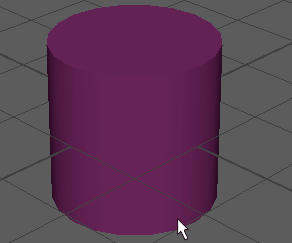
For a description of an edge ring, see Select an edge ring.
For quick ways to insert simple edge loops, see Insert an edge loop with Quad Draw and Insert an edge loop with the Multi-Cut Tool.
When you insert an edge loop, you are splitting the polygon faces associated with the selected edge ring. The Insert Edge Loop Tool lets you insert one or more edge loops across a full, partial, or multidirectional edge ring.
Insert Edge Loop Tool notes
Adjusting the tool options
You can turn many of the Insert Edge Loop Tool options on or off while the tool is active using a marking menu. This assists your workflow by letting you continue your work without having to re-open the tool options window.
To change the tool options when the Insert Edge Loop Tool is active
- Select Insert Edge Loop Tool from the in the Modeling menu set.
- Ctrl + Shift + right-click anywhere within the scene view away from a surface.
The Insert Edge Loop Tool options (Auto Complete, Absolute distance from edge, Relative distance from edge, and Multiple edge loops) appear on a marking menu.
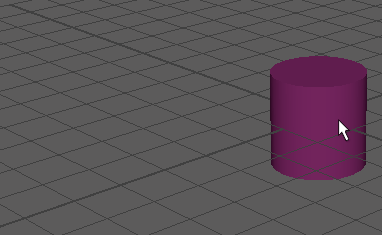
- Depending on your workflow, you can select any of the options from the marking menu to turn them on or off.
You can continue to use the Insert Edge Loop Tool with the options you selected.
Dealing with partial or incomplete edge loops
Sometimes when you highlight certain areas of the model, the preview will only display a partial edge ring. If this is unexpected, then double-check the topology of your model. The new edge loop is determined by the existing quads on a mesh, so if there are any errant edges or vertices, they will interfere with the tool's ability to calculate a full edge loop.
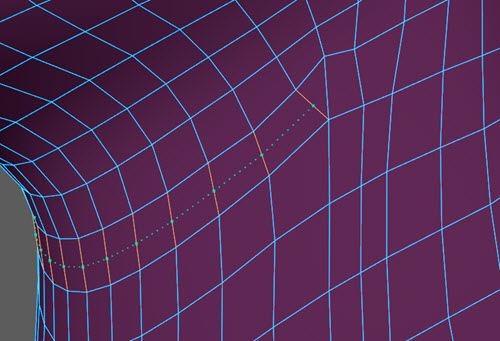
In the example above, a tri stops the edge loop from forming all the way around the neck.