To copy (sample) a color from a bitmap image
- Click the Color tile in the Paint Brush properties to display the Color Chooser, then select the Image tab.
- Do either of the following:
- Click Load and use the file browser to select the image you want to sample.
- Drag the image from a file browser or the Image Browser and drop it into the empty area labeled Drop Image Here.
A thumbnail of the image displays. Images larger than this area are scaled to fit. If the image has a different aspect ratio, the remaining space is filled with a medium gray color.
- Drag on the image to display a magnifying marker at the cursor location. The center of the cross-hair indicates the selected pixel.
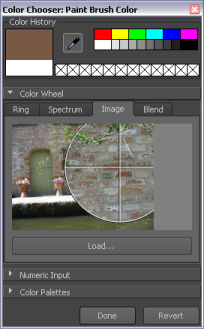
The marker persists as you drag across the image, updating the Color History box.
Tip: You can also use the Eyedropper to sample color from an image loaded as an image plane in the 3D View. For information on loading an image plane, see Import a reference image. - Release the stylus/mouse button to select the current pixel color.