The following properties appear in the Properties window depending on which tool you select from the Curve Tools tray.
- Size
-
Sets the radius of the tool. Hotkeys: B + drag .
For the Create Curve tool, Size controls the distance between points drawn to create the curve. Setting the Size to a larger value can make the curve appear segmented. Use a small brush size to produce high resolution curves.
- Strength
-
Determines how much the tool affects the surface. Depending on the tool, this value represents either a percentage of the maximum power available or a height expressed in world space units. Hotkeys: M + drag .
- Mirror
-
Reflects a stroke from one side of a model to the other, along the specified axis.
- Off
-
Strokes are not reflected.
- X
-
Reflects strokes across the world space X-axis.
- Y
-
Reflects strokes across the world space Y-axis.
- Z
-
Reflects strokes across the world space Z-axis.
- Local X
-
Reflects strokes across the local space X-axis.
- Local Y
-
Reflects strokes across the local space Y-axis.
- Local Z
-
Reflects strokes across the local space Z-axis.
- Plane
-
Available for the Curve Loop tool. See also Create precise 3D curves based on a plane.
By default, Plane is set to Free, which lets you add curves based on a line that you draw at any angle across the mesh.
To add curves perpendicular to a specific local or global axis, set Plane to the axis you want.
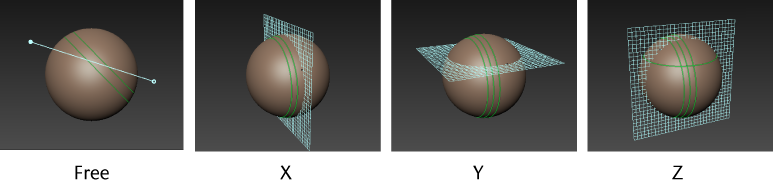
- Snap
-
Available for the Curve Loop tool when Plane is set to a specific axis (not Free). When on, Mudbox snaps the preview plane to a numeric interval (specified in the Snap Distance field) as you click and drag to place curves. A HUD message displays as you drag to show the exact current position.
- Snap Distance
-
(Available for the Curve Loop tool.) Lets you specify the interval at which to place curves as you click and drag with Snap turned on.
- Stamp Spacing
-
For the Create Curve tool, the tool Size property works as a multiplier of the Stamp Spacing property.
- Extend/Close Tolerance
-
Sets the distance (in pixels) your cursor can be from a curve end point when the extend/connect cursor turns on. When this cursor is active, you can extend a curve or connect two curve end points together. Default is 10.
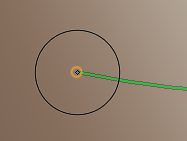
- Draw on View Plane
-
When on, the Create Curve tool draws 2D curves on the plane defined by your screen only. No curves are drawn on your model. See also Create curves.
- Create as Spline
-
Mudbox can represent curves as two different geometry types. When on (by default), Mudbox draws curves using the NURBS representation, which is an approximation of the curve drawn on the surface. (The level of approximation is controlled by the Follow value.) When off, curves are drawn as a polyline comprised of points stroked onto the surface. In most cases, the NURBS representation is preferable because it provides virtually unlimited resolution.
Note: If you export curves using FBX, the curves are exported as NURBS curves regardless of whether this option is on. - Follow
-
Determines how closely the curve matches what you draw on screen. The default value (100) makes the curve match your stroke exactly. Lower values allow for less exact, more relaxed, smoothed out curves.
- Falloff along Length
-
Available for the Grab Curve, Smooth Curve, and Erase Curve tools.
When on, the effect of the brush falls off along the length of the curve, starting at the curve point closest to the brush center. When off, the falloff occurs according to how far each curve point is from the brush center.
- Closest Curve Only
-
Available for the Grab Curve, Smooth Curve, and Erase Curve tools.
When on, the brushes affect only one curve at a time. When off, the brushes can affect more than one curve at once (depending on the brush Size, and the proximity of curves).
Advanced
- Remember Size
-
Preserves the size of the tool after use. When off, the brush inherits the size of the previously used brush.
- Pen Pressure
-
Available only for the Smooth Curve tool.
- Min Size
-
Specifies how small the tool is when the lightest pressure is applied to the pen, expressed as a percentage of the tool’s Size property. For example, a Min Size of 100 indicates there is no size variance, regardless of the pressure applied.
- Min Strength
-
Specifies how weak the tool strength is when the lightest pressure is applied to the pen, expressed as a percentage of the primary tool Strength value. For example, a Min Strength of 100 indicates there is no strength variance, regardless of the pressure applied.