What's New from Previous Releases
See features and enhancements from previous releases of Fusion Lifecycle and Fusion 360 Manage.
October 29th, 2025
- You can now see up to 25 items in the My Recently Viewed Items section of the dashboard, an increase from the previous limit of 10.
October 14th, 2025
Advanced Search now supports classification-based search, enabling you to find items by their classification and classification properties. The updated interface includes a new Classification panel, where you can:
- Browse the classification tree.
- Filter results by classification property values.
- View selected filters as tags.
For more information, see Use Advanced Search.
October 2nd, 2025
- Updated the General Settings page under Administration > System Configuration with a modern look and feel. Added support for descriptions to Client IDs in the Allowed Client ID List.
June 4th, 2025
New features and enhancements
Three new templates have been added to the Template Library:
- 8D Reports: Resolve recurring issues with this 8D report template, designed to help you identify, correct, and prevent problems through a clear, standardized process in a single workspace.
- First Article Inspection Reports: Standardize and streamline your First Article Inspection (FAI) process with this template, enabling you to manage everything from information gathering and item selection to inspection and review.
- Spare Parts Requests: Manage your spare parts requests efficiently by connecting them to relevant items and engineering data. Track everything from quote creations and submissions, to order status and delivery details.
The Create New Item form is now available in Split View, allowing you to create items while viewing existing ones on the side.
April 7th, 2025
- Added a new column to the Related Attachments table in the Attachments tab to show other tabs where the related item appears.
- Updated the Related Attachments API (api/v3/workspaces/{workspaceId}/items/{itemId}/related-attachments) to return a new section indicating the source of related attachements.
March 31st, 2025
- The attachment viewer now supports FBX, IFC, DDZ and IGS files.
March 24th, 2025
- You can now export to Microsoft Excel from the Managed Items tab.
- Updated the appearance of charts when accessed from the Reports page.
March 14th, 2025
Three new templates have been added to the Template Library:
- Engineering Project Management: Manage your engineering team activities efficiently by using milestone-based project management capabilities. Adjust your plans at any time using the interactive Gantt chart and automatic notifications.
- Innovation Project Management: Boost your engineering team's innovation by synchronizing activities within recurring sprint cycles.
- Pick List Values: Reduce implementation and administration efforts with this preconfigured workspace driving dynamic pick lists.
January 30th, 2025
- The number of change log entries is now displayed in the Change Log tab name.
- Attachments can now be as large as 2 gigabytes.
January 9th, 2025
You can now access field descriptions, if they exist, when viewing the Item Details tab. Click the information icon
 to the right of the field in question.
to the right of the field in question.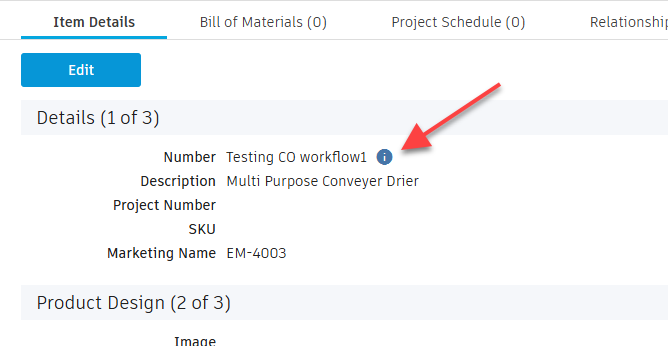
December 18th, 2024
- Adjusted hover and selection colors in workspace views to better align with striped tables.
- Adjusted hyperlink colors for improved contrast.
- Changed matrix headers to gray for better visual separation from matrix data.
- Enhanced performance while loading sub-assemblies in the Bill of Materials.
December 9th, 2024
You can now download selected files from the Attachments tab (Modern interface) individually or as a zipped file.
Download: Saves each individual file to the downloads folder on your device.
Bulk Download: Creates a zip of all the files and saves it to the downloads folder on your device.
See Download Attachments.
December 5th, 2024
- In Workspace Views and the Bill of Materials, rows are now highlighted with alternating shades of colors.
November 18th, 2024
- In the Grid tab, rows are now highlighted with alternating shades of colors.
- The Quick Create dialog now opens in expanded mode with all Save options visible.
October 28th, 2024
- The state (expanded or collapsed) of Direct Attachments and Related Attachments is now preserved when refreshing the page or navigating to other items in the workspace.
October 14th, 2024
- Improved the calculation of Current State and Last Action displayed in Workspace View for better performance and consistency with Item Details.
September 16th, 2024
- Light and dark modes are now supported. Click the appropriate toggle button at the top right of the window to switch between light
 and dark
and dark  . Light mode is the default.
. Light mode is the default. - Attachments now display with a lighter background.
- Welcome emails have been updated with current Autodesk branding.
- Improved performance of Bulk Lifecycle Change on Managed Items.
September 10th, 2024
The LAST_MODIFIED_ON field in the V3 Report API supports a new Accept header that returns time as well as date.
Example:
GET: /api/v3/workspaces/{workspaceId}/reports/{reportId}
Accept: application/vnd.autodesk.plm.report.item.field.formatted+json`
Returns:
{
"id": "CREATED_ON",
"value": "05/21/2016",
"formattedValue": "2016-05-21T16:25:08.563"
}August 12th, 2024
- Added the ability to edit Direction Type in the Relationships tab.
June 25th, 2024
You can now customize My Outstanding Work by setting filters, sorting, and changing the order and size of columns.
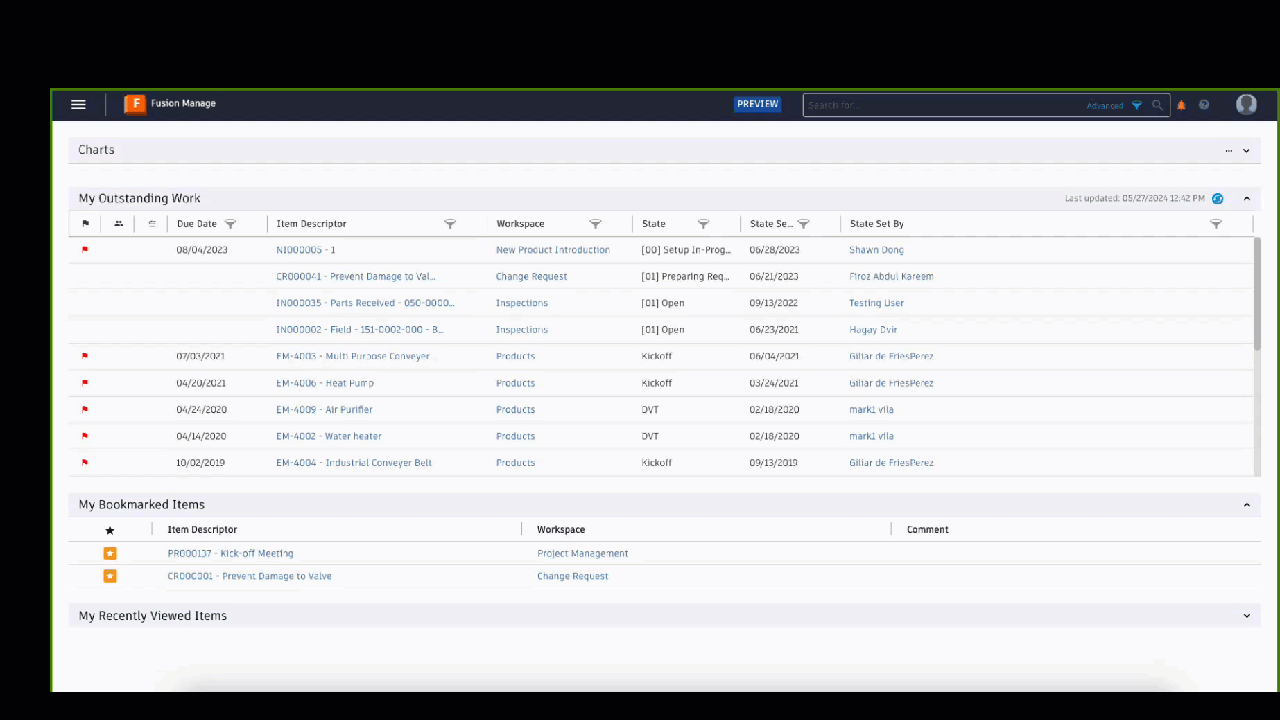
See My Outstanding Work.
April 30th, 2024
The Action Notifications tab is now available in the modern interface. See Action Notifications.
April 10th, 2024
Effectivity Date of Managed Items is now accessible within Scripts. Use the new property item.workflowItems[i].effectivityDate within the workflowItem array for reading and writing the Effectivity Date. See item Workflow Items array.
March 26th, 2024
Announcement
Autodesk has rebranded Fusion 360 Manage as Fusion Manage. This aligns Fusion Manage with Fusion, Autodesk's integrated cloud CAD, CAM, CAE, and PCB software platform.
See also:
Autodesk Fusion Manage: Cloud PLM that connects your people, processes, and data
March 25th, 2024
These fields have been added to the Reporting and Workspace views:
- Related Workspace
- Current State
- Direction Type
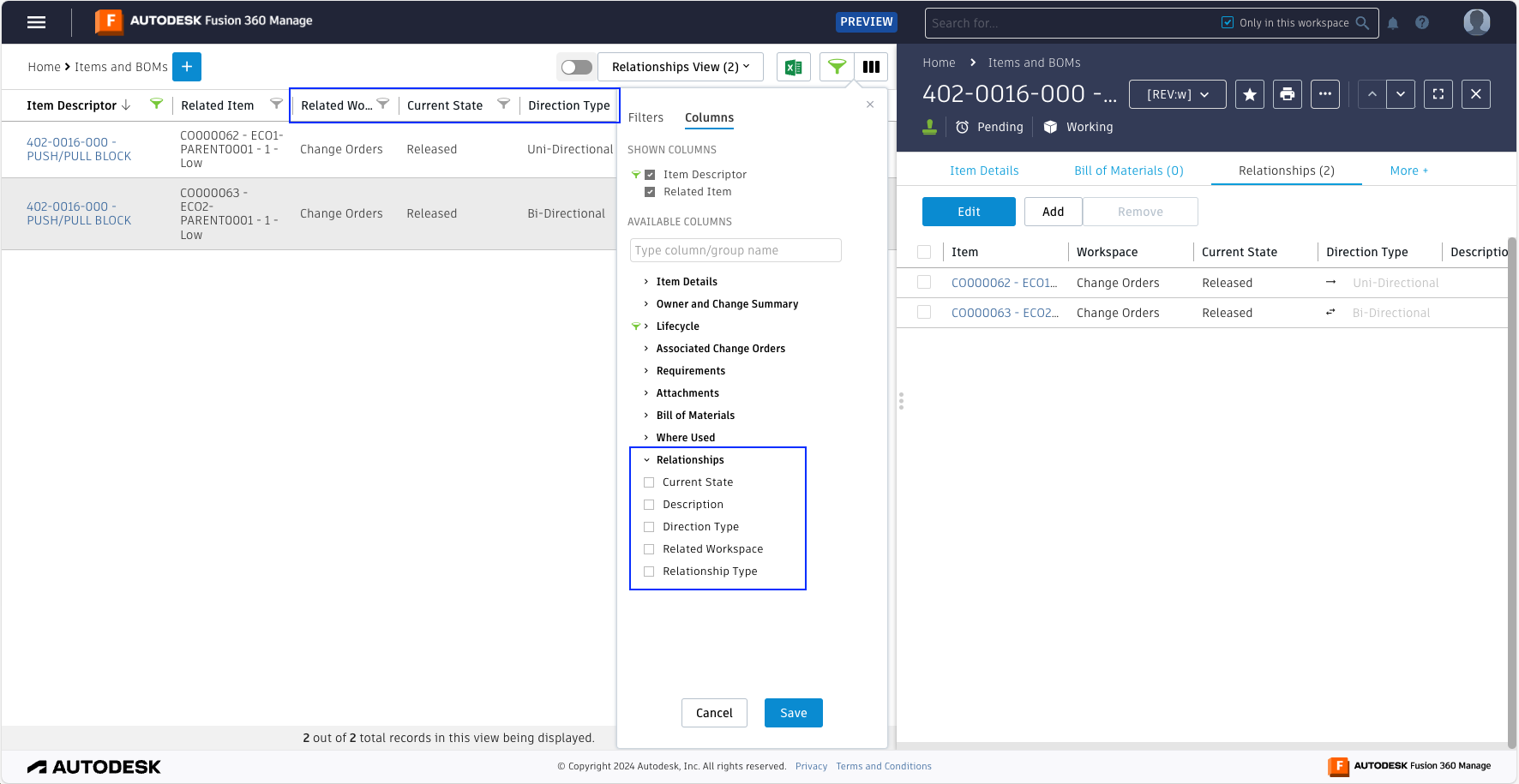
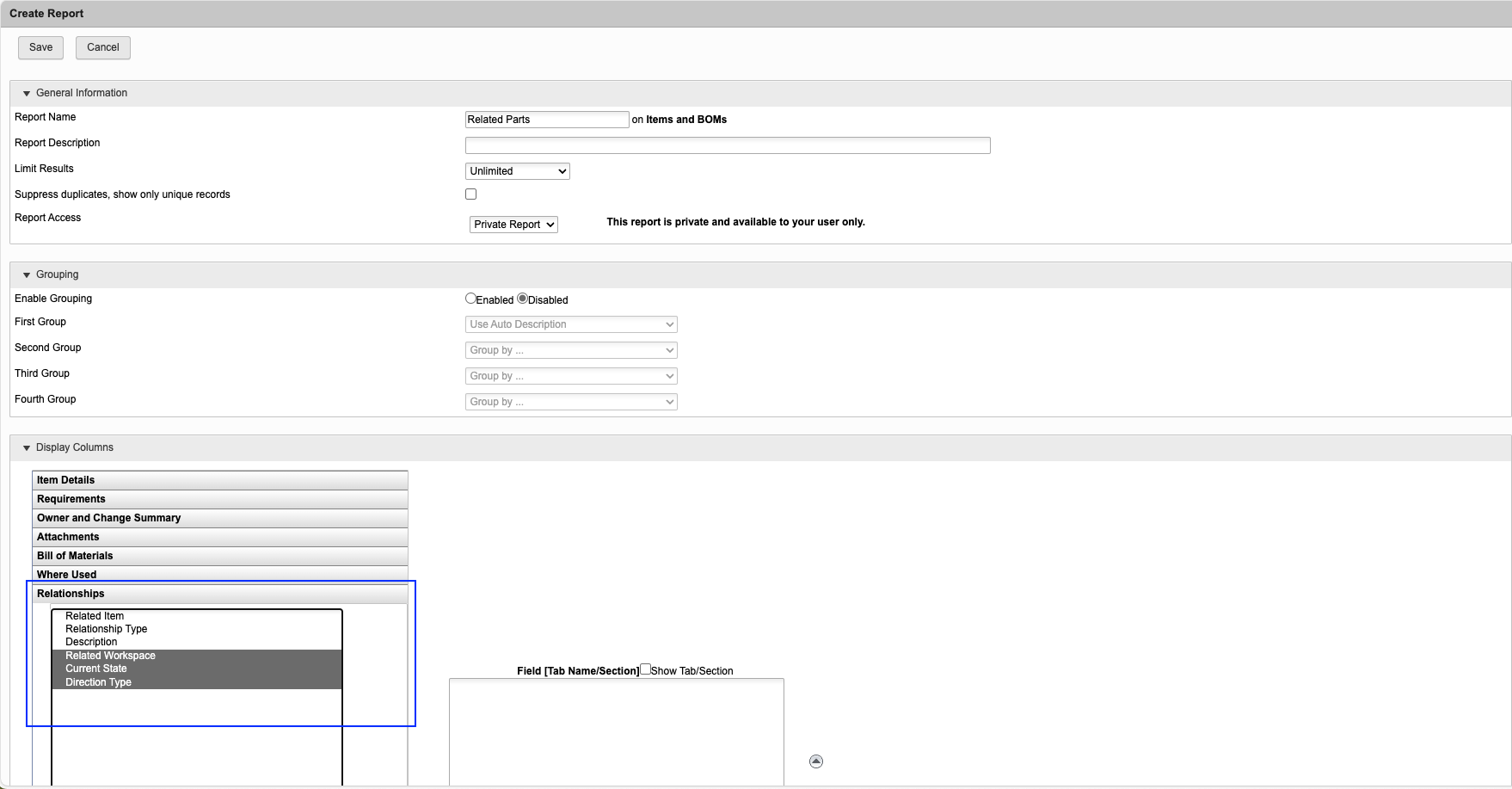
February 6th, 2024
Increased field length
Paragraphs and Single Line fields can now have a default value of up to 500 characters.
Release in Place
With release in place, you can deactivate the released version of a revision-controlled item without incrementing the version number or release letter. Deactivation is done through change control. If needed, the item can be activated again. Deactivating and activating the item, in this case, implies no change in form, fit, and function of the item.
The option for this is at Administration-> System Configuration-> General Settings > New Working Version for Release in Place. It is disabled by default.
When enabled:
- A new working item is created when revision-controlled items go through a lifecycle change that does not increment the version or release.
- An item which is currently in a Production state can be deactivated for a brief period of time and brought back to Active, leaving the version number or release letter unchanged.
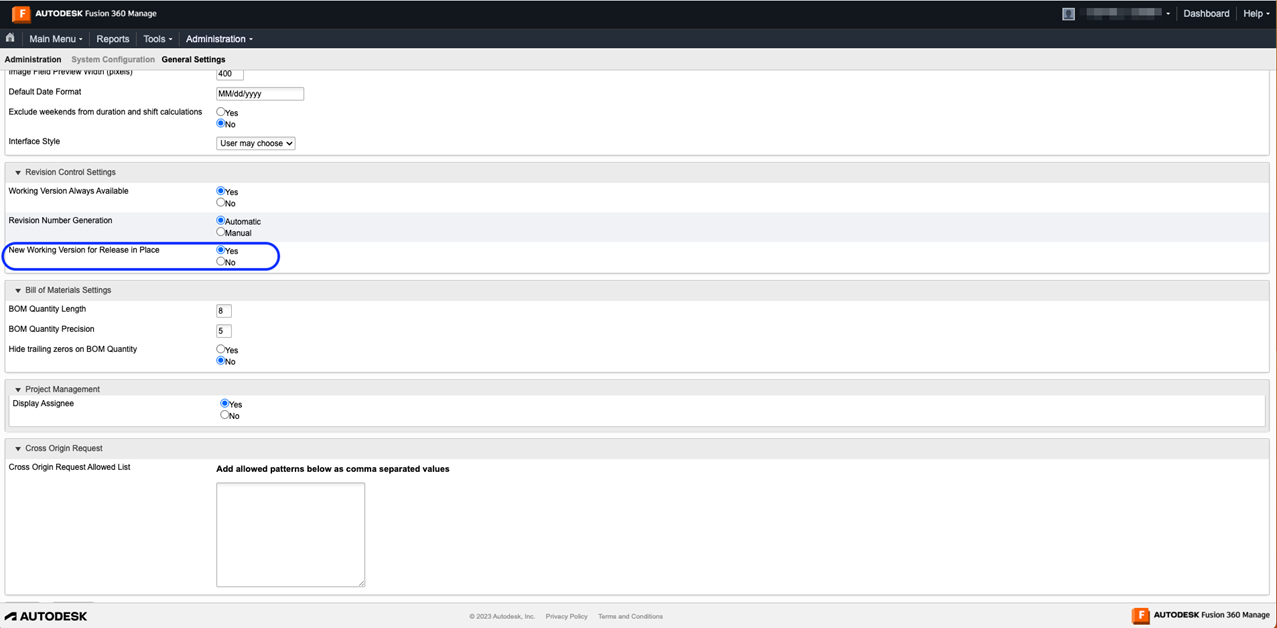
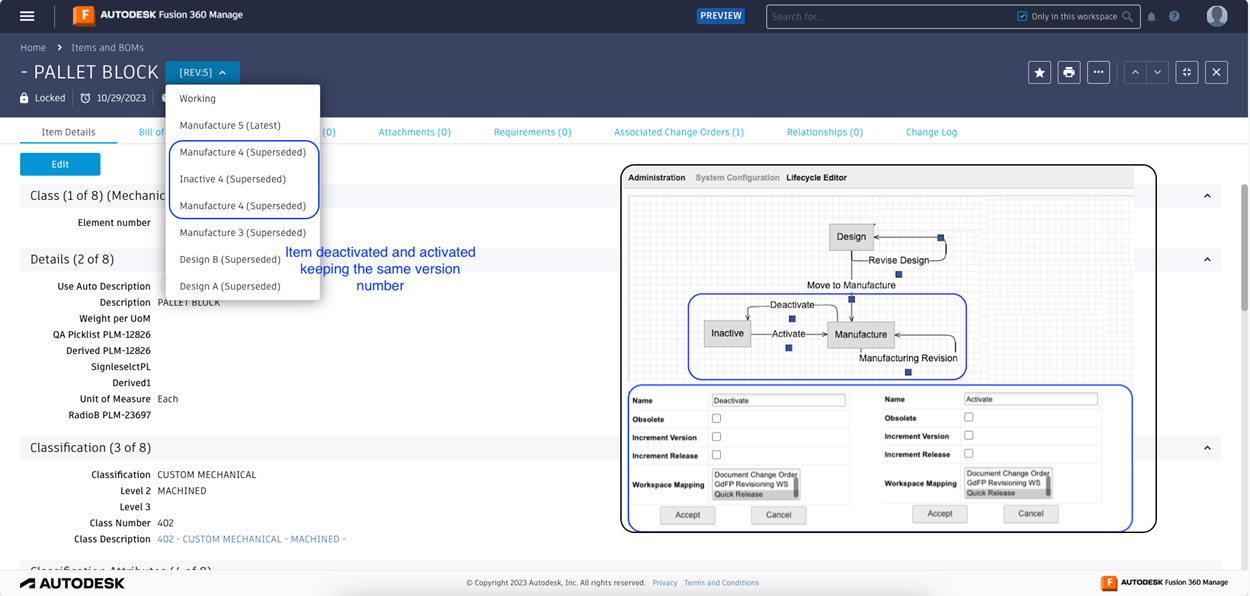
January 9th, 2024
Quickly bookmark frequently-used menu items:
Place the pointer over a menu item and click Bookmark (
 ) to add it to bookmarks.
) to add it to bookmarks.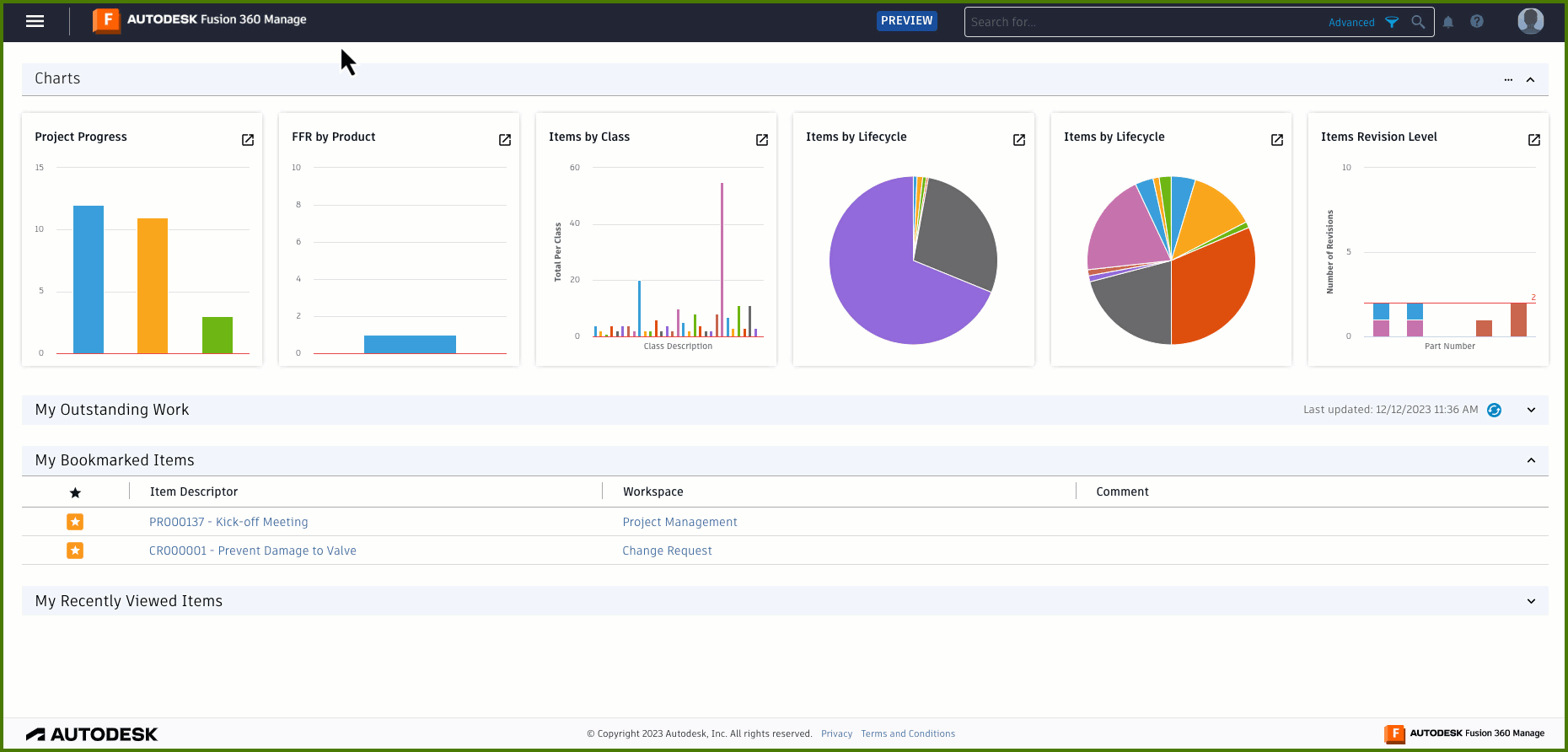
December 7th, 2023
When customizing your workspace view, you can now click the filter icon  at the top right to view, edit, and manage all filters being used in the current workspace.
at the top right to view, edit, and manage all filters being used in the current workspace.
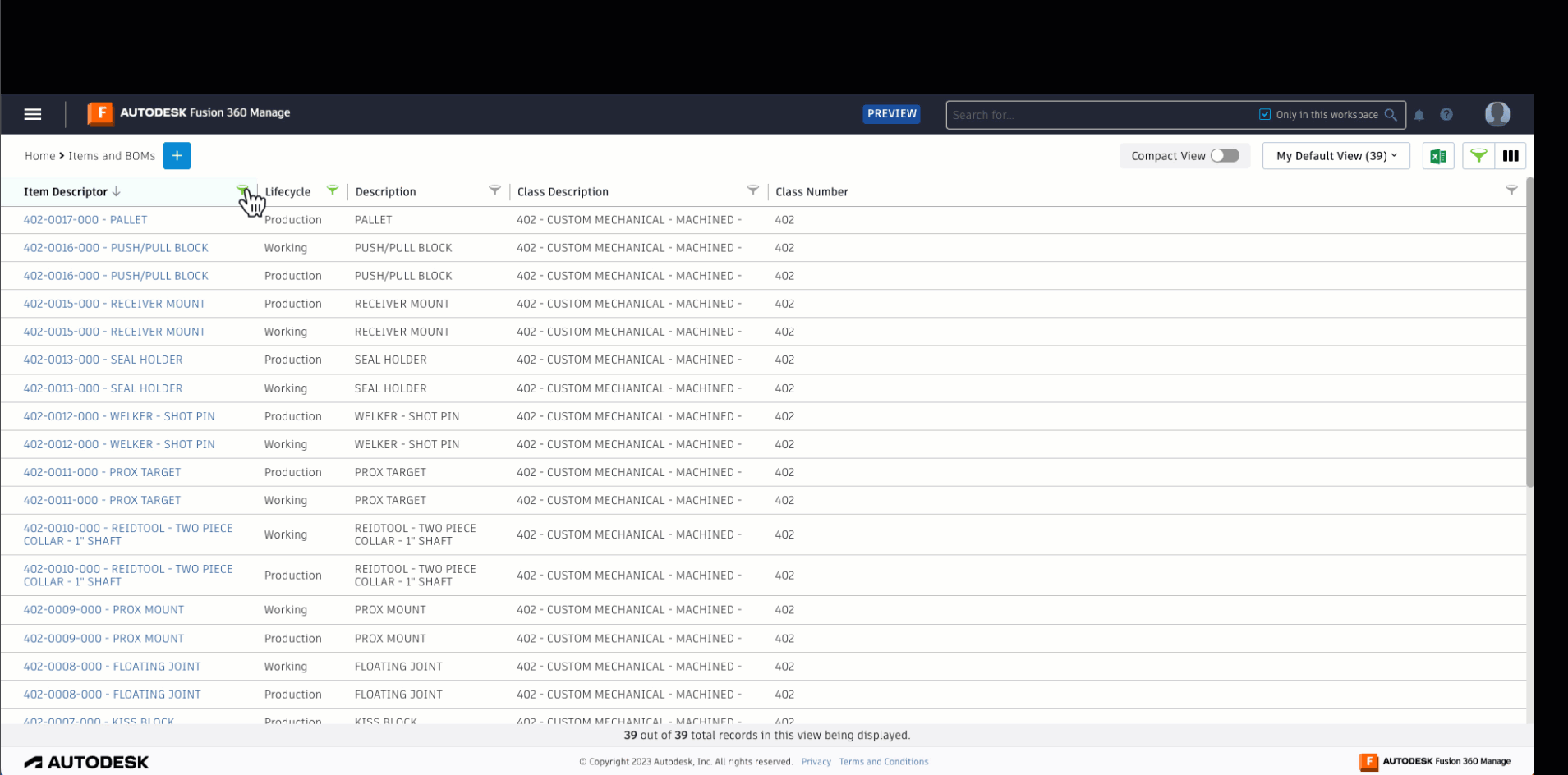
November 1st, 2023
When you assign a default classification to a workspace, it will be applied to new items added to that workspace. However, it is not applied to existing items. To make this clearer, a notification has been added for these situations.
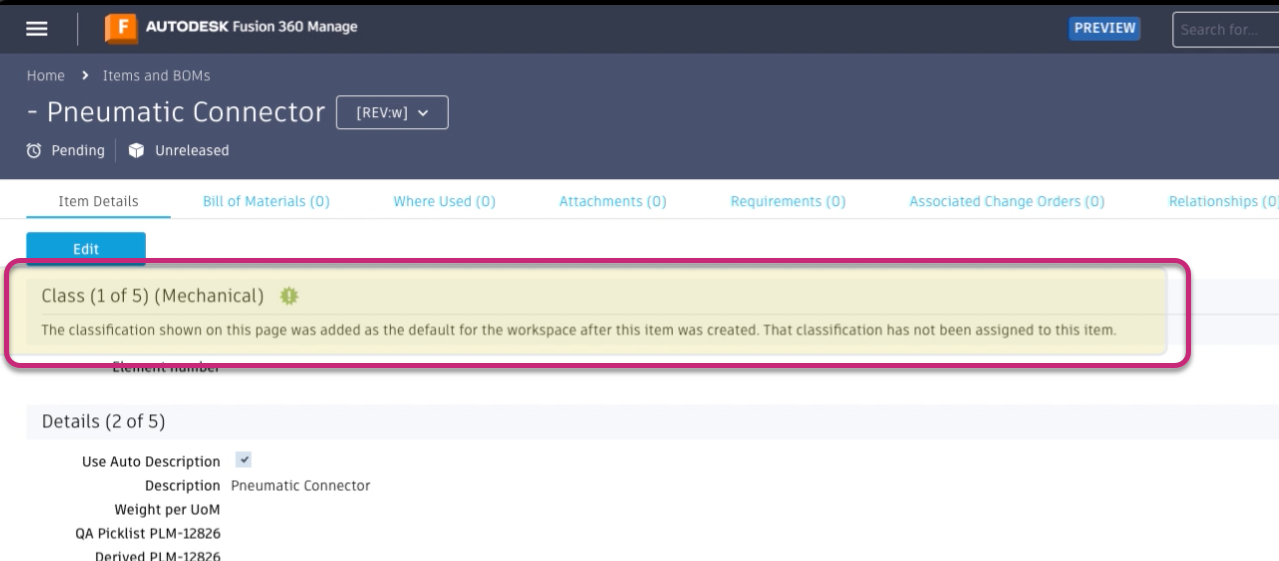
You can now hide trailing zeros in the BOM Quantity field.
You can now drag and drop images into an Image field in the Item Details tab.
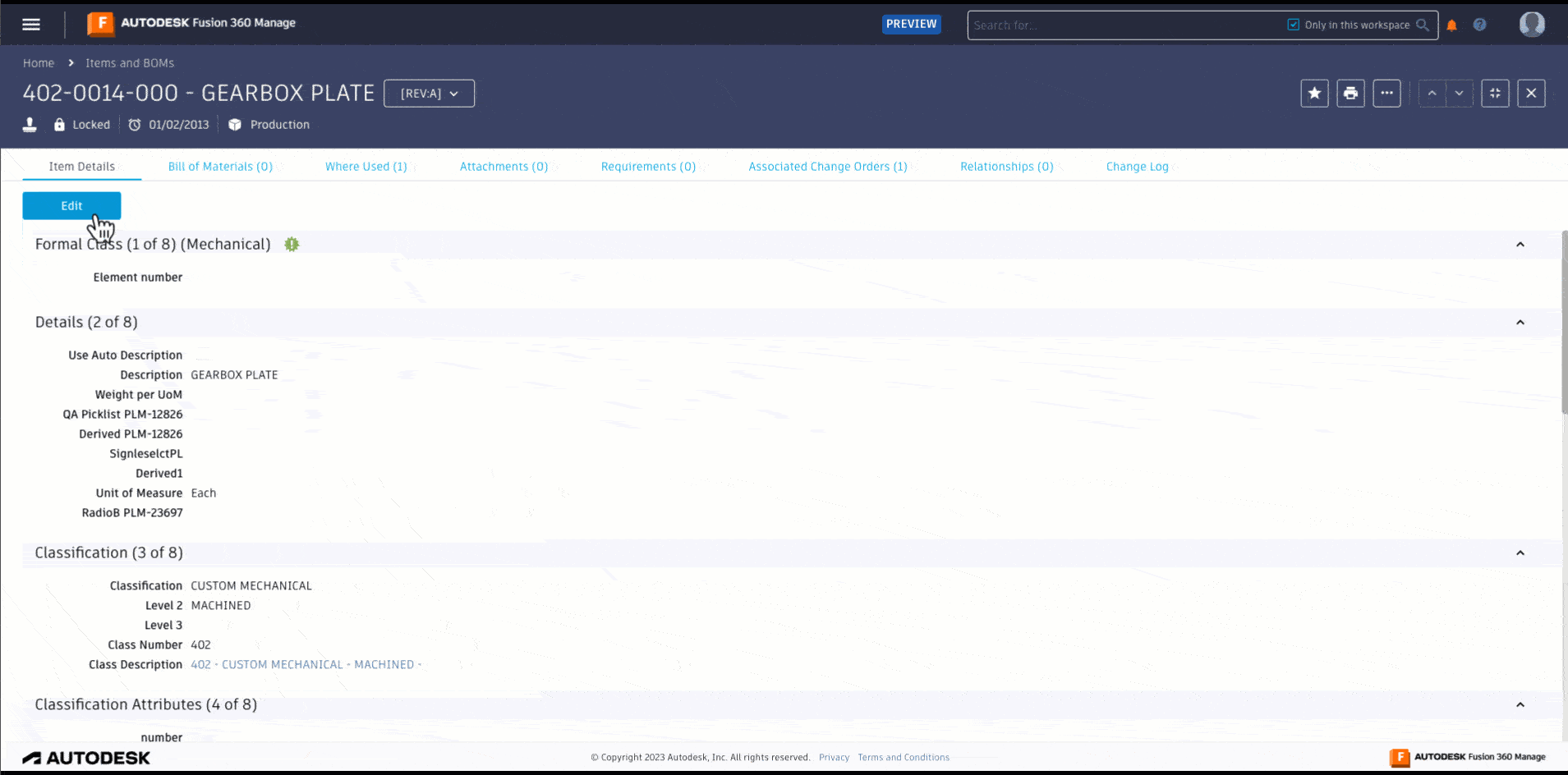
October 25th, 2023
You can now search for classifications when editing an item.
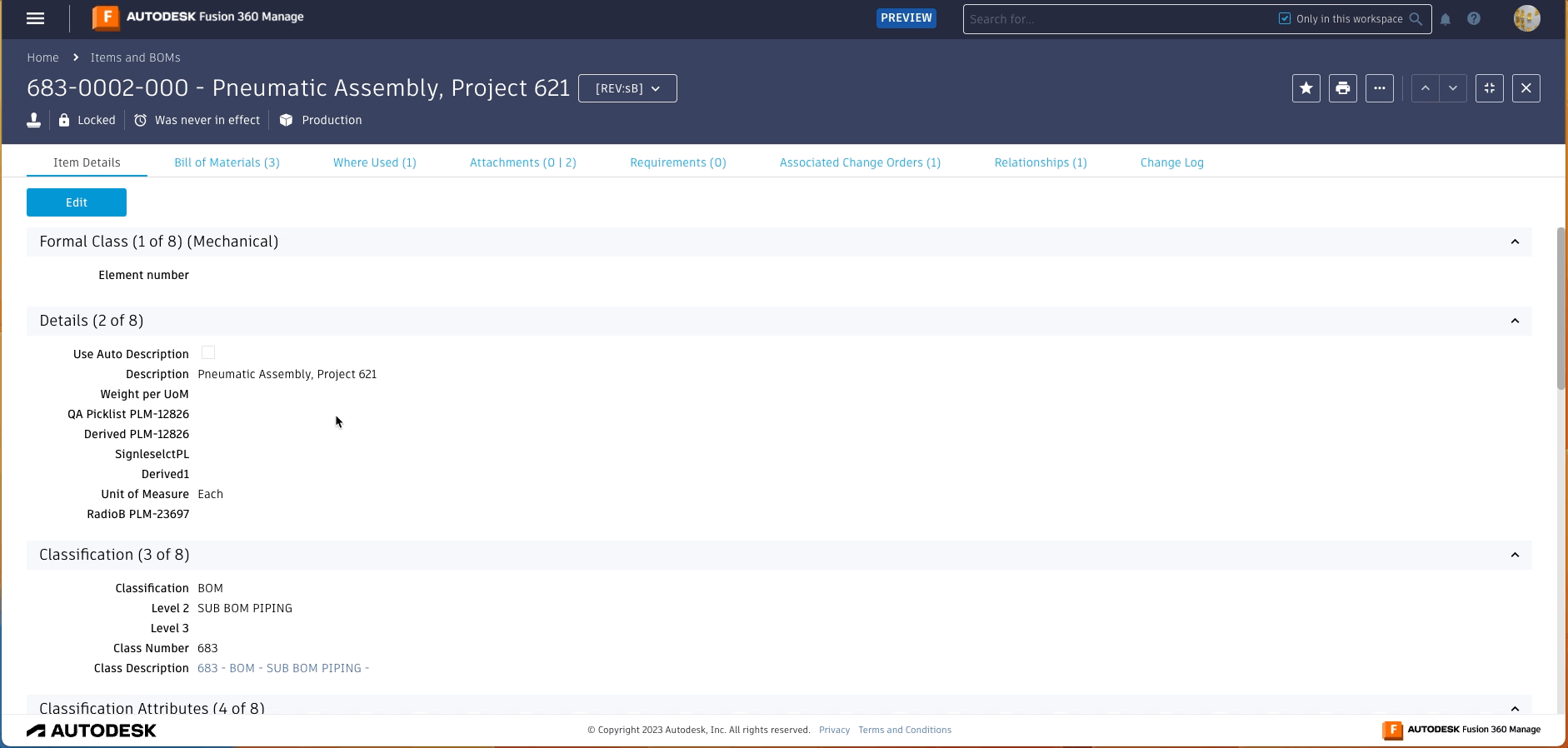
See Edit Item Details.
October 16th, 2023
The App Store is now known as the Template Library and includes these three new templates (formerly known as "apps").
- Ideas Management: Collect and review ideas from stakeholders.
- Requirements Management: Define requirements so that your products meet market and customer expectations.
- Supplier Collaboration: Engage directly with your suppliers and include them in your day-to-day business.
Icons in the library have been refreshed, and templates are sorted in alphabetical order, with newest templates appearing at the top.
October 4th, 2023
Contents of the Change Log can now be exported to Microsoft Excel (xlsx).
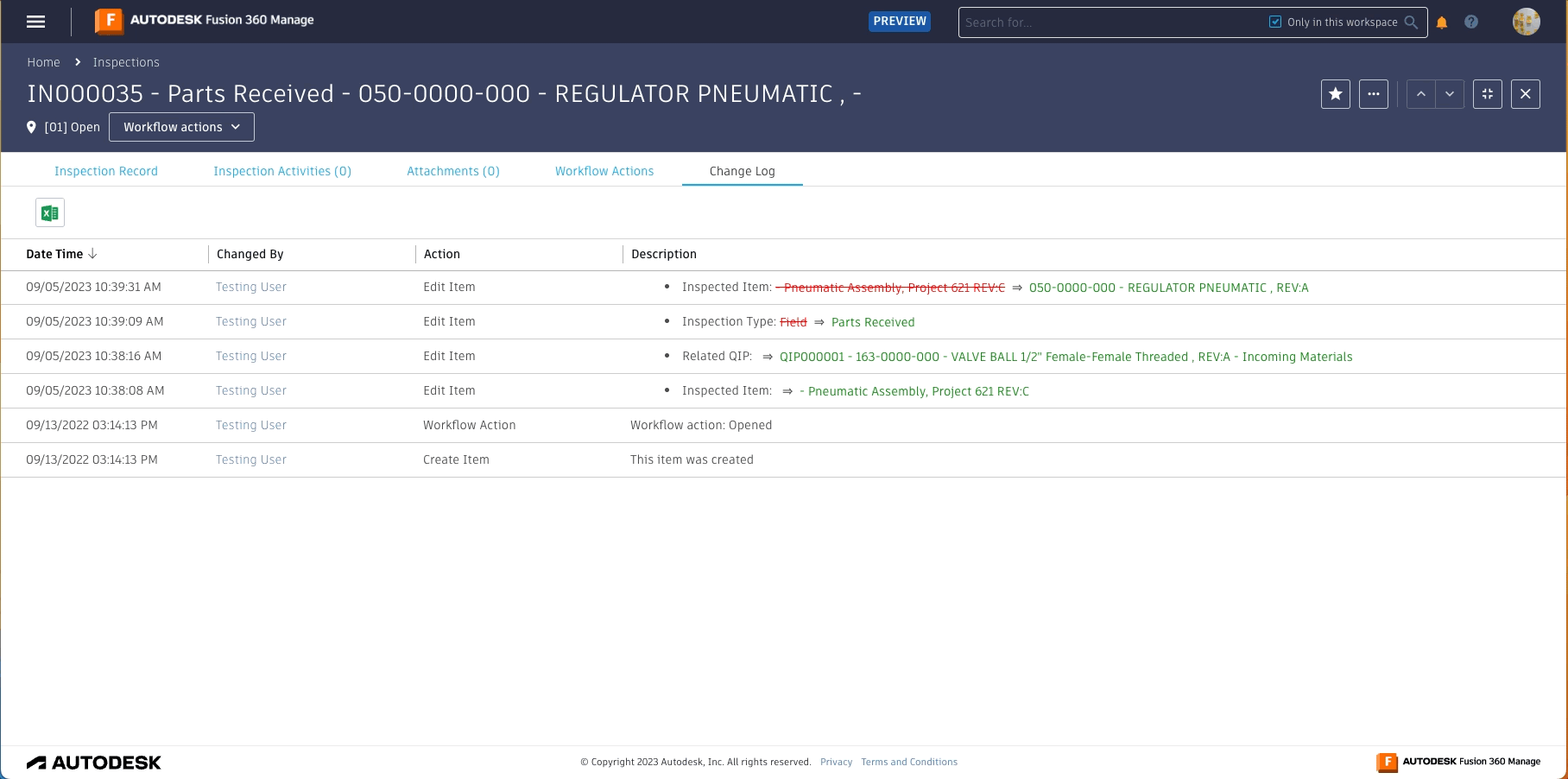
September 14th, 2023
Project Management fields are now available in Workspace Views, Reports, and Charts in the Modern interface.
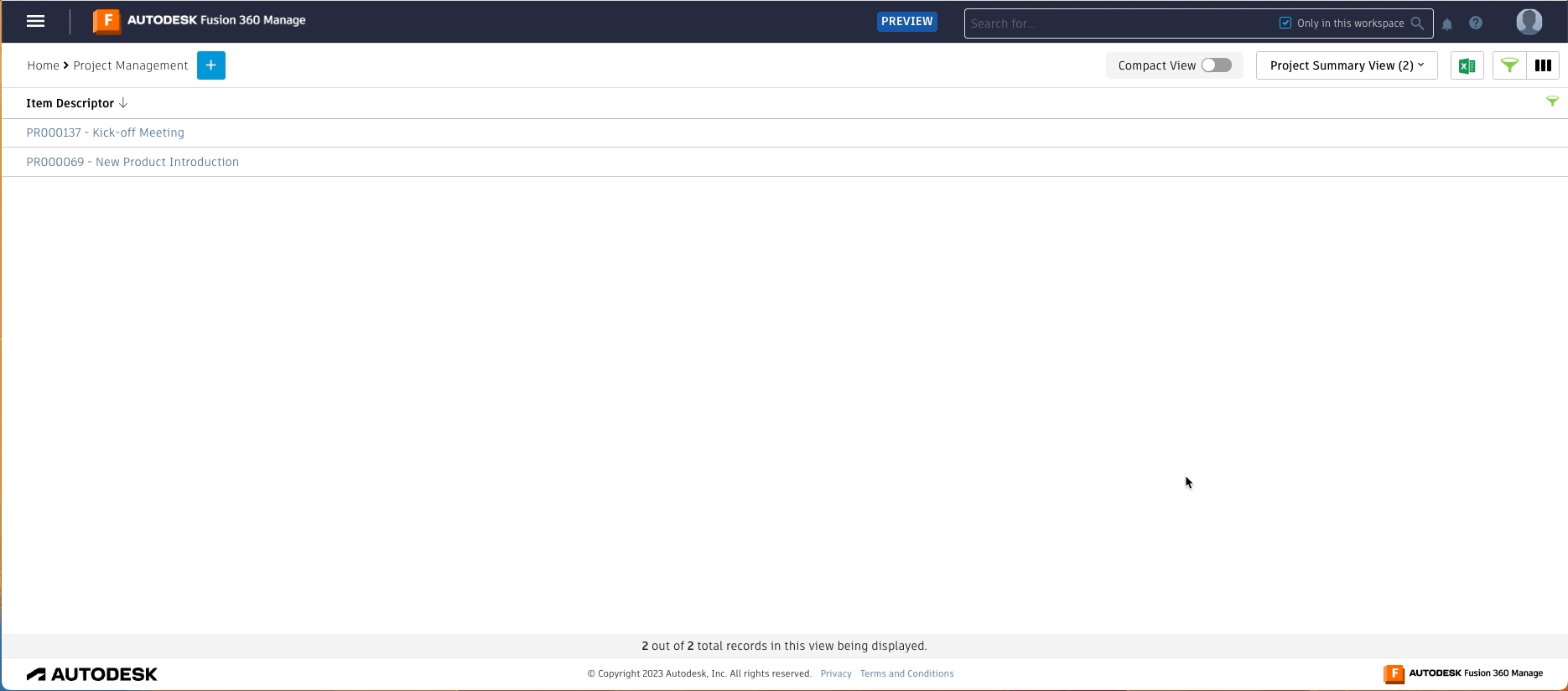
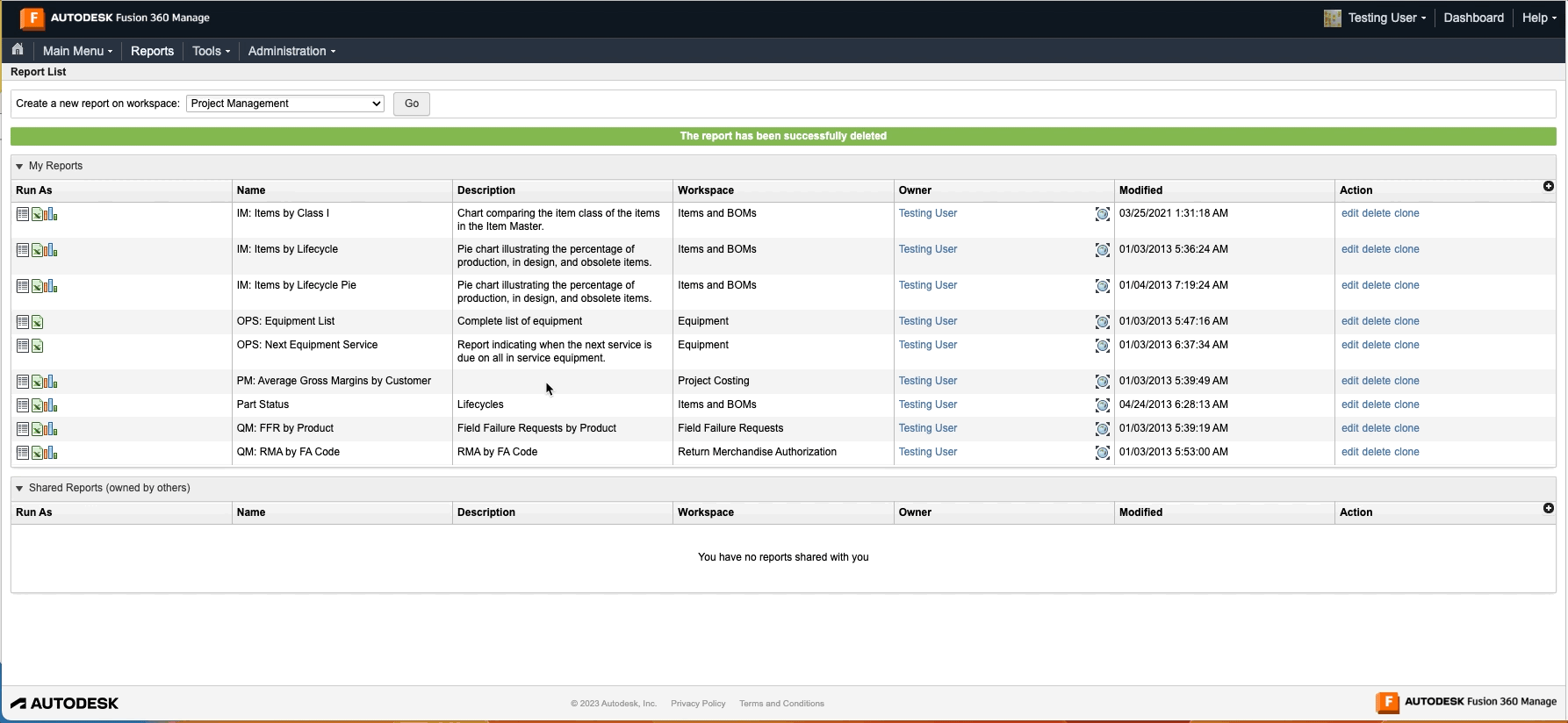
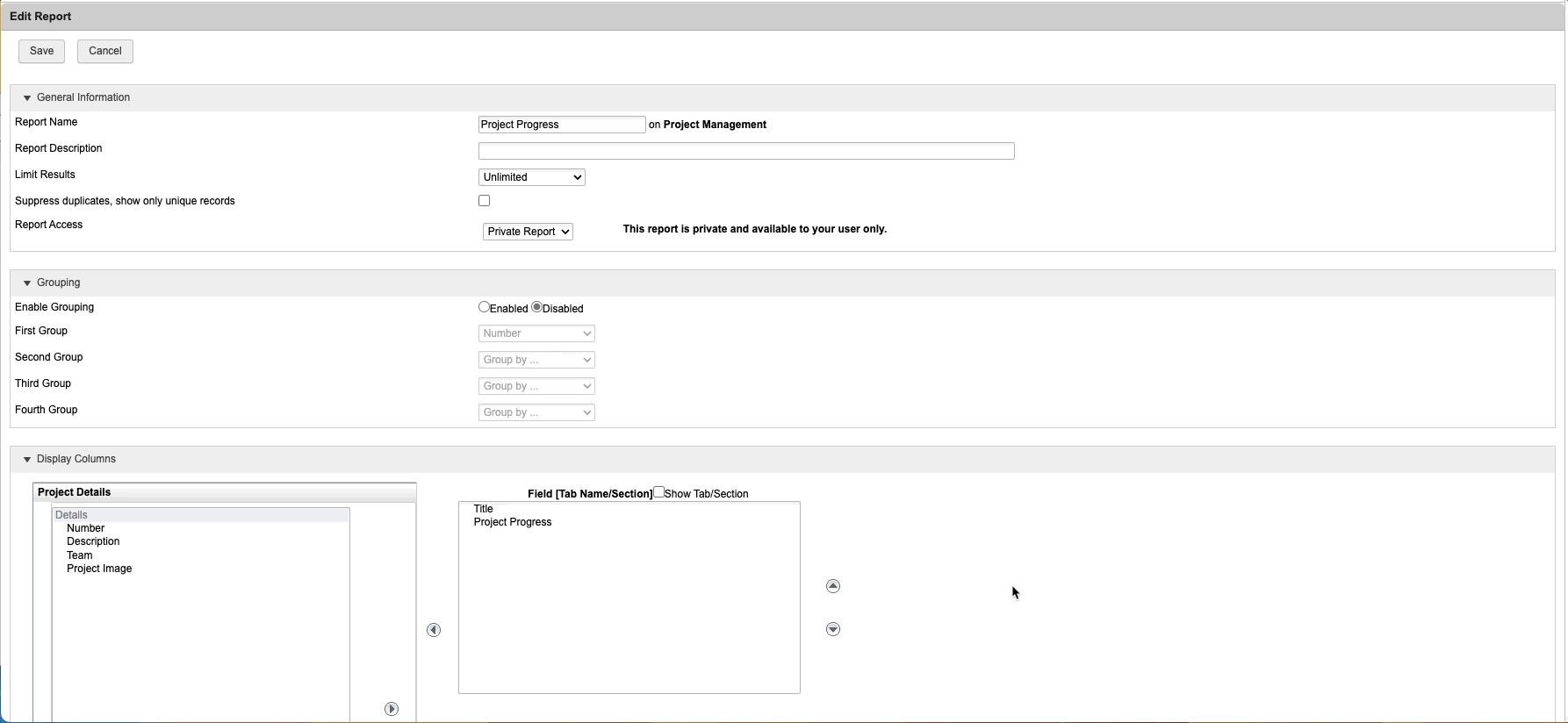
You can now add an Assignee column in Project Management.
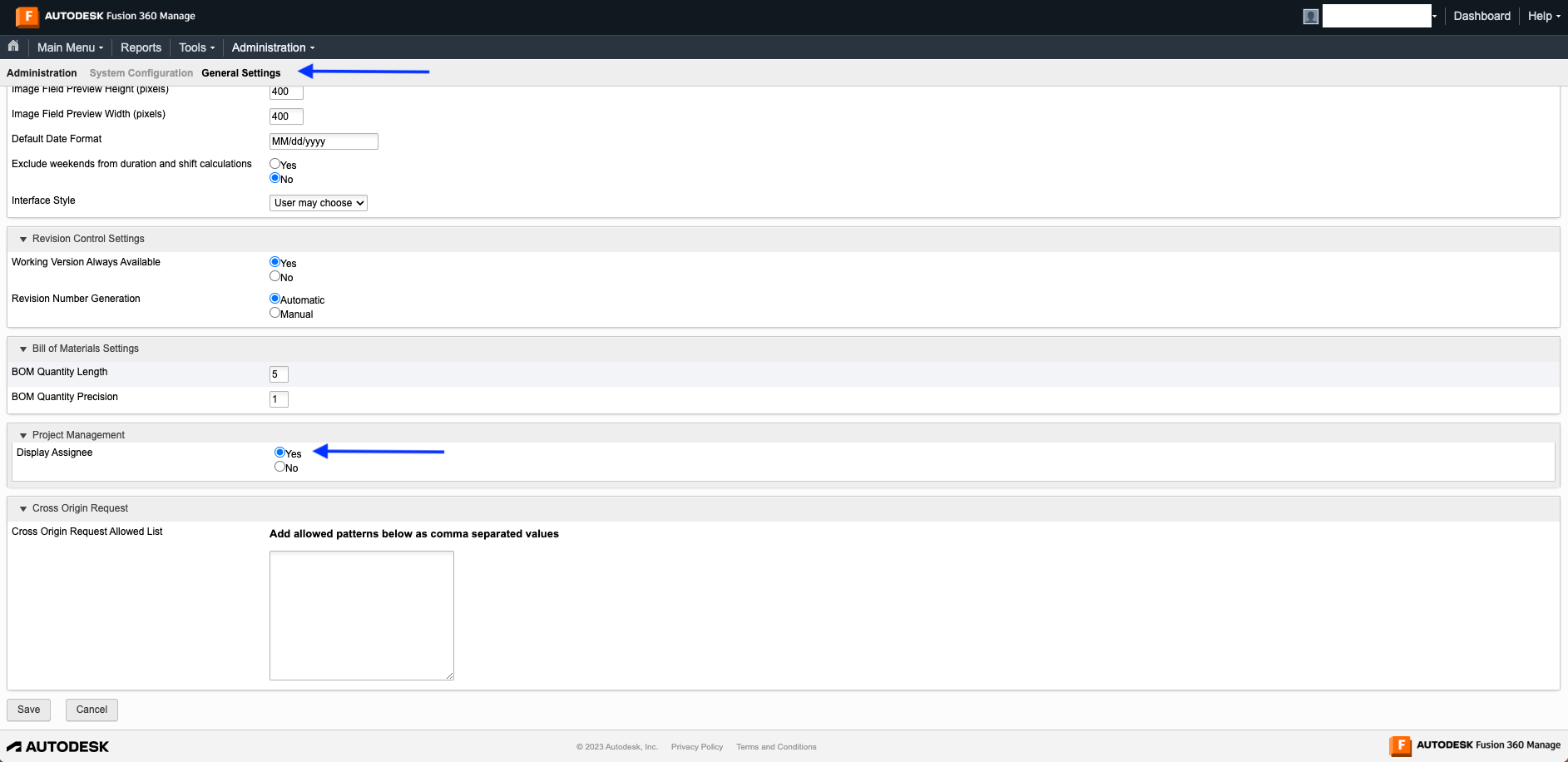
You can modify the assignee using scripts and the
assigneeproperty in theitem.project.children[i].subTasksarray.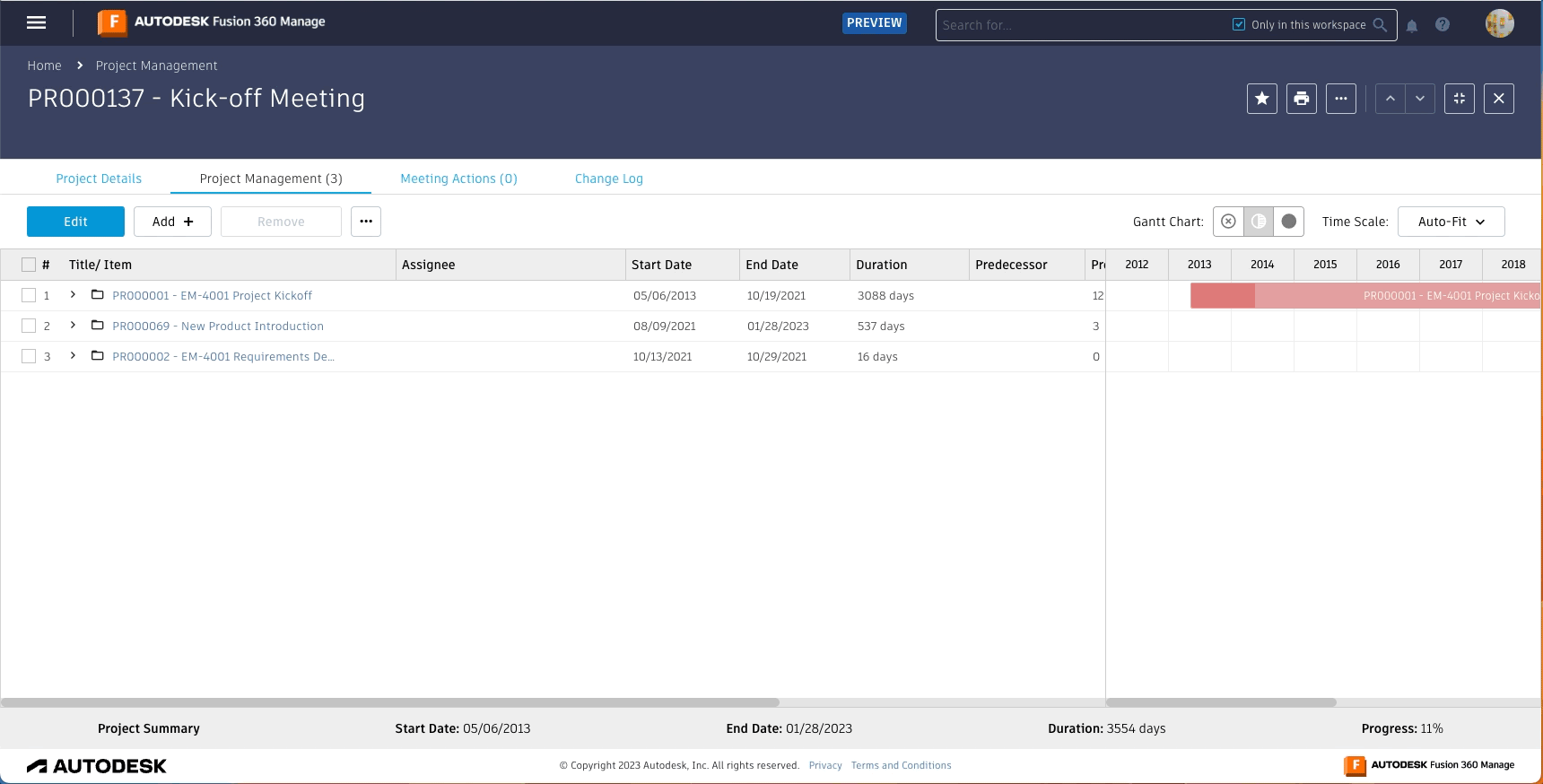
See Scripting Reference.
The Item Details page is now running over an improved framework. This change has gradually been applied to all Fusion 360 Manage sites over the past several weeks.
August 14th, 2023
Contents of Where Used can now be exported to Microsoft Excel (XLSX) format.
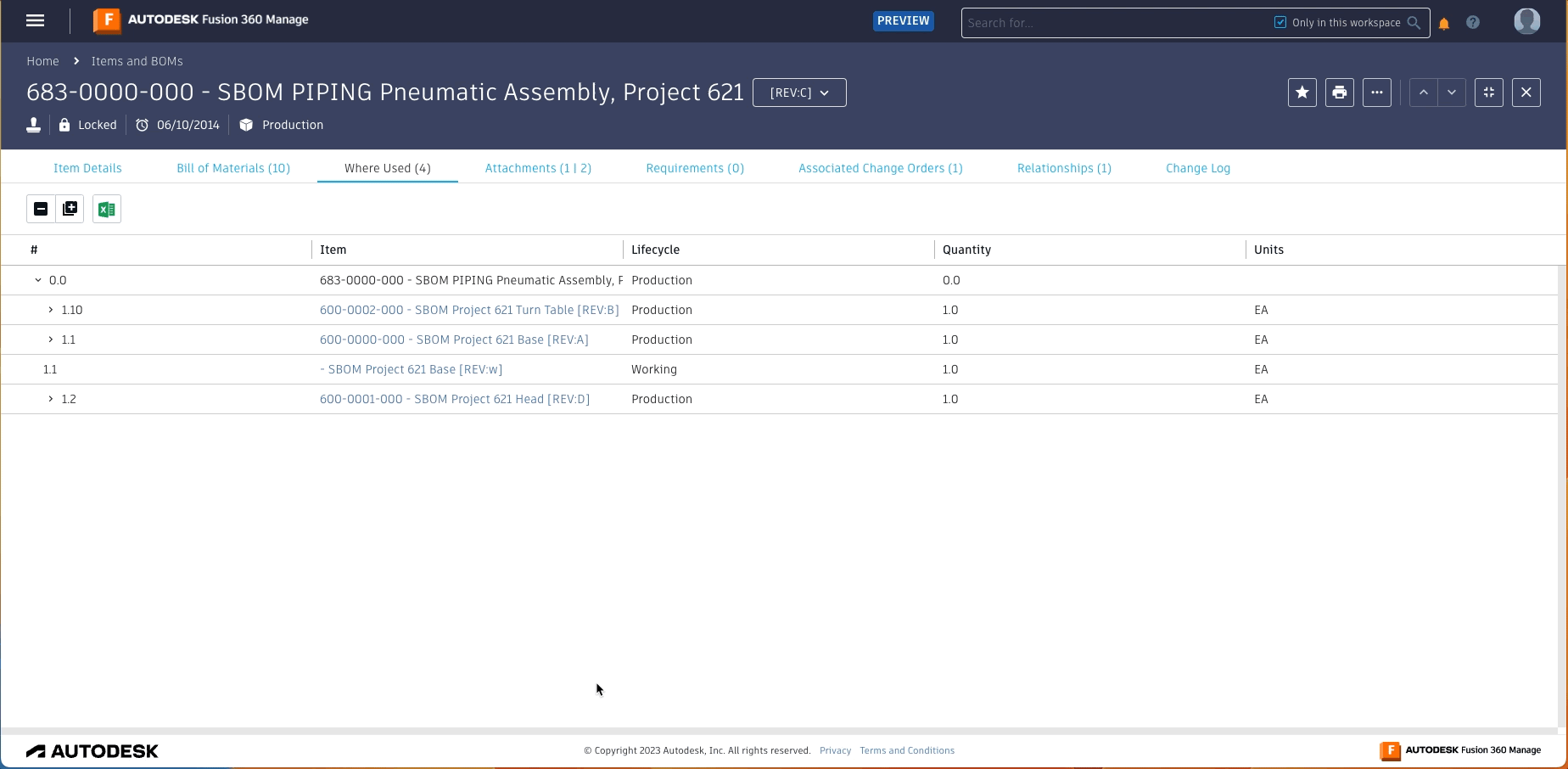
Working version of revision-controlled items can now be reverted to match the latest revision in the Modern interface.
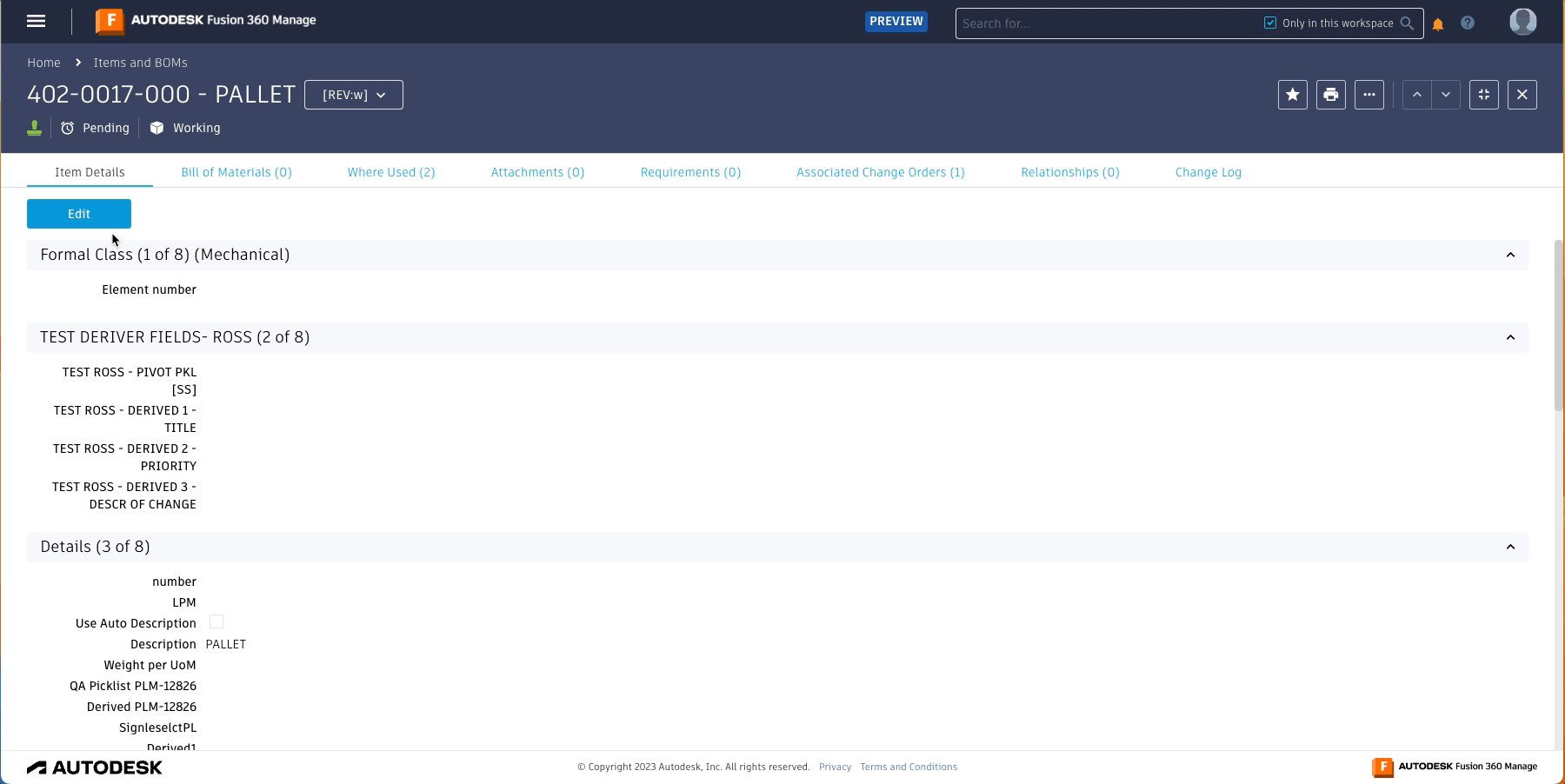
This is available for unlocked items, and it will revert changes made to Item Details, Classification, Grid, Bill of Materials, and Attachments. See Edit Item Details.
May 18th, 2023
Results of BOM Compare can now be exported to Microsoft Excel format (xlsx).
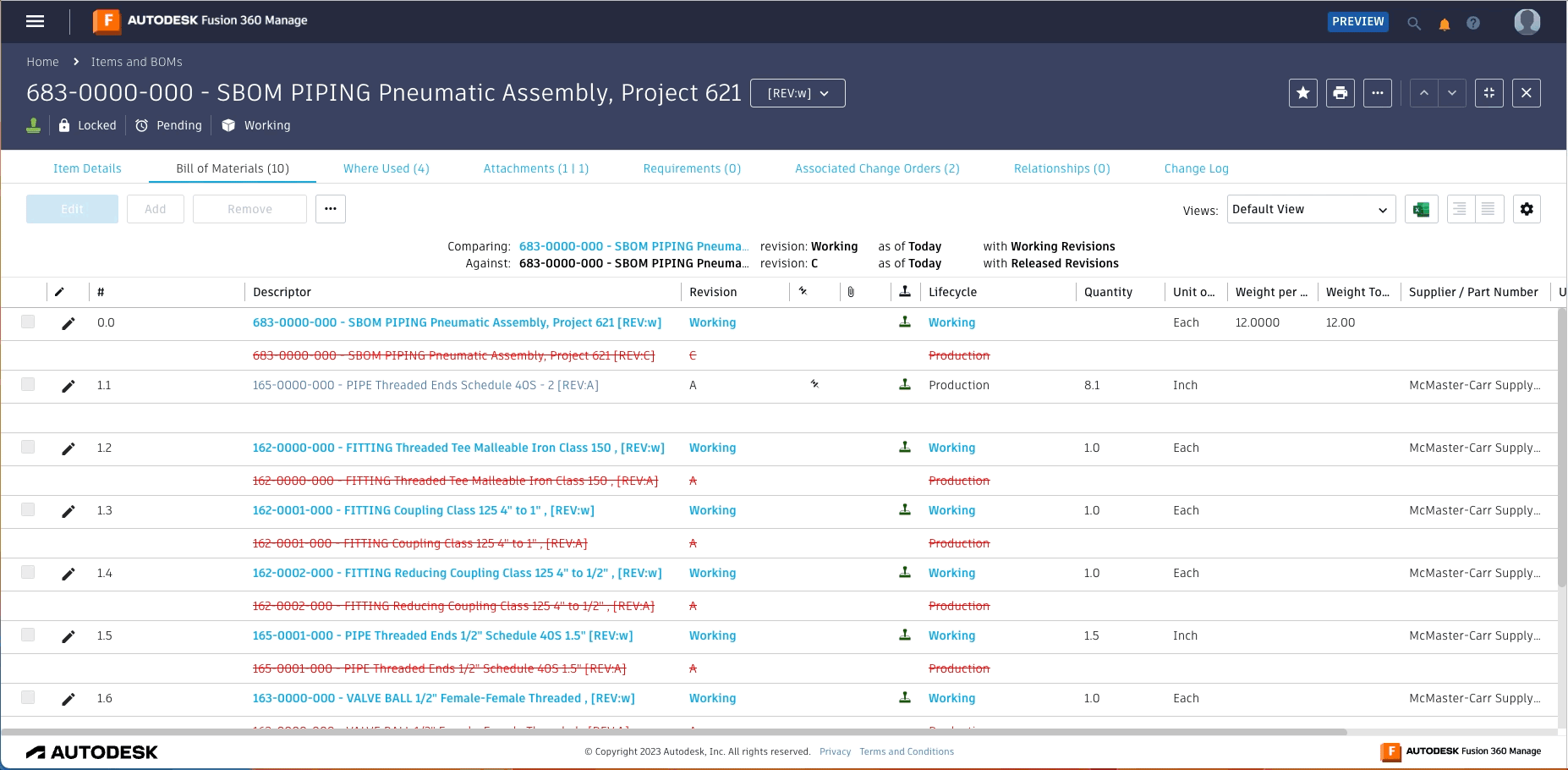
An Export to Excel button
 has been added to BOM headers.
has been added to BOM headers.Polish and Portuguese (Brazilian) are now supported.
April 5th, 2023
Workspace views can now be exported to Microsoft Excel format (xlsx).
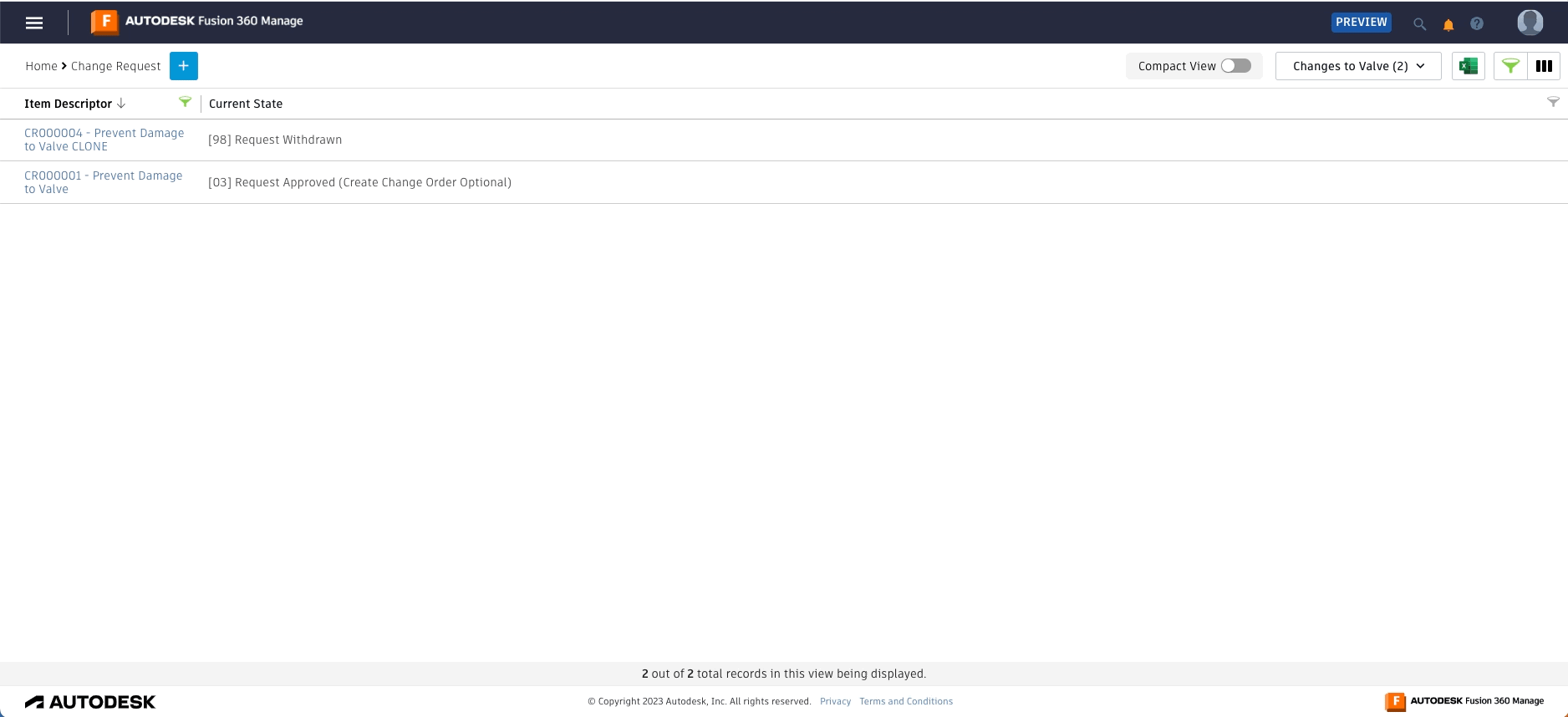
March 9, 2023
Advanced Search has been improved.
Navigate to the Search page from the Dashboard.
Select fields to search without having to select the workspace first.
The user interface now shows search tags for a better experience.
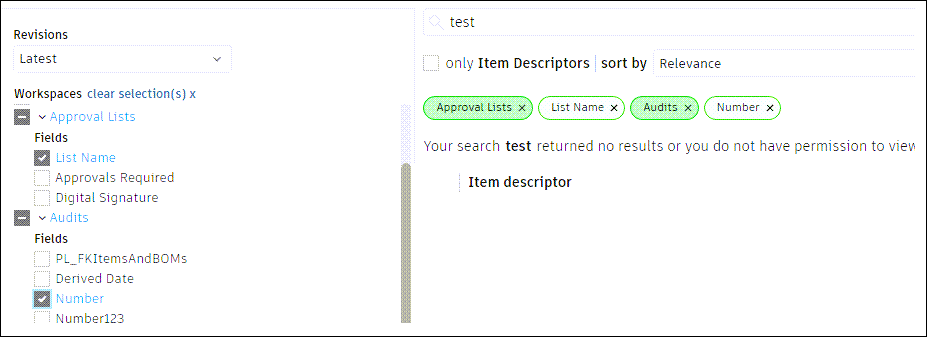
See Use Advanced Search for details.
October 5th, 2022
Two-factor authentication
Administrators can now enforce two-factor authentication for all site users. See Manage Users.
June 21st, 2022
Markup for attachments
You can now add markup when viewing design and drawing attachments. See Work with Markup on Attachments.
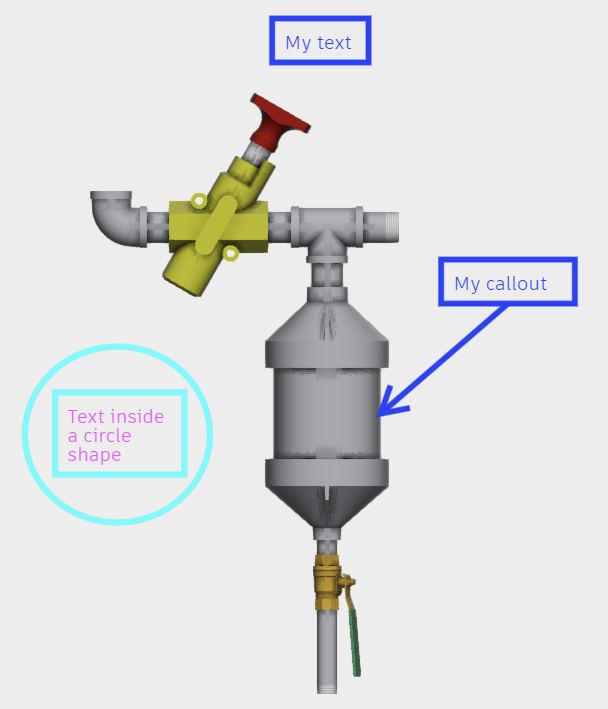
April 19th, 2022
New product icon
We are proud to introduce the new Autodesk Fusion 360 Manage product icon.

Attachment count
The Attachment Count displayed on tab headers now includes direct and related attachments. Place your mouse over the Attachment Count. A tooltip displays the count of direct attachments and related attachments separately.
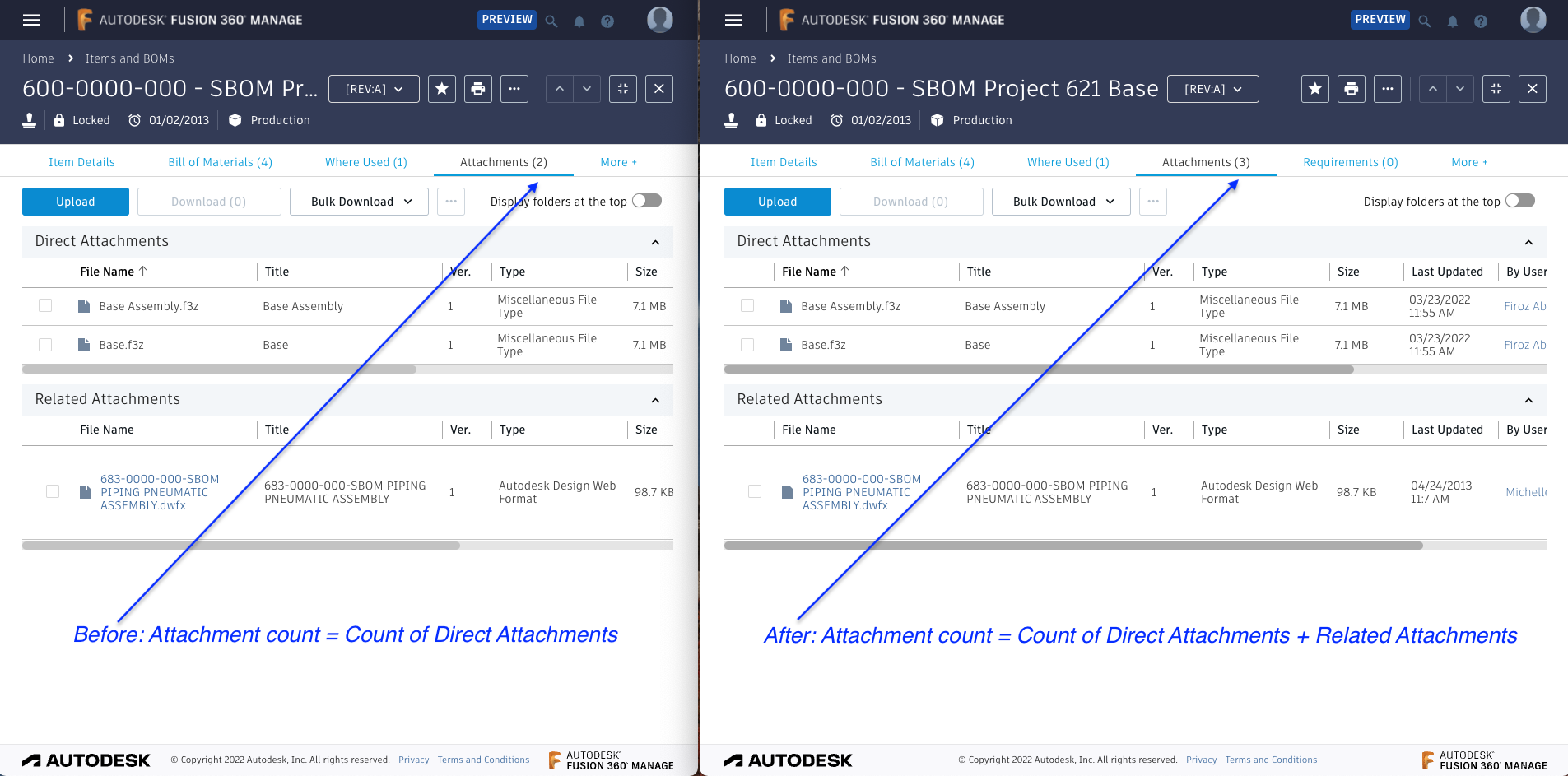
December 6th, 2021
The new Project Management tab is now available.
- Create dependencies directly in the Gantt chart
- Move duration and start/end dates of tasks and the associated tasks move accordingly
- Edit child tasks directly from the parent item
- Improved experience around selecting predecessors in the table
- Auto-Fit the Gantt chart time scale
- Fewer clicks when creating new tasks, adding existing tasks, or adding milestones (0-day tasks)
- Multiple-user experience improvements
- And many more...
November 29th, 2021
Workflow transitions in the Classic interface now work the same way as in Modern, for better resiliency and security. This is especially beneficial with password protected transitions.
August 16th, 2021
When performing a workflow transition, a new window opens so you can enter your password. This is to provide improved clarity and visibility should any authentication information messages be necessary.
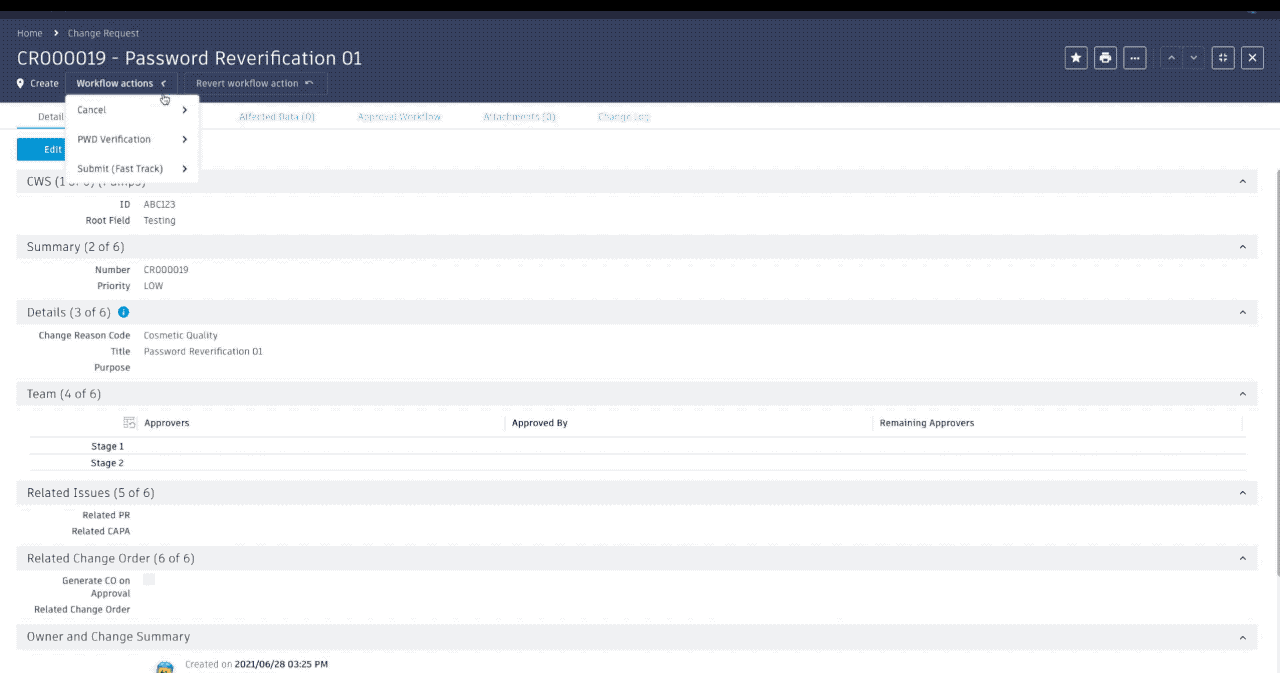
July 29th, 2021
Level-by-level comparison of fully pinned BOMs is now enabled; providing much faster, streamlined BOM comparison (Modern interface only). Learn more.
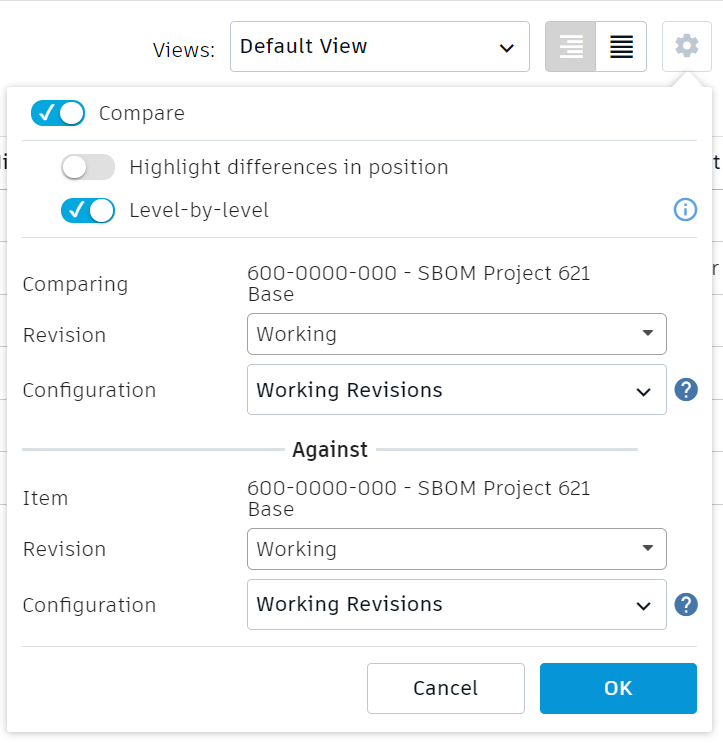
July 21st, 2021
Password authentication for workflow transitions is now full-screen.
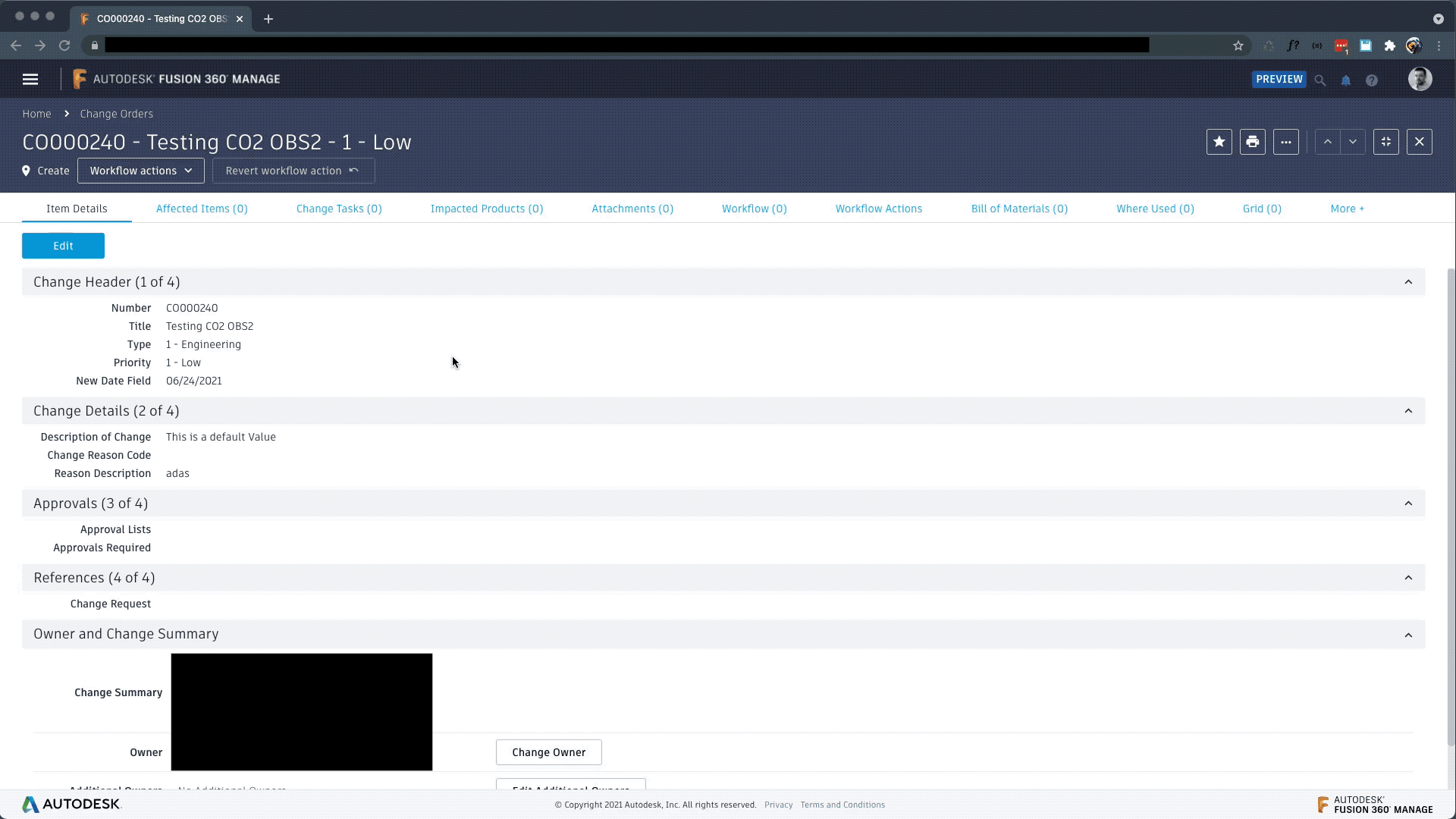
July 8th, 2021
- Added the ability to change the To revision in the Bulk Lifecycle Change dialog when a manual revisioning scheme is used.
May 18th, 2021
Added a Picklist Manager option to filter picklist items based on ownership or co-ownership.
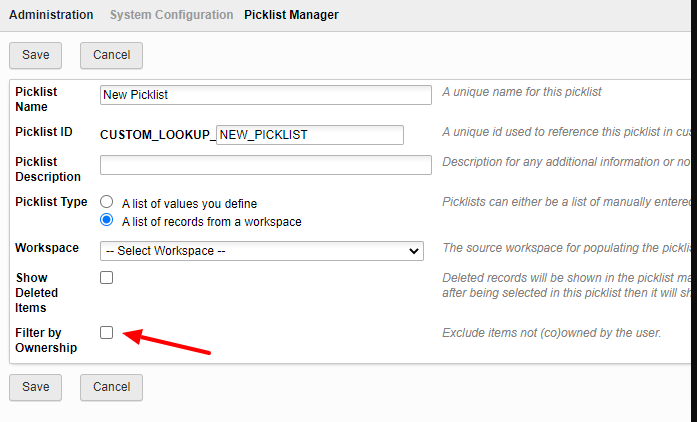
May 4th, 2021
Create new items from a multi-select picklist.

March 17th, 2021
Fusion Lifecycle is Now Fusion 360 Manage
We’re excited to announce that we’ve changed the name of our product lifecycle management offering, Fusion Lifecycle, to Autodesk Fusion 360 Manage.
For more about the new name, check out Under the Hood, the Autodesk blog dedicated to all things PDM and PLM.
New RTF Editor
A new Paragraph (Rich Text Field) Editor component is now available in Modern:
This new, more responive component features improved pasting of formatted text from Microsoft Word and Microsoft Excel.
The same features available in the previous editor are available in the new editor.
The source code editor is more responsive.
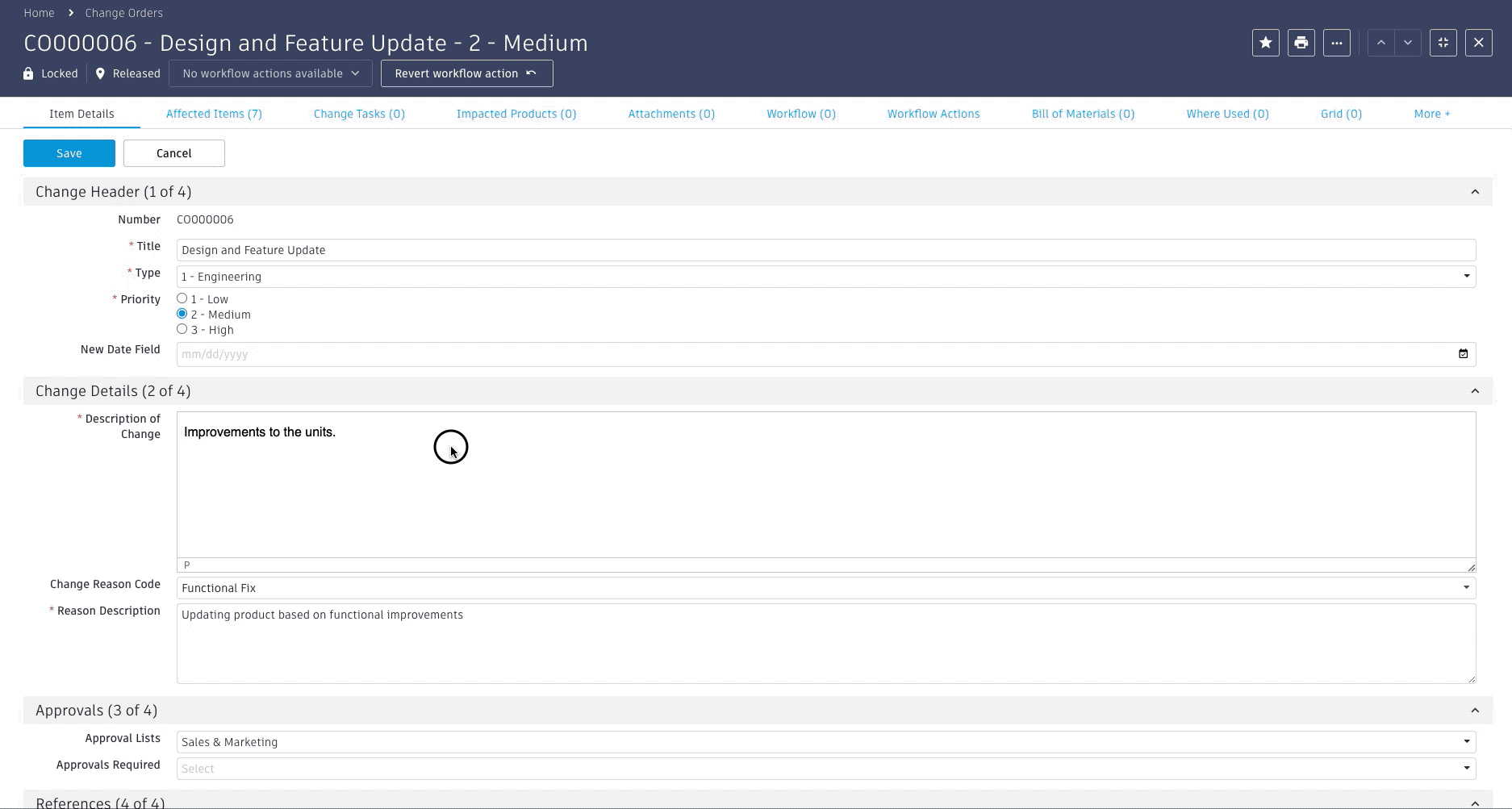
March 9th, 2021
You can now select whether to display percentage, values, or both in pie and doughnut charts in the Dashboard.
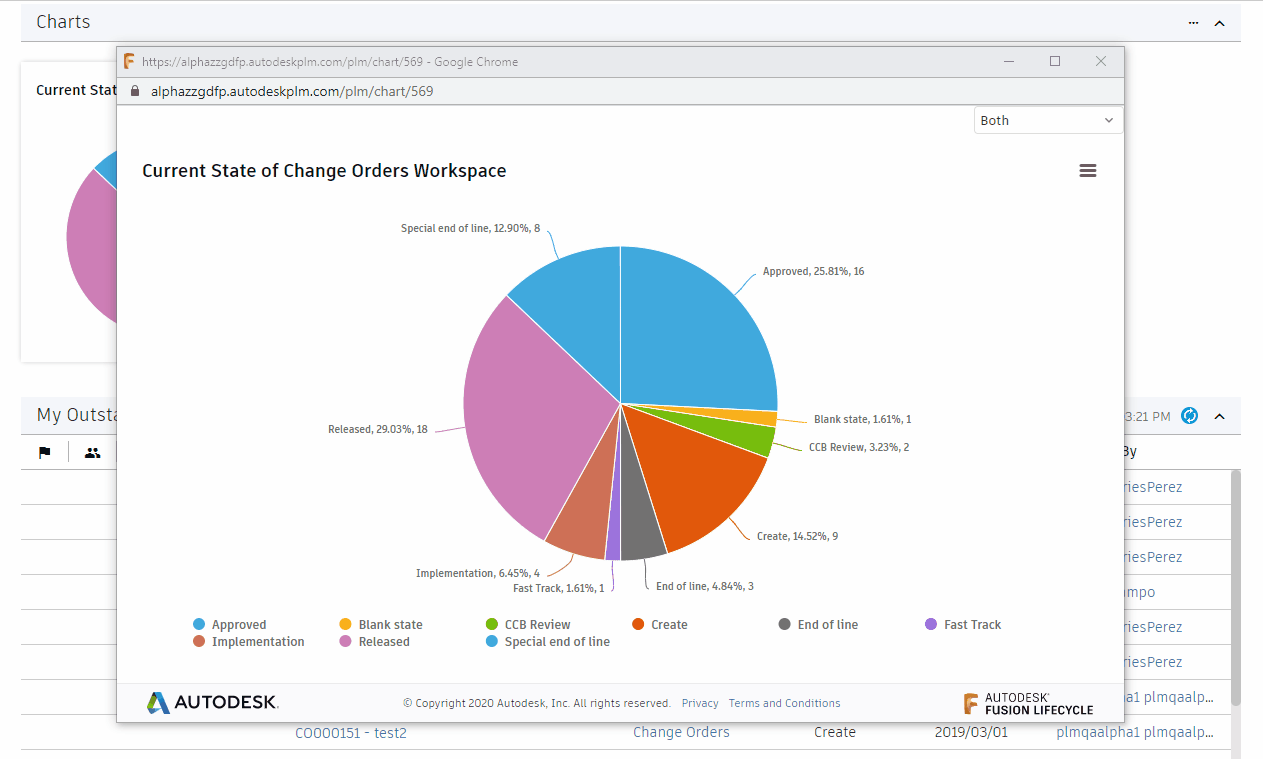
Februrary 11th, 2021
The History panel in the Workflow Map is now easier to read with even more information at-a-glance.
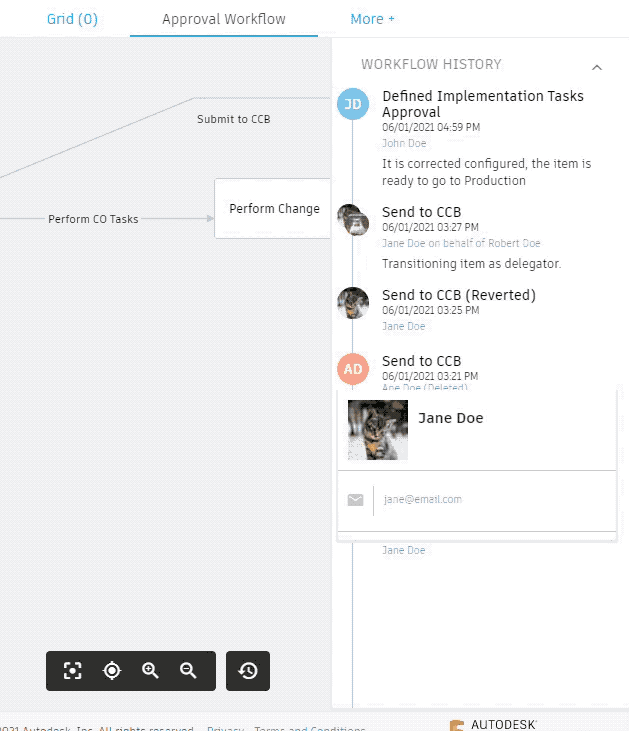
December 10th, 2020
- Added the ability to reset the column width in matrices.
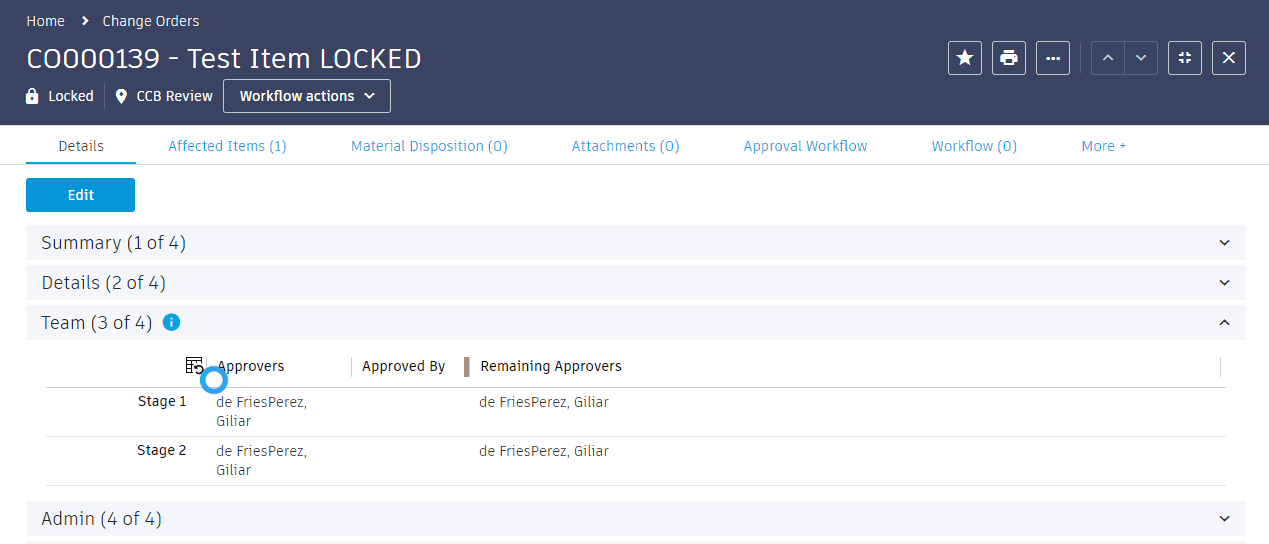
November 9th, 2020
- When saving an item, any fields that have errors are now highlighted with visual indicators.
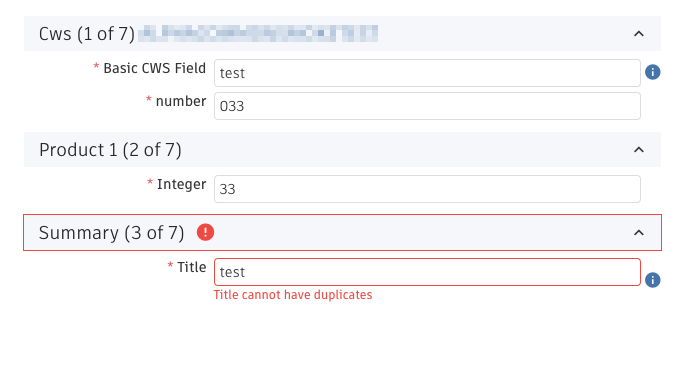
November 3rd, 2020
The revisions filter in the Add Items dialog is now preserved across the workspace.
October 26th, 2020
Added the ability to filter the Add Items dialog by revision in the Relationships and Project Management tabs.
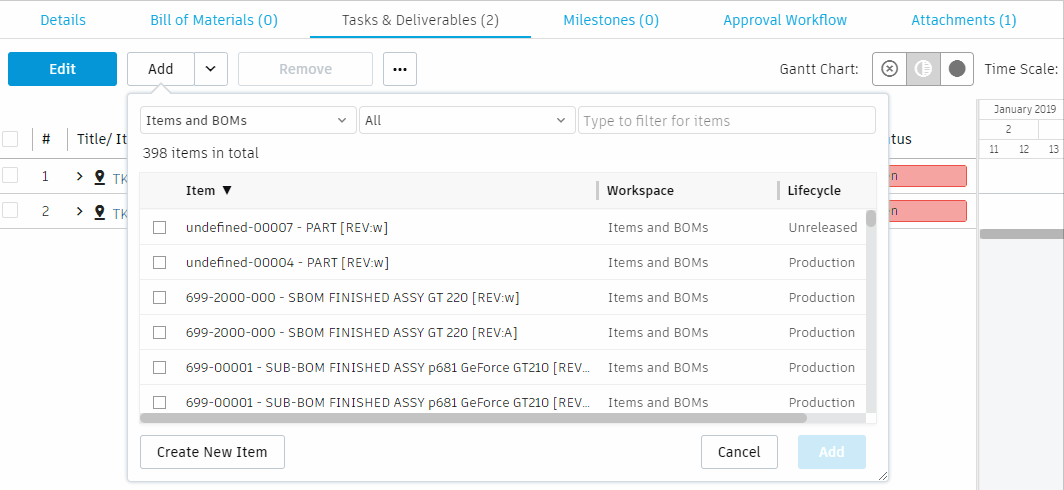
October 20th, 2020
Added the ability to resize Add Items dialog. The size is preserved across items in the workspace.
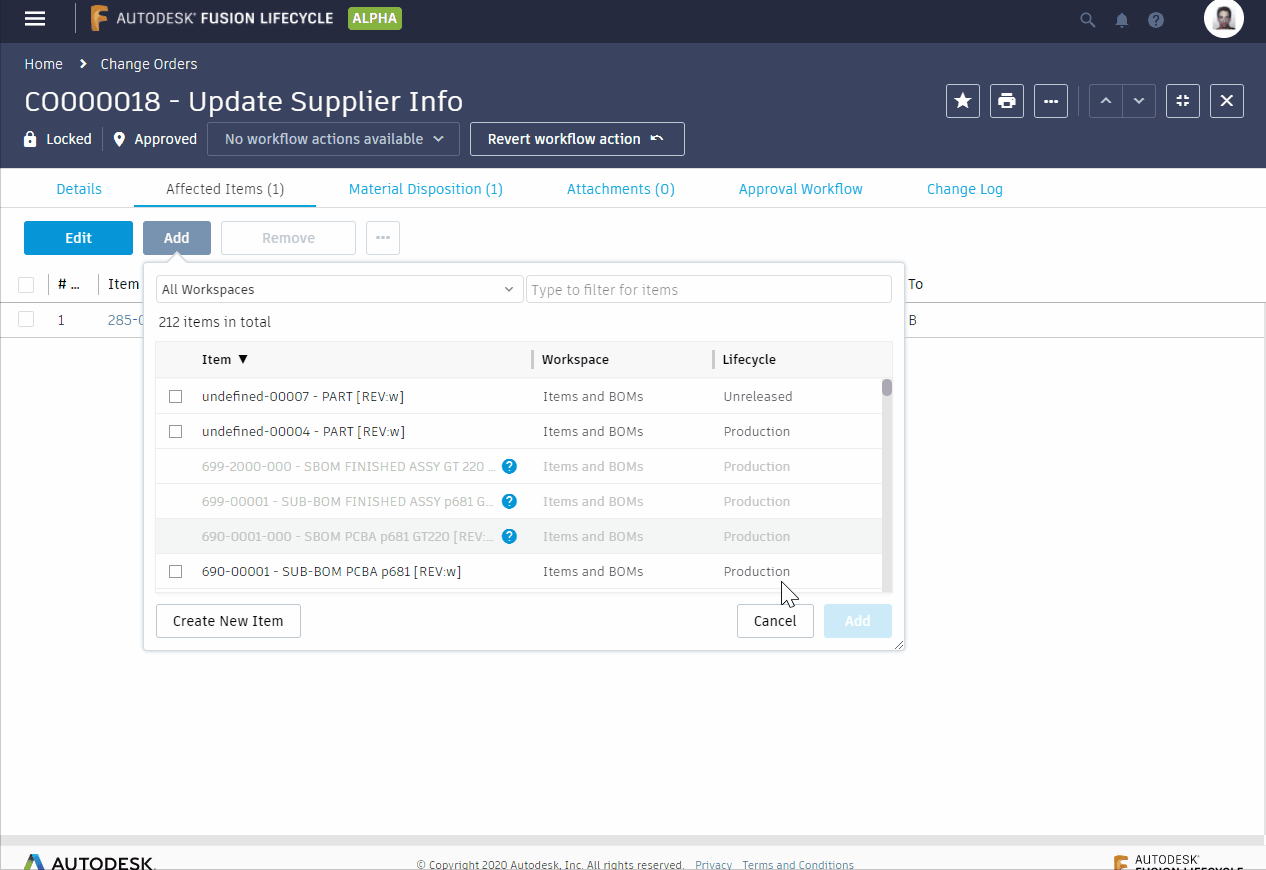
Added the Quick Preview card to the Item Details tab.
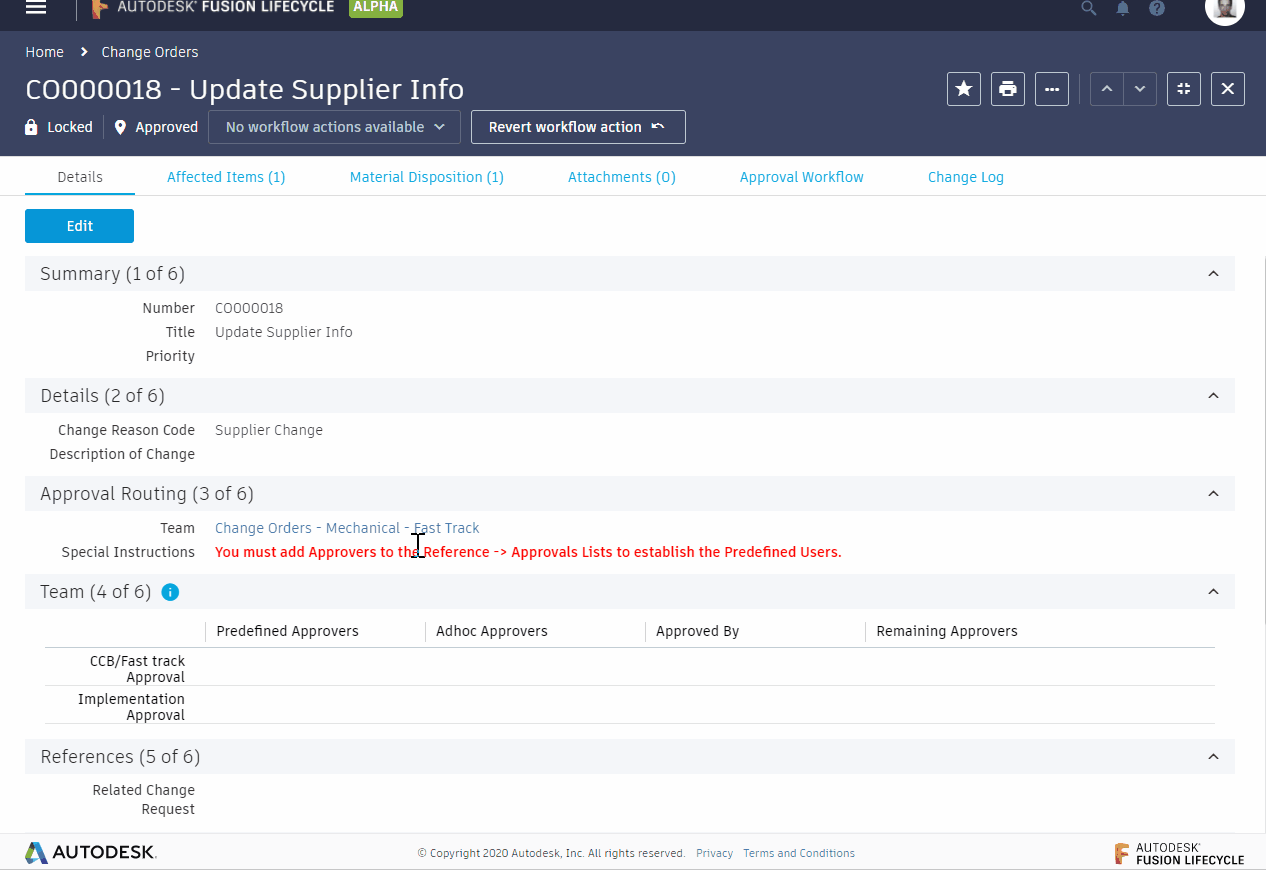
September 10th, 2020
Added the ability to set the visibility of fields to Never. Fields with this setting don't display in the Grid and Item Details tabs but are inlcuded in validations and rules. The field and its value continue to be returned in the API.

Added the ability to edit filters in the new interface, with filtering on the column name.
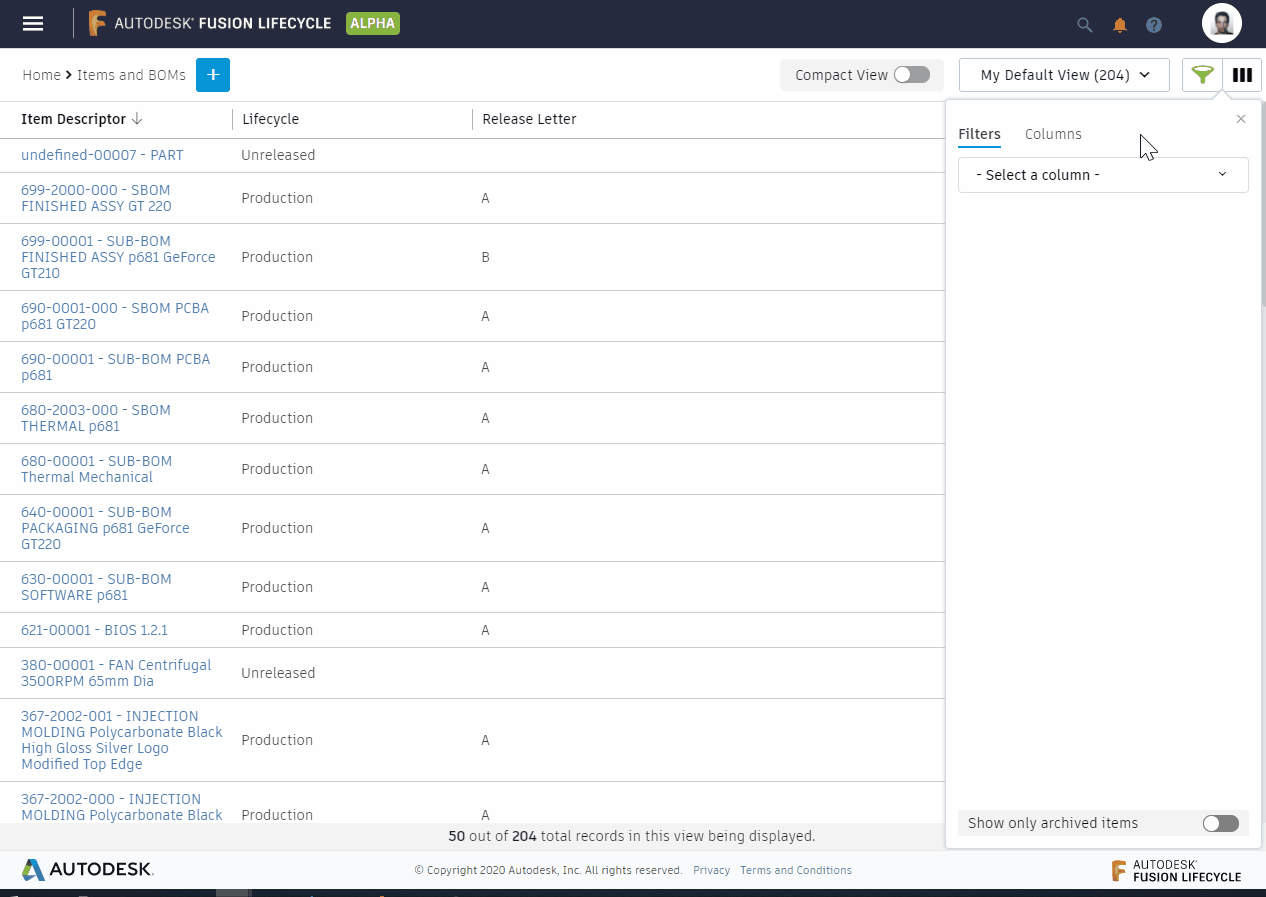
Added the ability to edit (create, delete) filters without adding the column to the view.
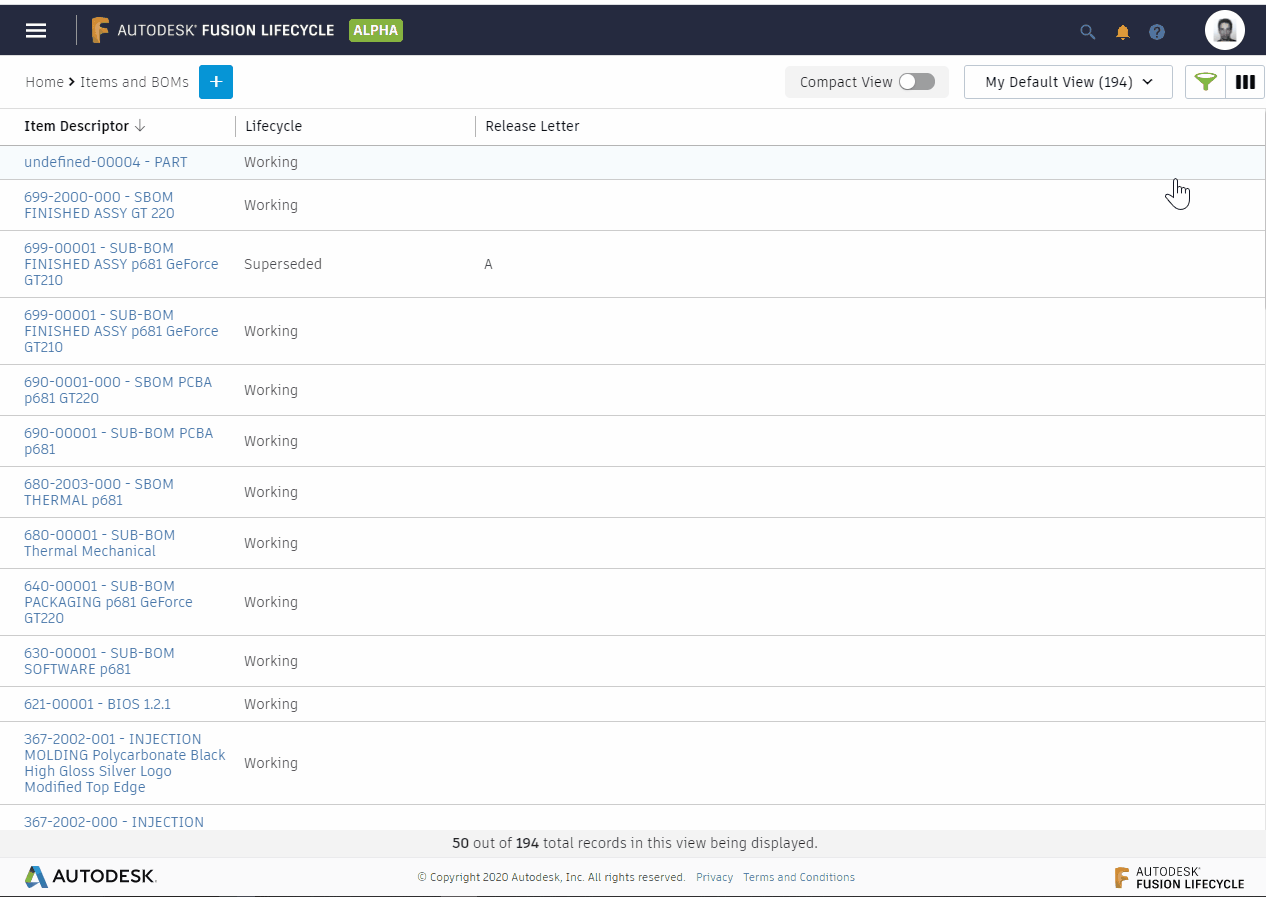
Added the ability to re-organize the columns from the column management widget.
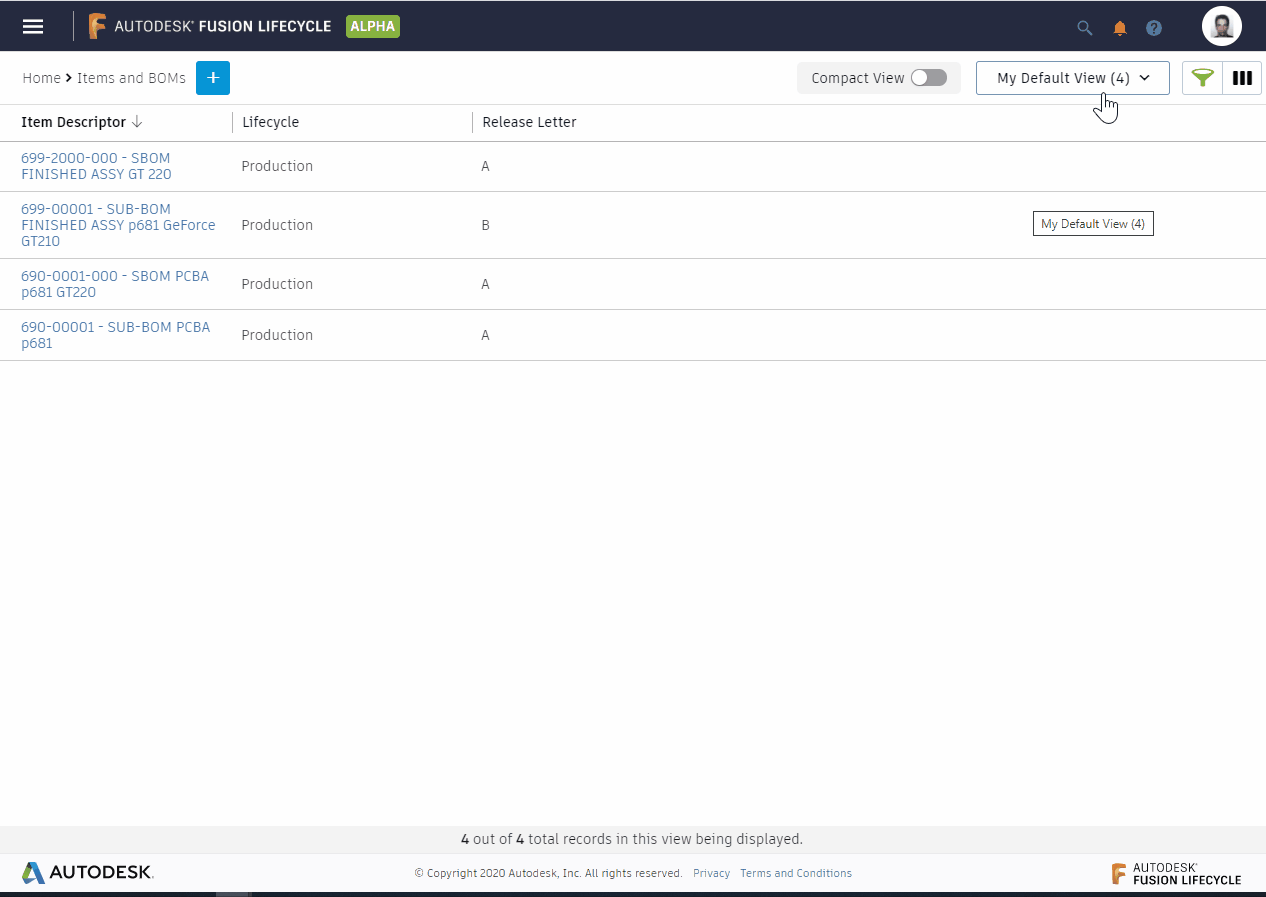
Other filter enhancements
- Press the Escape key to close the flyout.
- Press Enter to save the current Filter Tab or Column Tab configuration.
- All filters applied to a particular view are displayed when hovering the Filter option.
- A filter icon beside a column indicates that filters are applied to the column. Place the mouse over the icon to see what filters are applied.
March 18th, 2020
- Added the Preview Cards to the tables in the Dashboard.
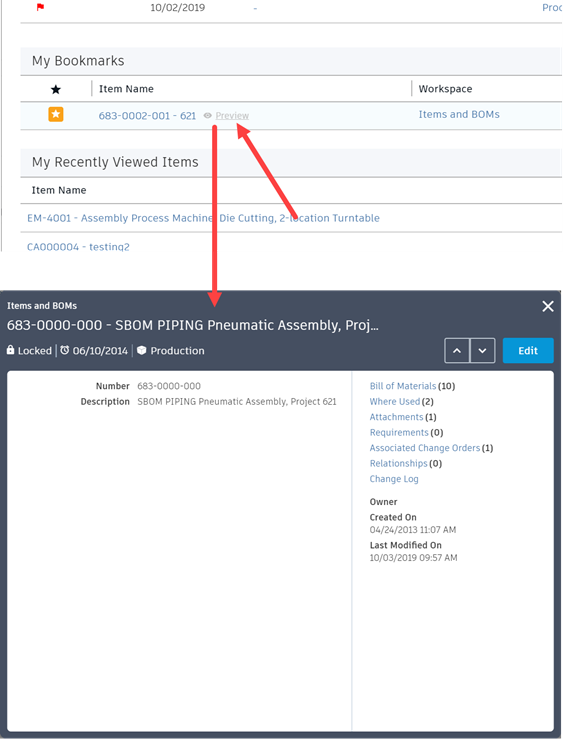
February 18th, 2020
A new Search page has been created. This new page allows multiple functionalities previously available only to power users, typing the queries manually. The new interface makes it much easier for all users to filter results by:
Item descriptor.
Different criteria related to users (created by, last modified by, etc.).
Date rages (created on, created since, last modified before, etc.).
Searching on specific fields inside workspaces.
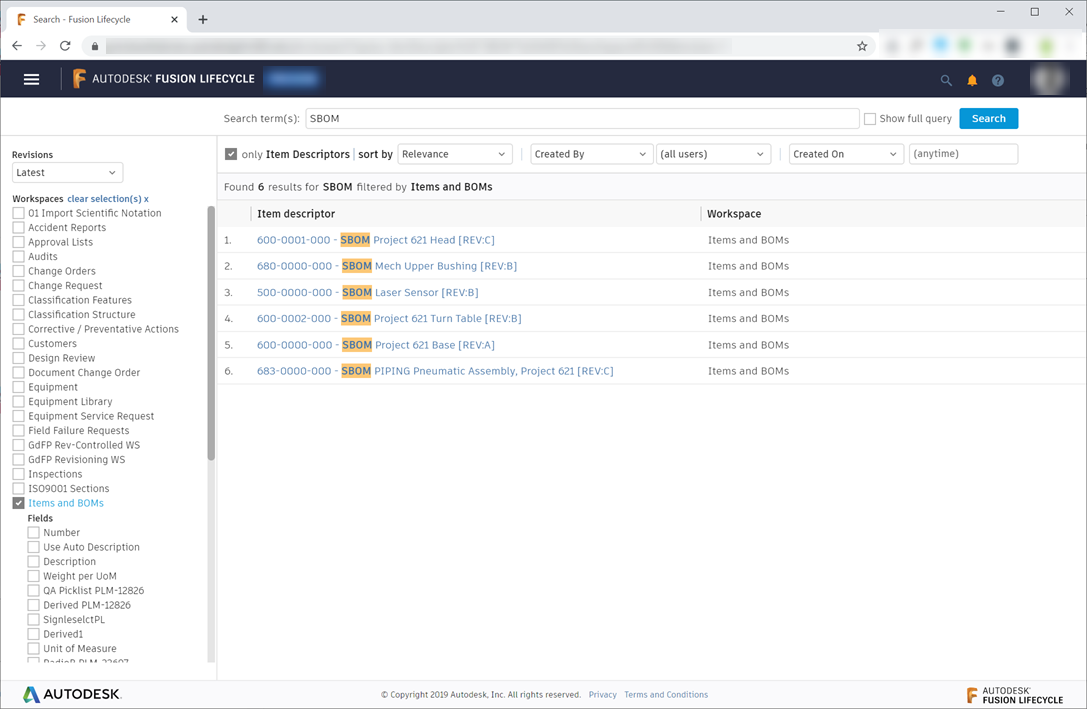
The revision tag is now displayed for revision-controlled items.
You can click a link to Preview the content of the item from the Search results.
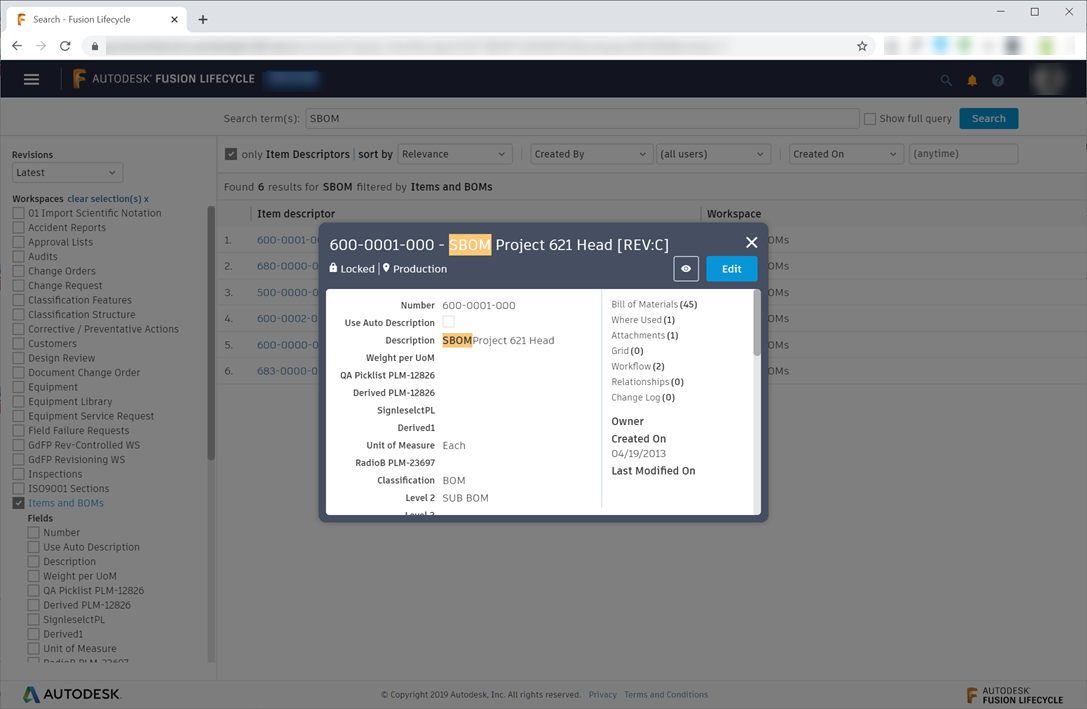
January 8th, 2020
Added a new function delegatedUserID in scripting to fetch the delegated userID set by the authorized person in delegation.
What's New: December 17th, 2019
Added the ability to highlight the differences in position of items in a Bill of Materials when comparing versions.
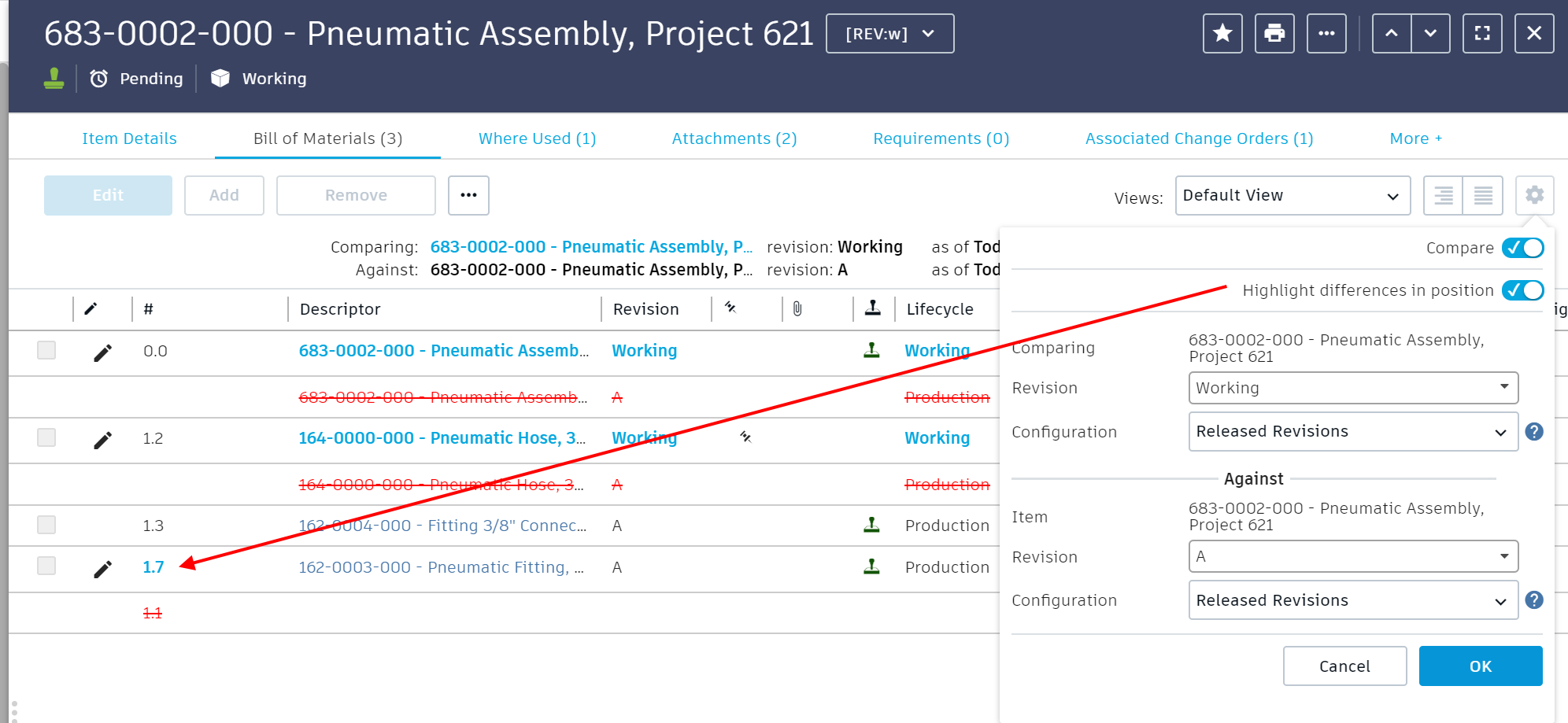
Improved the usability of the Add Items dialog by adding a vertical divider to the table header allowing the columns to be resized.
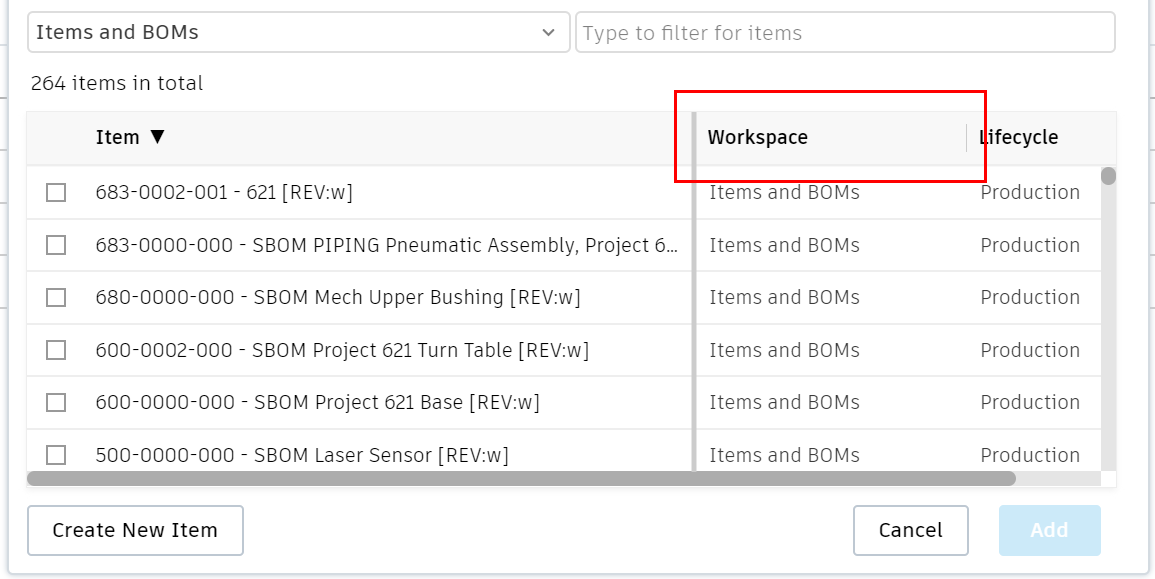
Added the ability to sort the workspace views list Alphabetically, ascending or descending order, in addition to the default setting, Creation date.
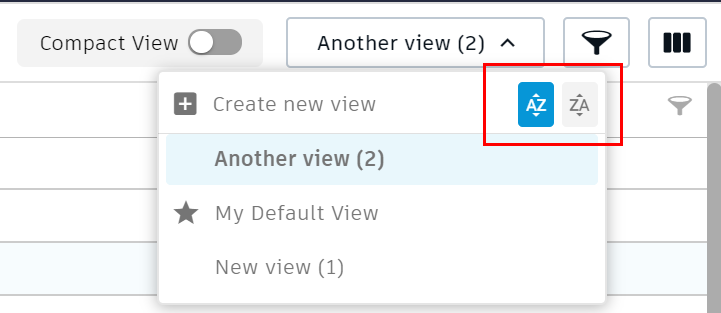
What's New: December 11th, 2019
When running a script using the API
/api/v3/workspaces/:wsId:/items/:itemId:/scripts/:scriptId:, the error message now displays the line containing the error, and with other information. Sometimes when a script is included in another script, the line number causing the error may not be displayed.

The script Error log in the Admin page contains a new column with a reference number of the error. This number is displayed in the user interface when a script error happens, which makes it easier for the admin to refer to.
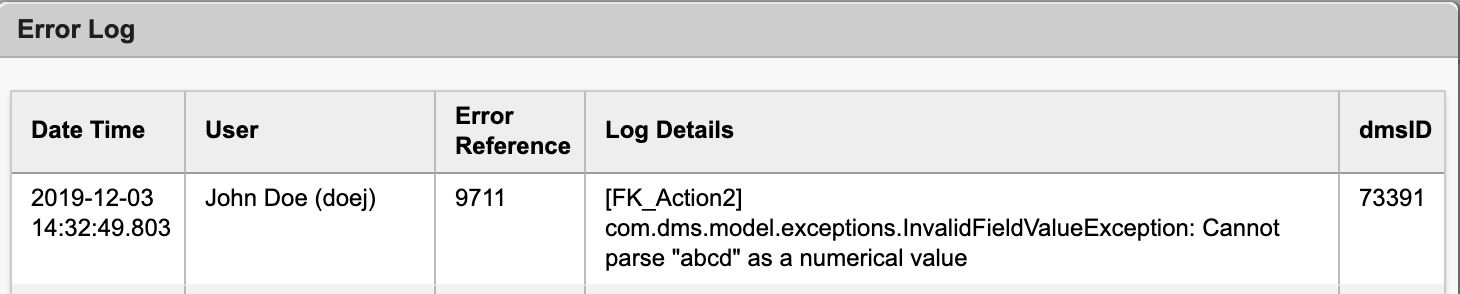
What's New: November 12th, 2019
- Added the name of the workspace where the item is being created to the top of the CREATE item page.
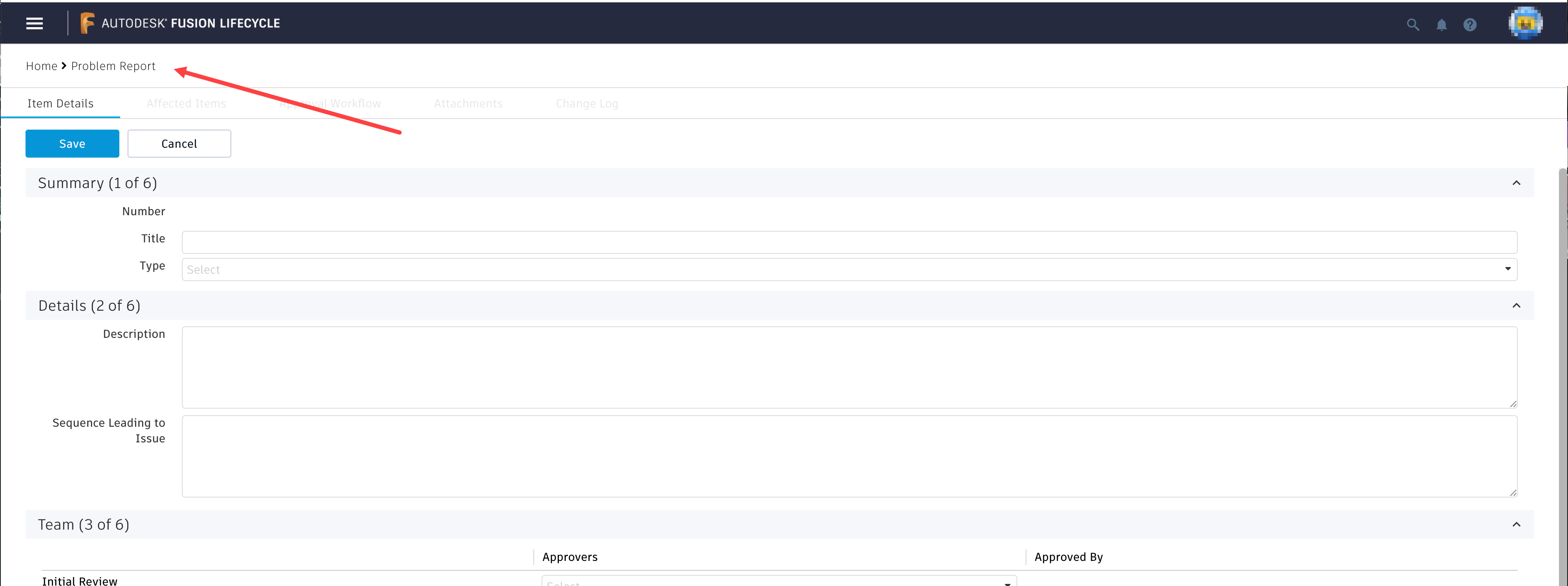
What's New: October 10th, 2019
- Individual and bulk file downloads are logged in the Change Log of the file, containing the name of the file(s) that were downloaded.
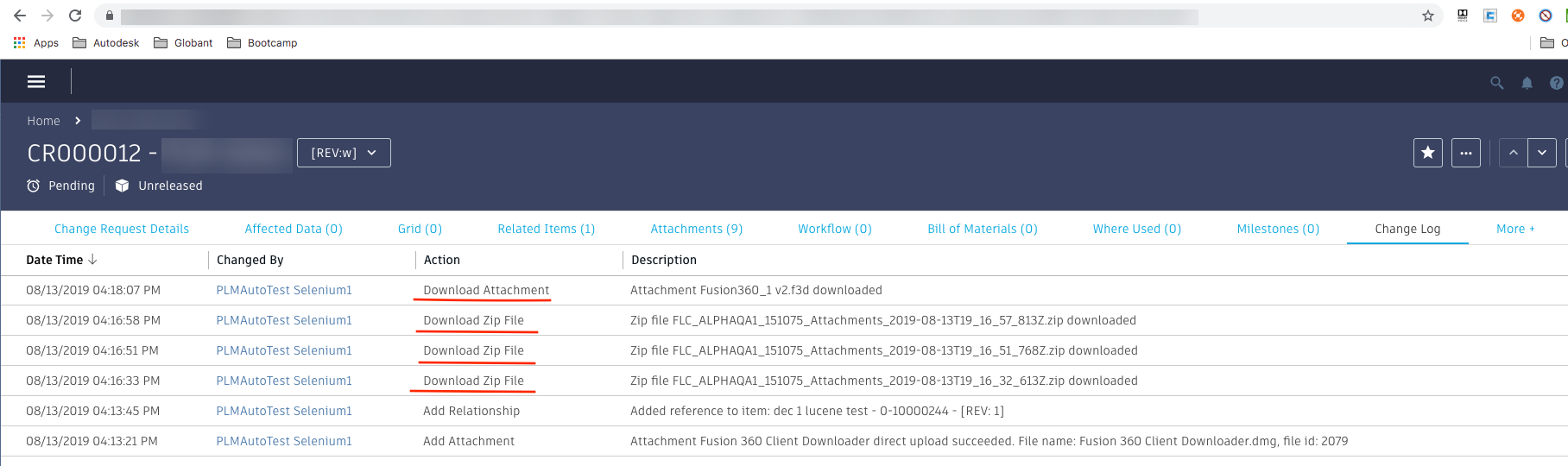
What's New: September 24th, 2019
- Added the ability to drag-and-drop files to/from folders in the Attachments tab.
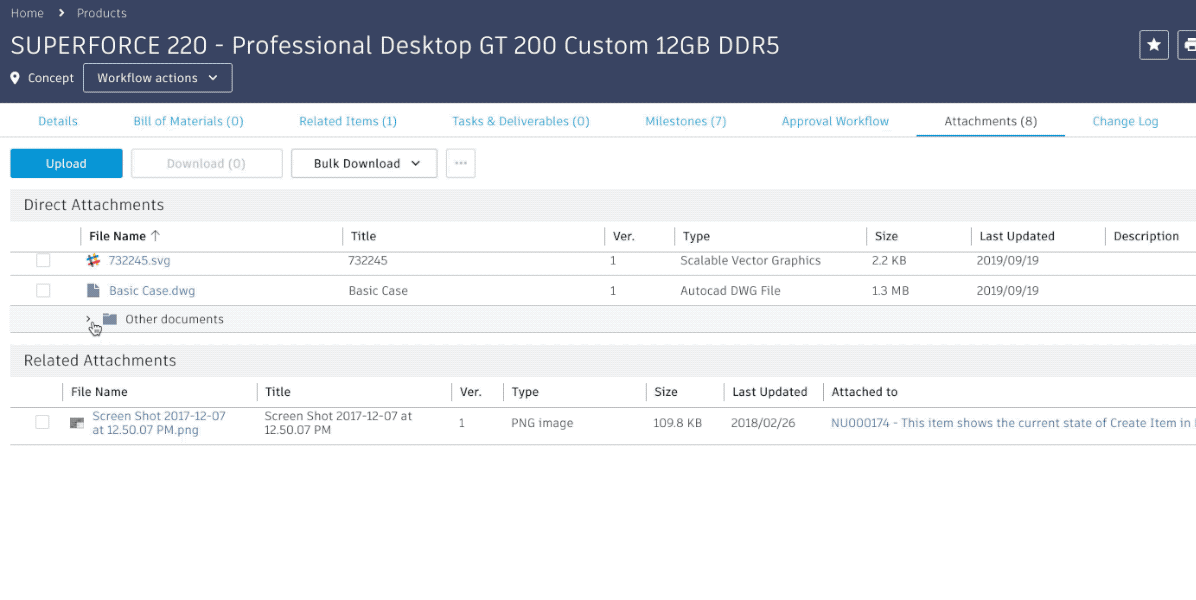
What's New: September 17th, 2019
- Added the ability to create multiple items when adding to the Affected Items, Project Management, Workflow, Items and BOMs, and Relationships tabs.
- The newly-created items are automatically selected when added from the Affected Items, Project Management, Items and BOMs, and Relationships tabs.
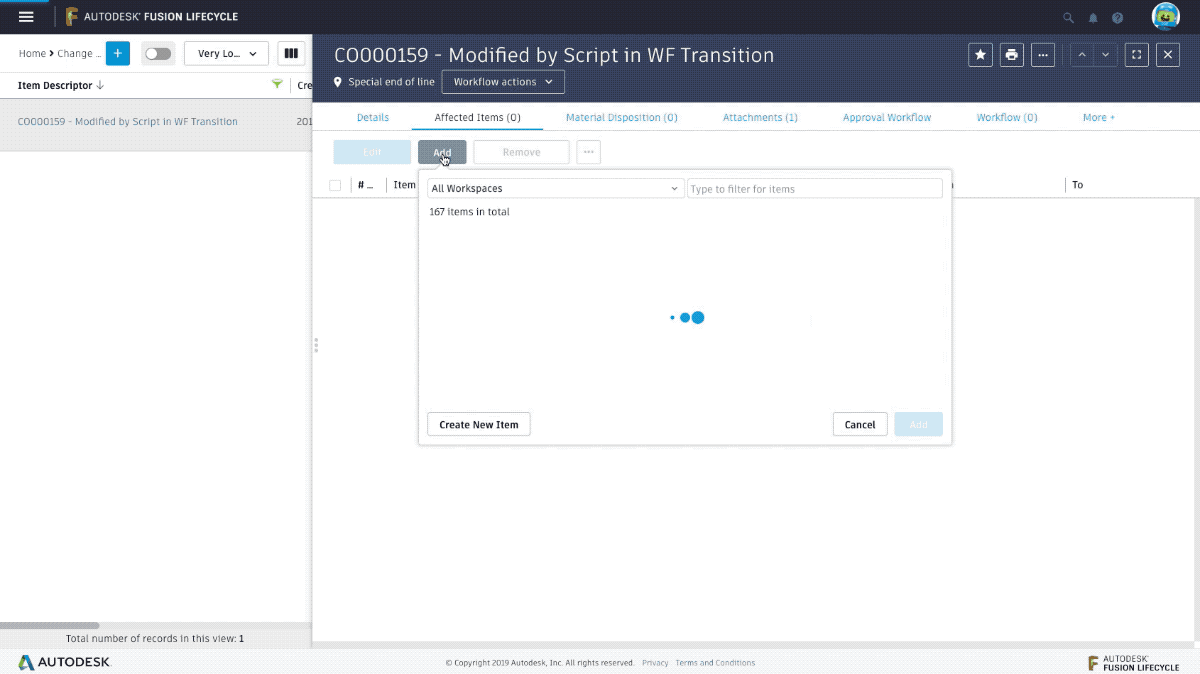
- Added the ability to expand and collapse all Bill of Material tree nodes on a single click of a button.
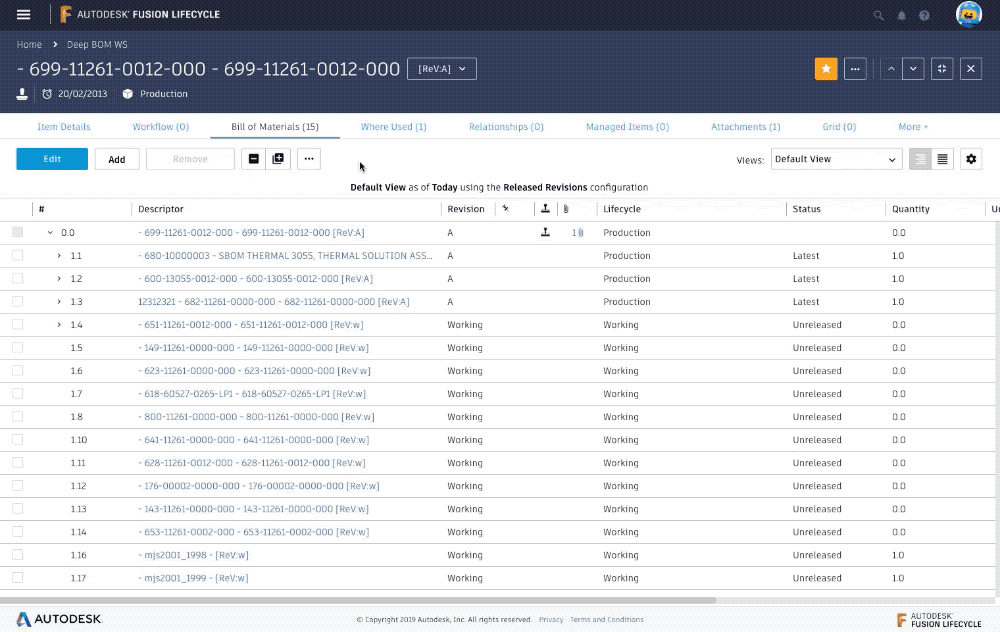
What's New: August 27th, 2019
Added the ability to sort columns and create new items on-the-fly when adding new items to the Workflow tab. - Added the ability to sort columns and create new items on-the-fly when adding new items to the Relationships tab. - Added the ability to sort columns and create new items on-the-fly when adding new items to the Bill of Materials tab. - Enabled bulk downloading of all attachments in the Bill of Materials tab.
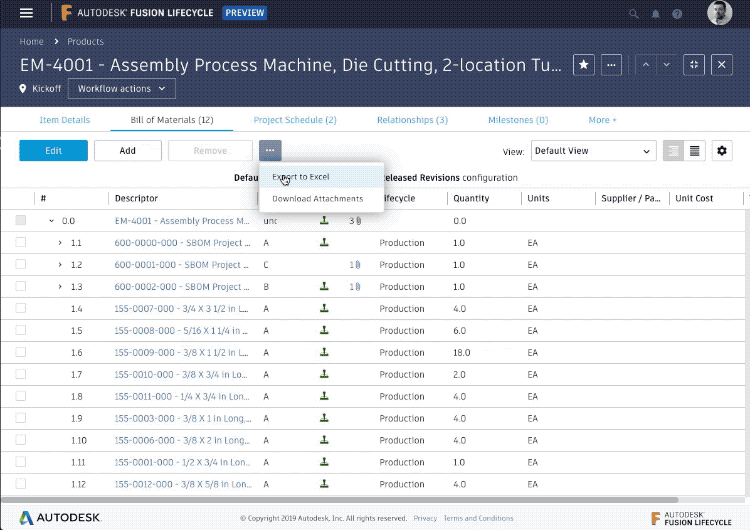
Enabled bulk downloading of attachments from the Attachments tab. Users can select all the attachments they want to download using the checkboxes, and then click the Download button to zip and download all those files. Alternatively, users can use shortcuts to download all direct, related, or all attachments from the tab using the options inside the Bulk Download button.
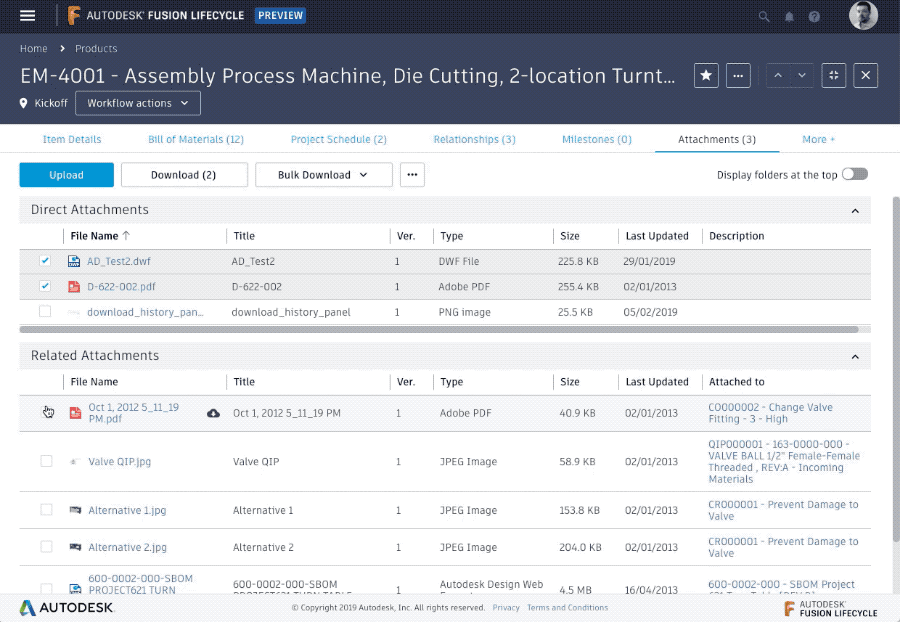
Added the ability to switch between all and required fields when quick-creating items across Fusion Lifecycle.
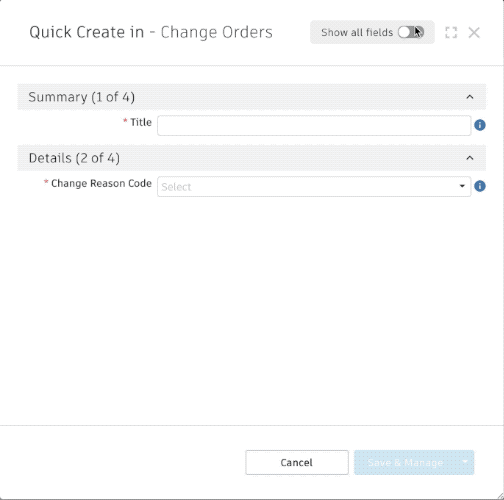
What's New: August 21st, 2019
Column sizes (widths) are now saved for the workspace in the Grid tab for the user - navigating through the items within the workspace will show the same column layout.
Enabled toggling between single-line and multi-line rows per Workspace View in the workspace items list page. Hovering the rows when in word-wrap mode will expand the content after a few seconds, displaying the whole cell content. It will go back to a single-row line after moving the mouse out.
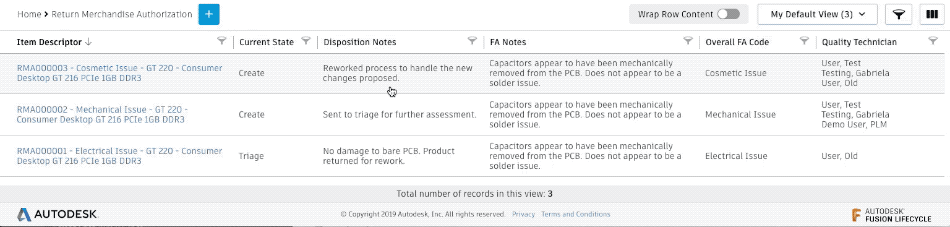
Added the ability to constrain the search to the workspace currently being viewed, or searching across all workspaces, from the search input box.
Added the ability to sort columns and create new items on-the-fly when adding new items to the Project Management tab.
What's New: July 31st, 2019
The latest Fusion Lifecycle features and enhancements:
- Dialogs, as shown below, have a new and better user experience by adding:
- Column sorting
- Tool tips
- More efficient use of space in the browser window
- Better performance
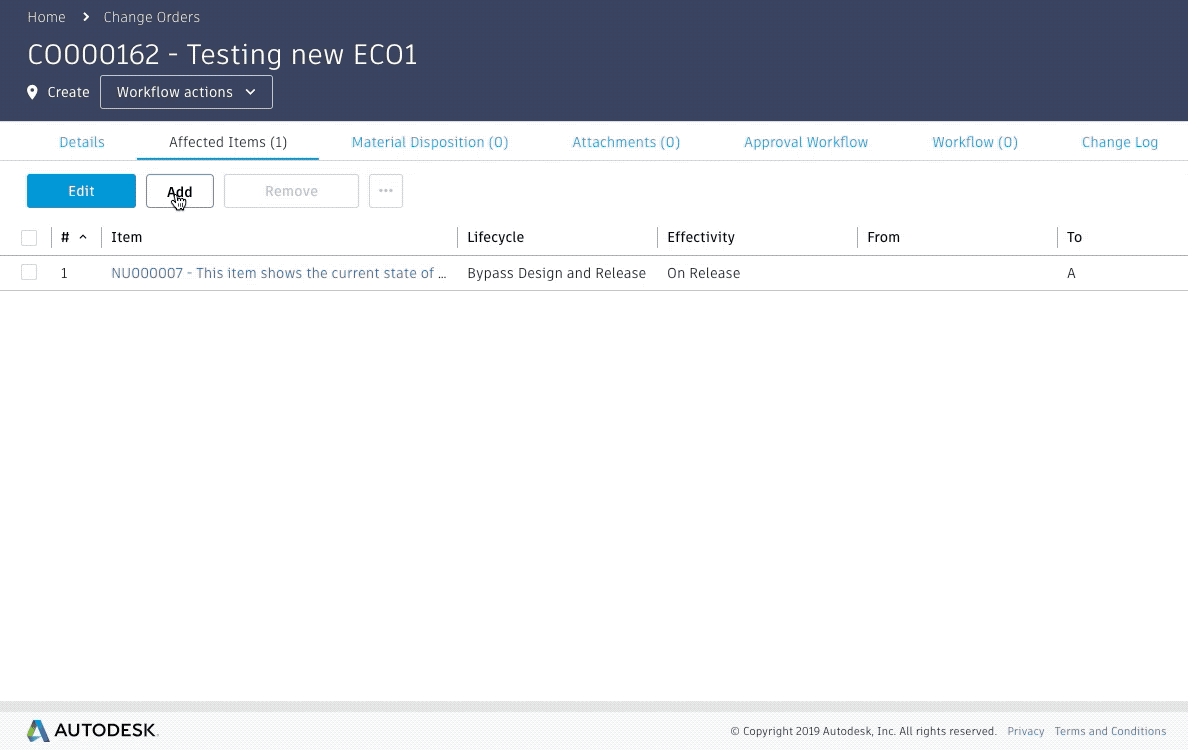
- Added the ability to quickly create items on-the-fly when adding items to the Affected Items tab, as shown below.
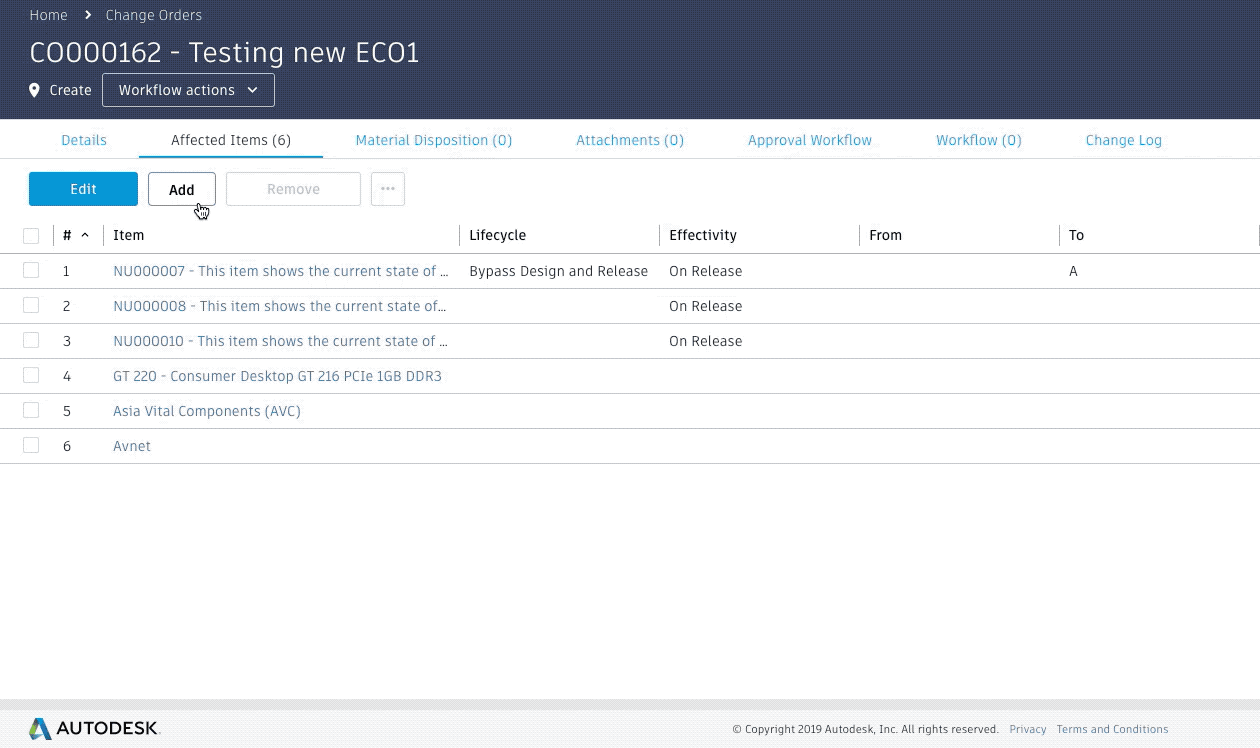
June 2018
Improved Column Management Widget
The column management widget now displays an icon on categories that contain columns with filters.

Link between Revisioning Items on Workflow Tab
Now you can create links to existing revisioning items (e.g., change orders) from revisioning items on the Workflow tab.
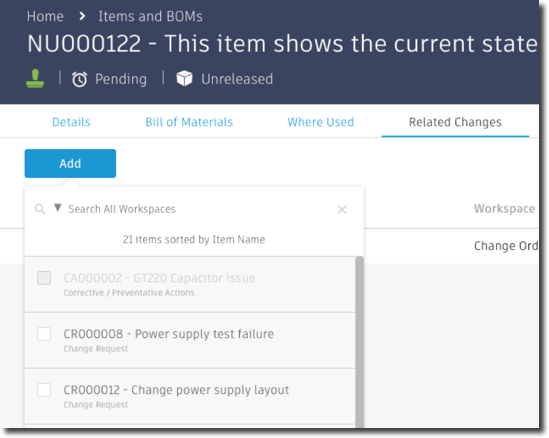
Improved Feedback when Field Entries Fail Validation
When in CREATE mode of an item, fields outside of matrices that fail validation are now highlighted.
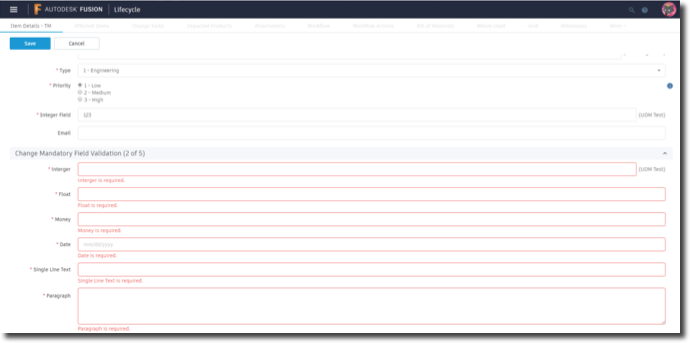
New Viewer Updates
Enabled viewing of Office-compatible documents and PDFs inside the browser.
- The following file formats are supported: .doc, .docx, .xls, .xlsx, .pdf, .ppt, .pptx, .txt.
- Added rotation, zoom, and full-screen viewing to the viewer.
- The following file formats are supported: .bmp, .gif, .jpeg, .jpg, .png, .ico, .ppm, .svg, .pjpeg.
New Preview Tag
When accessing the sandbox or preview instances of a site, a preview tag is now displayed beside the Autodesk Fusion Lifecycle title.

Production sites are not impacted by this change.
View and Layout Enhancements
Several changes have been made to enhance your viewing and layout experience.
- Repositioned the Workflow Actions drop-down menu to the left side of the item header for a better experience.

- Improved click area for columns in the workspace views.
- Now when you refresh the workspace view, the currently selected view persists instead of reverting to the default view.
- The positioning of the item details panel in split view now persists after being resized.
- Added the ability to store the width of columns in the following pages and tables after resizing:
- Bill of Materials
- Affected Items
- Workspace Views
May 5, 2018
View CAD Models in the Modern User Interface
Now you can view single-file CAD designs from the Attachments Tab using a new viewer. With the viewer, you can interact with the design in many ways, including:
- Rotate the design in a 360 degree view.
- Explode the design.
- Selectively filter components.

The following file types are supported by the viewer: .dwf, .dwfx, .ipt, .idw, .sat, .stp, .step, .stepz, .3dm, .3ds, .sldprt, .dwg, .f3d, .neu, .stl, .prt, .dxf, .max, .rvt, .iges.
New Managed Items List Notifications in the Modern User Interface
The Managed Items List on a revisioning item now notifies you when revision controlled items are already attached to an archived revisioning item. This feature makes it easier to find archived items and add them to the new revisioning item.
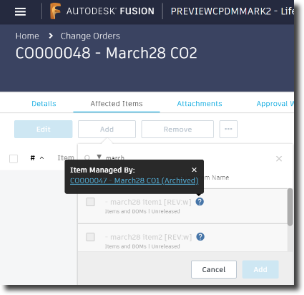
In addition, the Managed Items List for non-revisioning items now notifies you when revision controlled items have already been added so you don't have to worry about duplications.
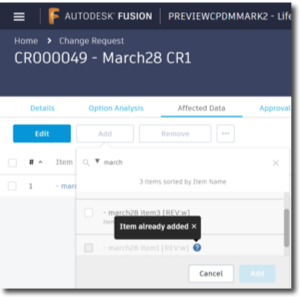
Additional Information for Transitions on the Workflow Map in the Modern User Interface
Added the ability to see the Approvers for transitions from a selected state on the workflow map for an item.
- When the state is selected, a dialog box shows outgoing transitions, as well as the user names of those who can perform each transition.
- A dialog also displays telling you if there are no outgoing transitions.
Create Workspace Views in the Modern User Interface
Now you can create new workspace views from scratch with the Create new view feature.
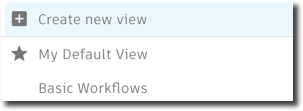
Additional Enhancements to the Modern User Interface
- Now you can add comments to bookmarks so you can better organize your PLM environment and find your saved data faster.
- Added support for six new languages: French, German, Czech, Italian, Japanese, and Simplified Chinese.
- Added a stamp icon to non-Working version of Revision-Controlled items indicating there's a Revisioning item (e.g., a change order) associated with it.
- Added tooltips to the header for Grid, Change Log, and Workspace Views.
- Increased attachment size to 1GB in the Modern user interface.
March 27, 2018
Better Data Display in the Modern User Interface
Improved data density and alignment of elements across the modern user interface.

New Go-To Behavior for Linked Revisioning Items
Now when you click the green stamp on the working version of an item, you are automatically taken to the associated revisioning item.
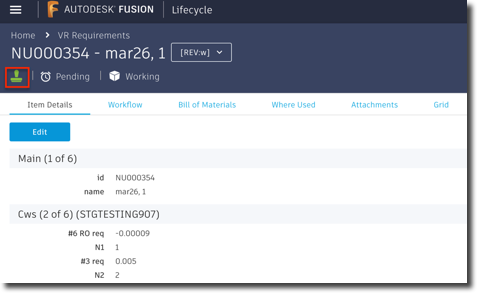
March 3, 2018
New Undergoing Change Stamp in Modern User Interface
Now in the modern user interface, a green stamp displays on the working version of a Revision Controlled item when it is managed by a revisioning item.

View Site Content in the Item Details in the Modern User Interface
This release introduces enhancements to iframes tags in the modern user interface, allowing content located elsewhere in the site to be rendered in the Item Details tab.
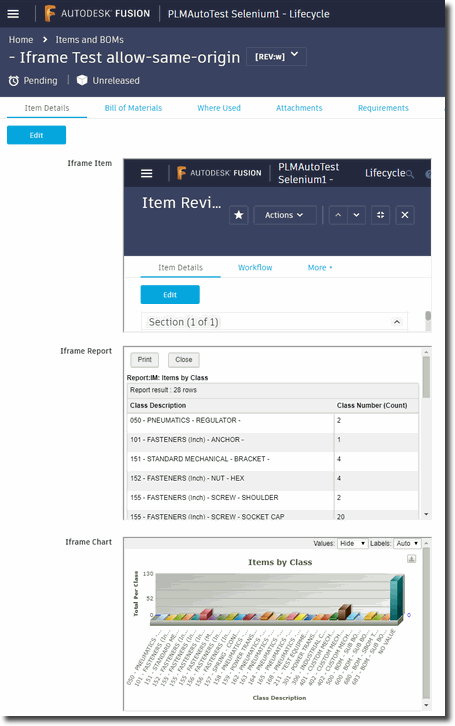
Units of Measure Now Available in Item Details in the Modern User Interface
Now when you view, edit, create, clone, and quick create items, units of measure are displayed for fields in the Item Details tab.
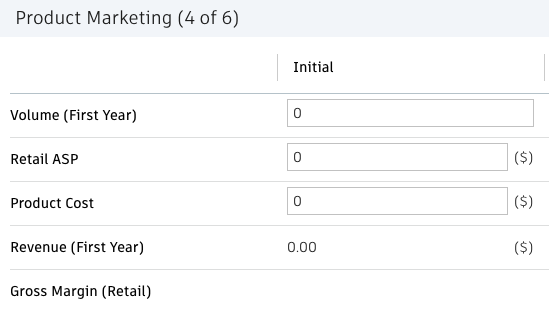
New Workspace Views Switching Feature for the Modern User Interface
Now you can view workspaces in split view, resize the split view, and horizontally scroll in the split view.
Additional Enhancements
- Made improvements to how data is displayed, including allowing more items to fit on the page and adding support for multiple lines in workspace views.
- The Column Management Widget is now located outside of the table to improve horizontal scrolling.
- The current menu location now displays in the menu next to the back button.
- Now you can click anywhere in a row to open an item in workspace view in the modern user interface.
- Search indexing performance is improved, making it easier for you to find your data.
February 2018
New Support for Image Fields in the Modern User Interface
This release introduces the following new capabilities for image fields:
- upload and save images as part of an item during item creation and quick create.
- replace or remove an image when editing an item.
- include and edit images when cloning an item.
- use image fields in matrices.
- select an image as part of a view, such as on a workspace listing or on the BOM view.
- error messages now display for empty but mandatory images on item details.
Improved Readability in the Modern User Interface
Many areas have been updated to make it easier to read and manage your content, including charts, workflow maps, field labels, and item headers.
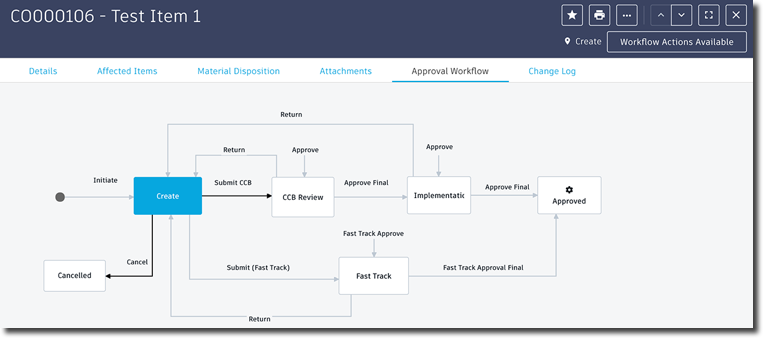
Picklist Improvements
- Single-select "Users, ALL by NAME" picklists can be defined as the source for precondition filters.
- Filtered picklists are available on the Grid tab now in the modern user interface.
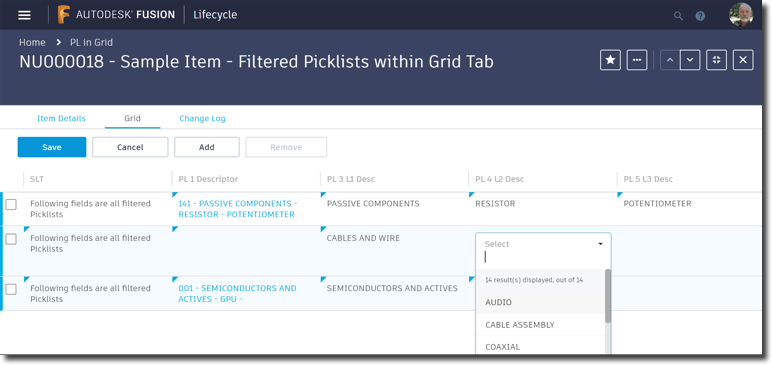
- The number of options displayed has been increased from 25 to 100 in the modern user interface.
- Now you can click a button and load another page of options inside a picklist in the modern user interface.
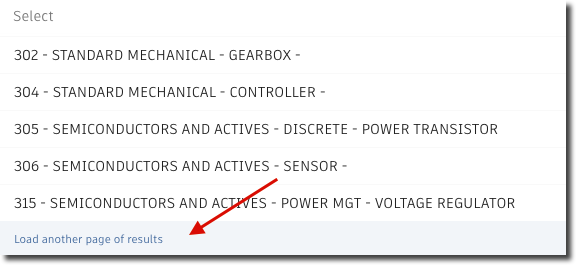
Improved Rich Text Format (RTF) Fields
Controls for RTF fields are now more compact and display only when a field has focus. This release also provides improved tab control when editing RTF fields.
Optimized BOM Performance
BOM tab performance is greatly improved for this release.
Improved Usability
Many other areas have been updated to provide a smoother, more informed user experience, including:
- Required matrix fields are now indicated with a *.
- Thumbnails now display for attached images on the Attachment tabs. Double-clicking on a thumbnail shows the image in full view mode.
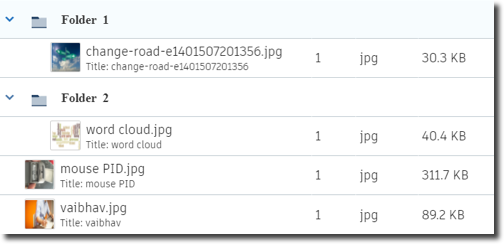
- Rows can now be removed in Grid View Mode in the modern user interface.
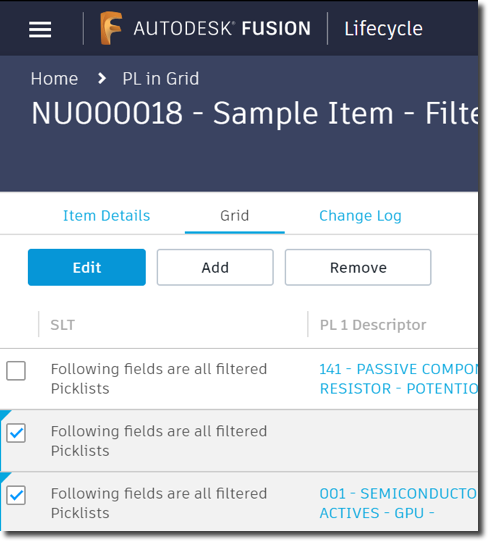
Resolved Issues, Bug Fixes, and Enhancements
For a detailed list of resolved issues and enhancements in this release, see Release Notes
October 2017
Multiple User-Interface Enhancements for the Modern User Interface
This release introduces button enhancements and improved accessibility and messaging for more streamlined workflows.
Updated Create Item Button
The Create Item button has been renamed with a plus sign ![]() and is now visible in both the Workspace List and in Split View in the modern user interface.
and is now visible in both the Workspace List and in Split View in the modern user interface.
Enhanced Workflow Actions Button
The Workflow Actions button is now visible on all Item tabs in the modern user interface. You no longer need to go into the menu for Workflow Actions.
In addition, the Workflow Actions button now indicates whether Workflow Actions are available.

Updated Workflow State Button
The Workflow State Button is now located next to the Workflow Actions button in the modern user interface to support a more natural workflow.
Check box Enhancement
Check boxes are now more consistent throughout the modern user interface.
Project Management Feature Now Available for Modern User Interface
Users can now use the following project management features on theProject Management tab in the modern user interface:
- Create and add new tasks.
- Add existing items and tasks.
- Edit and remove tasks.
- Make bulk changes and save them.
- Control whether Gantt charts show years, quarters, months, weeks, or days.
- Expand project type items or items with milestones to view sub-projects or milestones, respectively.
In addition, project type items and items with milestones are visually distinguishable on the Project Management tab.
Attachments Tab Updates for the Modern User Interface
The features and actions available on the Attachments tab have been updated to support a smoother, more intuitive user experience in the modern user interface.
Upload New Version
Now you can replace an existing file with a new version of the same file in the modern user interface.
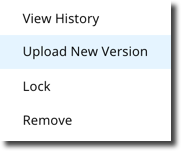
Attached Files History
You can now view the history of attached files in the modern user interface.
Lock Attachments
A new lock feature lets you lock attachments in the modern user interface so that the file cannot be removed or replaced with a new version.
Upload to Folders
Organize your files into folders when you upload in the modern user interface with the new Upload To feature. Create a new folder or select an existing folder on the Upload dialog and your file will be placed in that folder when it finishes uploading.
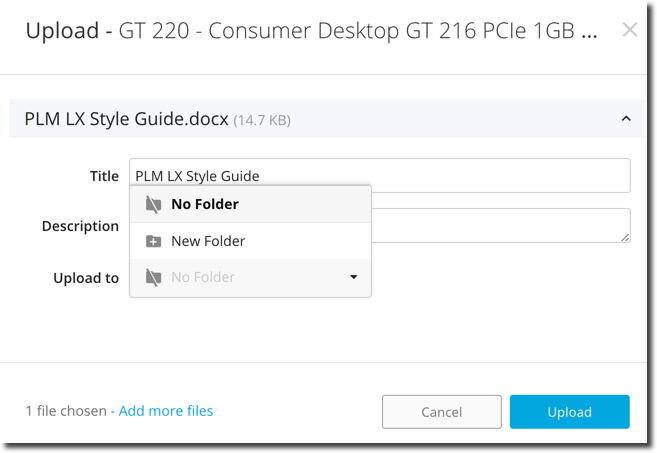
Improved Upload Experience
Now when you start a new upload or upload a new version of an existing file, the selected files for upload are displayed at the top of the attachment list in the modern user interface. In addition, the files are sorted by chronological order during the upload.
Any new files uploaded while another upload is in progress are shown as a new stack on top of the list.
Grid Tab Enhancements for the Modern User Interface
Now you can add, edit, and remove rows on the Grid Tab in the modern user interface.
Improved Change Log for the Modern User Interface
The Change Log for the modern user interface now displays more information about changes to an item.
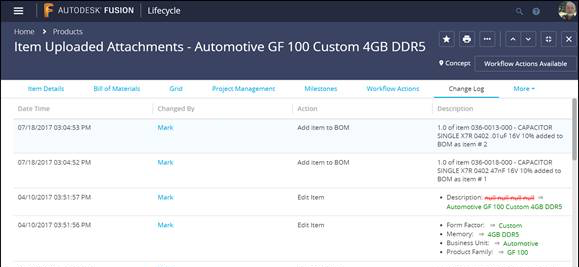
Improved Performance of the My Outstanding Work Refresh Time when Using Precondition Scripts
If you use precondition scripts, you will see a substantial improvement in your refresh time for My Outstanding Work on the dashboard.
You can use precondition filters to replace the isOwner and Users, all by name picklist precondition scripts in workflows for additional performance benefits.
June 2017
New Copy Item Ability for Modern Interface
You can now copy items in the modern interface with the Clone command. Copying an item creates a new item with all of the source item's details, including all tab data, such as attachments, BOM listings, and relationships.
New Description View When Creating an Item
You can now view the description of a field when creating an item in the modern interface.
Workspace Now Displays the Number of Items
You can now view the number of items in a workspace.
New Escalation Time Range
Escalation time can now be set to 999 days or fewer.
April-May, 2017
New Report Delete Endpoint for API v1
Starting May 2, 2017, you can use the new DELETE report method to delete a report based on its ID.
Upload and Attach a File
Starting May 1, 2017, you can upload files to attach to an item directly from within the Add Attachment dialog. The uploaded files are added to the selected project.
See Attach a File for more information.
BOM Compare on the Affected Items Tab
The modern interface now includes the ability to compare pending changes to the latest revision from the Affected Items tab.
Resolved Issues and Bug Fixes
The April 2017 release of Autodesk® Fusion Lifecycle focuses on resolving issues and quality improvement. For a detailed list of resolved issues and enhancements, see Release Notes
March 2017
Configuration Management Improvements for the Modern Interface
BOM Compare
BOM comparison with visual feedback is now available in the modern interface.
Where Used Tab
View parent items that use the current item on the Where Used tab.
Workflow Tab
Move items through workflows using the new Workflow tab.
Improved Quick Create Workflow
The Quick Create workflow is improved and now available for multiple workspace relationships, not just revisioning.
Additional Enhancements
Dashboard Charts
Add and remove responsive charts to your dashboard view. Up to 9 charts generated from your reports can be included in your dashboard for real-time tracking.
Run On-Demand Scripts from the Actions Menu
The modern interface now includes the ability to run on-demand scripts directly from the Actions menu.
Powerful Workspace Filtering
Apply custom filters to any column in a workspace view using AND and OR operators to create exactly the view you need.
Data Search
If your site uses a Fusion data hub, you can now search for hub content.
More View-Only Tabs with Scripting Support
New view-only tabs in the modern interface include:
- Project Management
- Milestones
- Grid
November 2016
Create Custom Workspace Views
You can create custom workspace views in the modern interface. Drag-and-drop columns, as well as save, duplicate, and rename your custom views.
Search Enhancements in the Modern Interface
Search is now available in the modern interface. Search using item properties and filter across available workspaces and revisions. Results include a collapsible overview of item properties.
Flat BOM View
The modern interface now includes a flat view. The new flat view supports all BOM views and shows values that vary across occurrences that can be expanded to show the individual occurrences.
Improved Excel Exporting
Exporting a BOM to Microsoft Excel supports the new flat view including values that vary, individual occurrences, and cloud PDM file names.
Script Access for Cloud PDM Attachments
The script commands previously used for accessing item attachments now work for accessing cloud PDM attachments.
September 2016
Improved Report Management
Administrators can transfer the ownership of a report to another user. Did someone create a report and then leave the company? No problem. Transfer the report to another user.
Better E-mail Notifications
All e-mail notifications sent by Fusion Lifecycle are now tracked in an e-mail log.
Clone Import Projects
Clone an import project for quickly importing more stuff into a workspace without creating a whole new project.
Search for More, Find More
Linking picklist values are now indexed and searchable. You can now locate items based on picklist values.
May 2016
Autodesk® PLM 360 is now Autodesk® Fusion Lifecycle
PLM 360 is now part of the Autodesk product innovation platform, Fusion, which is redefining the way products are designed, made and used. Fusion brings together a unique set of cloud-connected design, manufacturing and IoT tools.
To reflect this change, PLM 360 is being renamed to Fusion Lifecycle. Still the same great product lifecycle management solution, but now on a single technology platform.
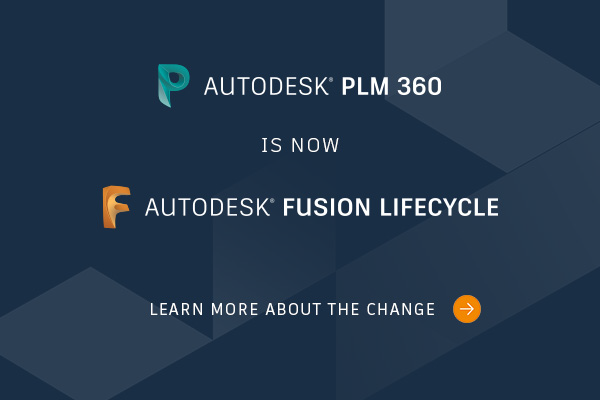
Learn more about the Fusion product innovation platform
Resolved Issues and Bug Fixes
The May 2016 release of Autodesk® Fusion Lifecycle focuses on resolving issues and quality improvement. For a detailed list of resolved issues and enhancements, see Release Notes
February 2016
Resolved Issues and Bug Fixes
The February 2016 release of Autodesk PLM 360 focuses on resolving issues and quality improvement. For a detailed list of resolved issues and enhancements, see Release Notes
December 2015
Classification Enhancements
Picklist values can now be re-ordered in Classification Manager.
Class descriptions are displayed next to the class names when classifying items. Class Manager sort order is now case-insensitive.
August 2015
Updated Classifications Experience
The updated Classifications Manager features a refined interface and provides additional methods for organizing classes.
New 3rd Party License
The new third party license grants outside vendors appropriate access to your PLM 360 site.
Enhanced Participant Functionality
Users with the PLM Participant license can now compare BOMs and change BOM configurations.
May 2015
Classifications
Major new functionality added for item classification and the creation of catalogs.
Asynchronous Data Importing
Performance improvements to importing greatly reduce the time to import item and BOM data.
In-Session Scripting
With in-session scripting, a script can now act on items spawned by that script. For example, a script can establish relationships with other existing or spawned items, add grid rows, milestones, and perform other operations that can be done on a newly created item.
November 2014
Add Related BOM Items to Items on the Managed Items Tab
You can now add related BOM items to a managed items tab in a revisioning workspace. Choose to add children and/or parents from the item's BOM. Items are added by default if the Working revision is different from the Released revision AND if the item is Unreleased. Related items are added only if they are not already linked to another revisioning item.
On-Demand Script
Administrators can now add multiple on-demand action scripts to a workspace. Users select an action script from the Run menu in the workspace page header.
Code Complete
Code Complete provides contextual scripting assistance by suggesting and completing the names of relevant functions and fields as you code custom scripts.
Named Sequencers
Scripting enhancements now allow you to create a sequencer for any string and give it a starting number and a step. Functionality is provided through scripting.
September 2014
On-Demand Workspace Scripts
Administrators can now add an action script to a workspace that can be run at any time by users with read/write permissions on items. Items in a locked workflow state are not affected.
If a workspace is configured with an on-demand action script, click Run when editing an item to perform the action.
Improved Matrix Layout
You can now add a matrix to an Item Details tab using an improved drag-and-drop interface. The new WYSIWYG control shows administrators a truer representation of the final Item Details tab and makes adding matrix fields to Workflow Notifications even easier.
Workflow Notification Enhancements
Workflow notifications are now more efficient. When Notify owner by e-mail on occurrence is turned on for a transition in the Workflow Editor, only the owner of the item is notified when the transition is performed. When Notify users who have permissions to perform the action is turned on, those users are notified when the item enters the next state. Members of approval board transitions are notified only when the item enters the next state instead of on each time a member approves the transition.
New Guided Tour
The guided tour has been redesigned from the ground up and is now interactive. For those who are new to the PLM 360 experience, go to the Help menu and select PLM 360 Tour (English only).
For a detailed list of resolved issues and enhancements, see Release Notes.
May 2014
Change/Workflow Management
This release continues the development of Change Management capabilities with a new type of workflow escalation (Escalate Using Permissions), a brand new Delegations feature, and improvements to My Outstanding Work.
Escalate Using Permissions
The new Escalate Using Permissions feature enables escalation of workflows by allowing additional users to perform a pending transition after a specified amount of time has elapsed. Administrators can set up an escalation for each transition going out from a workflow state. To select the additional users for a transition, administrators assign an ad hoc workflow permission to the transition in order to give those users the required rights only during the time the escalation is in effect.
Permissions assigned to escalated transitions can be existing ones or, if needed, can be created in the Workflow Editor State Properties flyout or Permissions Summary. Same as regular workflow permissions, administrators grant these ad hoc permissions to the users through setup of Users, Groups, and Roles in Security.
New Feature: Delegations
A new Delegations feature complements Escalations and Reminders introduced in a previous release. Like Escalations and Reminders, Delegations are designed to address bottlenecks in change management workflow but their focus is on the outstanding change management work of individual users for a specific workspace.
My Delegations
All users now have a My Delegations feature in their Profile. Through My Delegations, users can temporarily delegate their outstanding work for a selected workspace to another user. Users can set up delegations for any workspace they are permitted to work in, including multiple delegations for a single workspace, as long as there are no time period overlaps.
Delegation Manager
The new Delegation Manager lets administrators set up and manage delegations for other users. In each delegation, administrators specify the user whose work is being delegated (From user), the user to whom the work is being delegated (To user), the workspace for which work is being delegated, and the start and end dates of the delegation period.
Improvements to My Outstanding Work
My Outstanding Work on the Home Page now shows My Delegations and My Escalations so users can stay on top of their delegated and escalated work.
Bill of Materials
Improved Access to Attachments
Files attached to BOM items can now be viewed and downloaded directly from the Bill of Materials tab.
More Selection Options in BOM Compare Mode
While in BOM Compare mode, users can now select a different Revision, As of date, and Configuration for both the Open (baseline) item and the Compare To item.
Improved Where Used Logic
The integrity of the Where Used calculation has been improved through new logic that identifies all parent items that use a specific Item Revision at a specific point in time.
February 2014
Change/Workflow Management
This release continues the development of Change Management capabilities with a new type of workflow escalation (Escalate Using Permissions), a brand new Delegations feature, and improvements to My Outstanding Work.
Escalate Using Permissions
The new Escalate Using Permissions feature enables escalation of workflows by allowing additional users to perform a pending transition after a specified amount of time has elapsed. Administrators can set up an escalation for each transition going out from a workflow state. To select the additional users for a transition, administrators assign an ad hoc workflow permission to the transition in order to give those users the required rights only during the time the escalation is in effect.
Permissions assigned to escalated transitions can be existing ones or, if needed, can be created in the Workflow Editor State Properties flyout or Permissions Summary. Same as regular workflow permissions, administrators grant these ad hoc permissions to the users through setup of Users, Groups, and Roles in Security.
New Feature: Delegations
A new Delegations feature complements Escalations and Reminders introduced in a previous release. Like Escalations and Reminders, Delegations are designed to address bottlenecks in change management workflow but their focus is on the outstanding change management work of individual users for a specific workspace.
My Delegations
All users now have a My Delegations feature in their Profile. Through My Delegations, users can temporarily delegate their outstanding work for a selected workspace to another user. Users can set up delegations for any workspace they are permitted to work in, including multiple delegations for a single workspace, as long as there are no time period overlaps.
Delegation Manager
The new Delegation Manager lets administrators set up and manage delegations for other users. In each delegation, administrators specify the user whose work is being delegated (From user), the user to whom the work is being delegated (To user), the workspace for which work is being delegated, and the start and end dates of the delegation period.
Improvements to My Outstanding Work
My Outstanding Work on the Home Page now shows My Delegations and My Escalations so users can stay on top of their delegated and escalated work.
Bill of Materials
Improved Access to Attachments
Files attached to BOM items can now be viewed and downloaded directly from the Bill of Materials tab.
More Selection Options in BOM Compare Mode
While in BOM Compare mode, users can now select a different Revision, As of date, and Configuration for both the Open (baseline) item and the Compare To item.
Improved Where Used Logic
The integrity of the Where Used calculation has been improved through new logic that identifies all parent items that use a specific Item Revision at a specific point in time.
November 2013
BOM Configurations
This release introduces pre-set BOM Configurations you can select to specify which revisions of items to display at all levels of a BOM. When you select a BOM Configuration, the associated bias rule is applied so you can view the BOM assembly in one of four states:
Released Revisions
Displays the Released Revision of each item in the BOM effective as of the selected BOM View as of date. Apply this configuration to view the approved state of the BOM assembly as of any selected date. This is the default configuration.
Working Revisions
Displays the Working Version of each item in the BOM, when available. Select this configuration to view the working state of the BOM assembly as of the selected BOM View as of date (Today or any date in the future).
Pending Changes
Displays the Working Version of pending items in the BOM that have the same associated Change Order as the open item. For items that do NOT have the same associated Change Order, the Released Revision effective on the selected BOM View as of date is displayed. Select this configuration to view the state of the BOM assembly assuming the open item's associated Change Order has been approved.
All Pending Changes
Displays the Working Version of ALL items in the BOM that have a pending change. For items that do NOT have a pending change, the Released Revision effective on the selected BOM View as of date is displayed. Select this configuration to view the state of the BOM assembly assuming all associated Change Orders have been approved.
BOM Compare
This new feature allows you to compare BOM item data in two ways. It replaces existing BOM redlining functionality.
At the item level
BOM Compare at the item level compares data in the open item against a different item or a different revision of the same item. You can narrow the comparison by specifying a Revision and/or As Of date, and by applying a BOM Configuration. The method is useful when you want to identify changes at the item field or attribute level.
The Open item is always the comparison baseline, and differences are marked up in the Open item in relation to the Compare To item. The scope of the comparison includes text, images, icons, check box and multi-select values, and Attachments metadata (as appropriate). Data in the Open item that is NOT in the Compare To item or that is different in the Compare To item is shown in bold blue. Data in the Compare To item that is NOT in the Open item or that is different in the Open item is shown in strikethrough red.
From Change Order
BOM Compare from Change Order initiates a comparison between a Change Order's pending item (Working Version) and the item's latest Released Revision, directly from the CO's Affected Items tab. The method is especially useful when you want to see what changes will take effect when a Change Order is approved.
Clicking the corresponding BOM Compare icon in the tab opens the item in the Bill of Materials tab in Compare Mode with the appropriate BOM Configurations already selected (Pending Changes and Released Revisions). If an Effectivity date is set in the Change Order, the As Of date in the Bill of Materials tab is set to that date, and the date is assumed to be the Change Order's approval date. Otherwise, the As Of date is set to Today, and Today is assumed to be the Change Order's approval date.
October 2013
New Change Management Features: Reminders, Escalations and Quick Transitions
Escalations and Reminders are designed to eliminate bottlenecks in workflow that can occur when approvers are away from work or even when they are not aware a pending change requires their approval.
Reminders
You can configure states in a workflow to automatically send out notifications to the appropriate users when a transition from the state becomes pending. You can set up reminders to occur every 1 to 30 days, repeated up to 9 times. For example, a reminder can be sent out every 2 days repeated 5 times. For more help, see Set Up Workflow Reminders.
Escalations
Escalations allow you to configure states in a workflow so that one of two actions are triggered automatically after a specified period of time elapses. The first type automatically performs a selected workflow action. The second type runs a selected script, typically one that modifies the list of users who can perform a transition from the state. Time periods are measured in days and can include weekends. In both cases, the escalation can be set up to notify one or more users when it occurs. For more help, see Set Up Workflow Escalations
Quick transitions
You can now transition an item to the next workflow state directly from the Item Header and the Item Preview Data Card.
Enhancements to BOM Views
Change Pending flag
Add a Change Pending column to a BOM view to flag items that have a pending change. Clicking the Change Pending flag opens the item's associated Change Order.
Attachments column
Include an Attachments column in a BOM view to display the number of files attached to each line item (if any). Mousing over the number displays attachment titles. Clicking the number opens the item's Attachments tab.
Display of field UOMs in column headers
For fields in a BOM view with Units of Measure (UOM), the UOM appears in the field column's header instead of in each item's cell.
Support for BOM View As Of in Flat View
You can now view a BOM configuration as of a specific date in Flat View as well as Nested View.
For more help on these enhancements, see View BOM Data and Configure BOM Views.
August 2013.2
Enhancements to BOM and Item Details Imports
Export only the BOM data that you need by selecting a BOM view or configuration in the Bill of Materials tab
When you export a BOM to Excel, the exported data is exactly as you see it in the Bill of Materials tab, including the same columns and a single Item Number column. So you can now export just the data that you need and work with that data much more easily in Excel. By also selecting a BOM configuration for a specific revision or as of a specific date, you can target data more closely right in the BOM tab and not in Excel after the export. For help on BOM Views, see Work with BOM Views. For help on exporting BOM data, see Export BOM Data.
Reimport BOM data using the same exported Excel file
Since exported BOM data is now exactly as you see it in the Bill of Materials tab, you can use the same exported Excel file to reimport data with no prior massaging. For more help, see Reimport BOM Data. To make your reimport as smooth as possible, pay special attention to the BOM export guidelines we provide in Export BOM Data.
Import BOM and item data to read-only fields
In a BOM or Item Details import, you can now map incoming data to read-only fields. You get a warning to make sure that the mapping is intended, but you are able to proceed with the import. Data imported to these fields is protected the same way as data in other read-only fields. To learn more, see Import Item Details and Import Items and BOMs.
Import BOM and item data to filtered picklist fields
You can now also import BOM and item data to filtered picklist fields. The mapping is validated by verifying that import values as well the combination of multiple values are valid. If not, you can choose to error out or use blanks to complete the import. In addition, when you import some values in a combination that result in a single option for another field in the combination, the import automatically populates the field with the correct value. To learn more about filtered picklist fields, see Picklist Fields. To learn more, see Import Item Details and Import Items and BOMs.
View the active item and Item Details at the top of the item's BOM
The active item now appears in the top row of the Bill of Materials table, with the BOM tree nested one level below. The row is numbered 0.0 and displays rollups and total cost. This addition allows you to view Item Details in the Bill of Materials tab as well as BOM data in context of the active item. To view the change, see About the BOM Tab.
See next milestone due dates in your Outstanding Work on the Home Page
My Outstanding Work on the Home Page now has a sortable Due Date column showing the next milestone due date of each workflow item in the list. With this addition, you have visibility into not just what's on your To do list, but what item on the list to tackle first. To view the change, see the My Outstanding Work section in The Home Page
August 2013.1
Customizable BOM Views
Site administrators can now create multiple custom views for a single BOM using a drag-and-drop editor. This customization allows users to choose the BOM view that makes the most sense for them. To learn more about BOM views, see Work with BOM Views. For help on setting up BOM Views, see Configure BOM Views.
UI Improvements
Item Preview Enhancements
We've made the Item Preview popup easier to use and added a number of features to the Item Preview Card including bookmarking and quick edit access. To learn more, see Get to Know the UI.
View Workflow History in the Workflow Tab
We've made workflow maps easier to work with by displaying a quick view of Workflow History on a slideout panel next to the workflow map. The panel is visible when you open the Workflow Actions tab, but you can slide it out of the way for more screen space to work on the map. The Workflow History window is still available to view complete history details. To learn more, see Workflow Actions.
Additional Enhancements
Import Item Lifecycle and Revision Properties
When importing revision-controlled data, you can now include lifecycle state, revision number, release date, and effectivity date. For more help on how these properties are handled in imports, see Validation of Item Revisioning Data.
Pre-Filter Picklist Values
You can now apply filters to workspace picklists to narrow down the set of values available for selection in a picklist field. For help on filtering picklists, see Filter a Workspace Picklist.
New Fusion Lifecycle Help
Fusion Lifecycle Help has a new home at help.autodesk.com/view/PLM/ENU/.
June 2013
Download BOM Attachments
You can now download all of the files attached to the items in a BOM. The attachments are packaged in a single Zip file.
Import BOM and Item Improvements
It is now possible to import BOM and item data directly to multi-select fields.
For help on importing BOMs, see Import a BOM.
Scripting Access to User Records
A new Security.searchUsers function provides scripting access to user records by matching against specified user property values.
For help on using this method in your scripts, see the Scripting Reference.