Learn how to add supports for the structure.
- Continue working in your project, or open the project
Tutorial_Alpha_Columns.rstructure.
Note: To open the project, click Explore Tutorials from the Welcome Screen or navigate to the Tutorials folder C:\Users\Public\Public Documents\Autodesk React Structures Tech Preview\Tutorials.
- In the status bar, click
 (Node numbers) to display the node numbers in the drawing area.
Note: For more information about the status bar, see User Interface.
(Node numbers) to display the node numbers in the drawing area.
Note: For more information about the status bar, see User Interface. - Click
Model

 Select.
Select.
- Press and hold
Ctrl, and then click the bottom nodes (21, 23, 25, 27, and 29) of columns located in the
Axis E.
The selection appears in the Properties pane.
- Click
Model
 Attributes
Attributes 
 Supports.
Supports.
The Assignment and Support panels display in the ribbon.
- In the Assignment panel, ensure that the
 Selection mode is selected.
Selection mode is selected.
- In the Support panel,
- Ensure that the
 Nodal support is selected.
Nodal support is selected.
- Select Fixed from the drop-down menu to choose the support type.
The supports are assigned to the selected nodes.
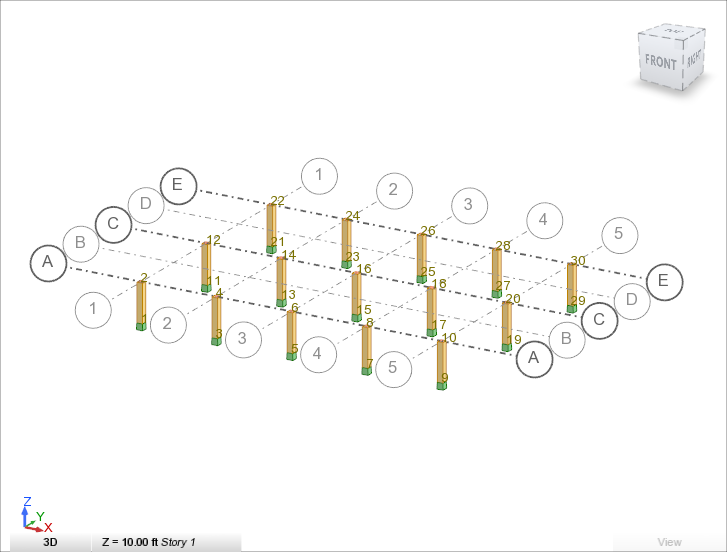
- Ensure that the
- In the status bar, click
 (Node numbers) to hide the node numbers in the drawing area.
(Node numbers) to hide the node numbers in the drawing area.
- Save the project as Tutorial_Alpha_Supports.rstructure.