Learn how to start the analysis process (linear static).
- Continue working in your project, or open the project
Tutorial_Alpha_Loads.rstructure.
Note: To open the project, click Explore Tutorials from the Welcome Screen or navigate to the Tutorials folder C:\Users\Public\Public Documents\Autodesk React Structures Tech Preview\Tutorials.
- [Optional] Click
Analysis
 Prepare
Prepare
 Verify Model.
Verify Model.
After the verification process, the Structure Verification dialog displays errors or warnings, if any.
Note: By default, the model verification is the first step of the analysis process, and therefore you don't need to check the model integrity before you run an analysis. However, it is a good idea to verify the model manually if you made changes to an existing structure and you don't want to run the calculations again. - Click
Analysis
 Analyze
Analyze 
 Analyze.
Analyze.
The Analyze dialog displays the calculations progress.
Note: If the program detects problems during the analysis, the analysis stops and the Calculation Messages dialog displays any relevant errors or warnings. For more information about the Calculation Messages, see Calculation Messages. - After the calculations are completed, the title bar and the status bar display the information about the result status:
Results (FEM): available.
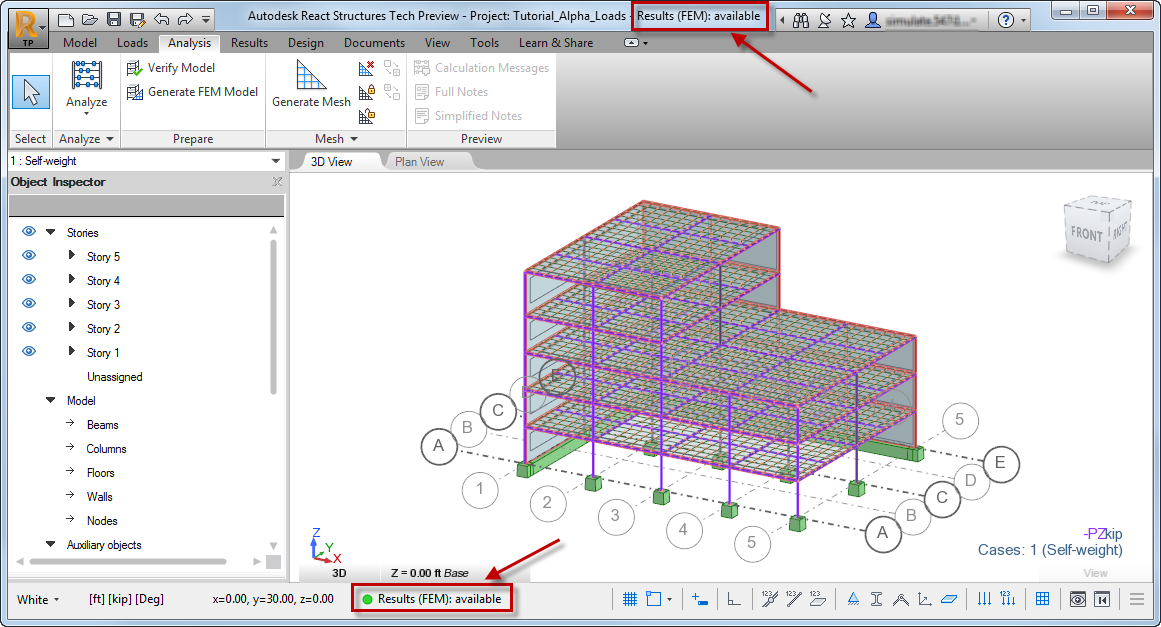
- Save the project as Tutorial_Alpha_Analysis.rstructure.