Learn how to display the deformation results.
- Continue working in your project, or open the project
Tutorial_Alpha_Analysis.rstructure.
Note: To open the project, click Explore Tutorials from the Welcome Screen or navigate to the Tutorials folder C:\Users\Public\Public Documents\Autodesk React Structures Tech Preview\Tutorials.
- In the status bar, click
 (Load symbols) and
(Load symbols) and
 (Load value descriptions) to hide the load symbols and the load descriptions.
Note: For more information about the status bar, see User Interface.
(Load value descriptions) to hide the load symbols and the load descriptions.
Note: For more information about the status bar, see User Interface. - In the Load Case drop-down list above the Object Inspector, select Self-weight to show results for the Self-weight case.
- Click
Results
 Types of Results
Types of Results 
 Deformations.
Deformations.
The Deformation and Display panels appear in the ribbon.
- In the Deformation panel, click
 Deformation.
Deformation.
The deformation displays on the structure.
- In the Display panel:
- Click
 Reduce to minimize the deformations in the structure.
Reduce to minimize the deformations in the structure.
- Click
 Labels to display the deformation values as labels on the model.
Labels to display the deformation values as labels on the model.
- Select Global Extremes from the Value Types drop-down menu.
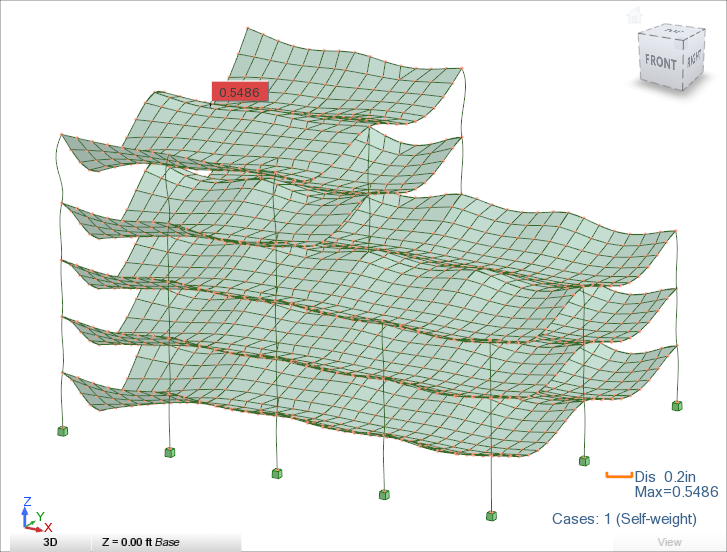
- Click
- In the Display panel, click
 Undeformed Structure to display the undeformed shape of the model.
Undeformed Structure to display the undeformed shape of the model.
- In the Load Case drop-down list above the Object Inspector, select
Wind Load to show results for the Wind Load case.
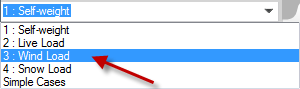
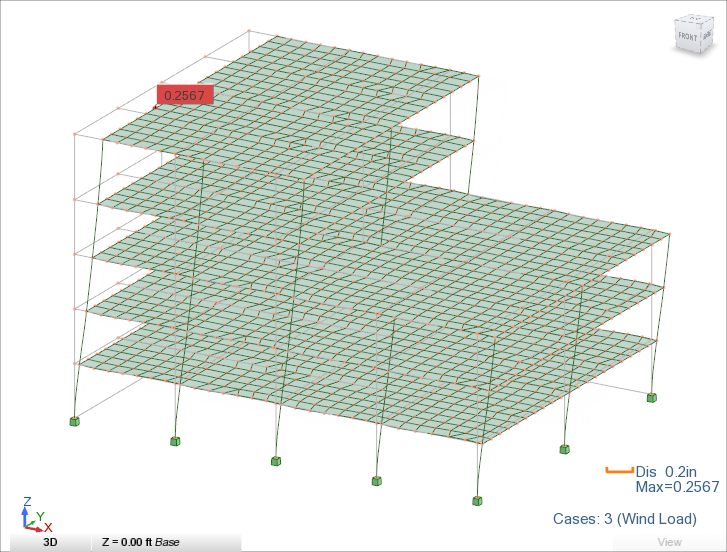 Note: You can switch between load cases if you want to explore results and see changes in deformations for other load cases.
Note: You can switch between load cases if you want to explore results and see changes in deformations for other load cases. - Click
Results
 Clear
Clear 
 Clear All.
Clear All.
It hides deformation results in the drawing area.