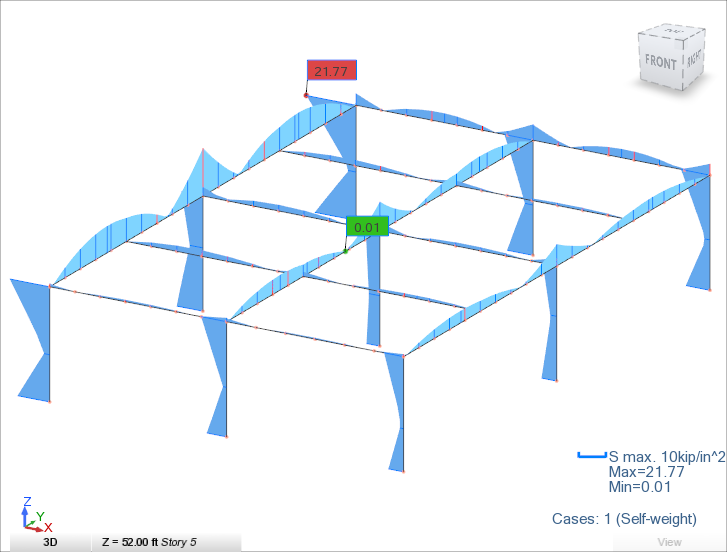Learn how to display diagrams for selected members.
- Continue working in your project, or open the project
Tutorial_Alpha_Analysis.rstructure.
Note: To open the project, click Explore Tutorials from the Welcome Screen or navigate to the Tutorials folder C:\Users\Public\Public Documents\Autodesk React Structures Tech Preview\Tutorials.
- In the Object Inspector, click
 next to Story 5 to expand the list of elements located in the story.
Note: For more information about the Object Inspector, see Object Inspector.
next to Story 5 to expand the list of elements located in the story.
Note: For more information about the Object Inspector, see Object Inspector. - In the Object Inspector, click
Beams to select beams located in the top story.
The beams highlight in blue in the drawing area.
- Press and hold
Ctrl, and then double-click
Columns to select columns located in the top story.
The beams and columns highlight in blue in the drawing area.
- Click
View
 Viewers
Viewers 
 Open in New View.
Open in New View.
The selected elements display in the new 3D view.
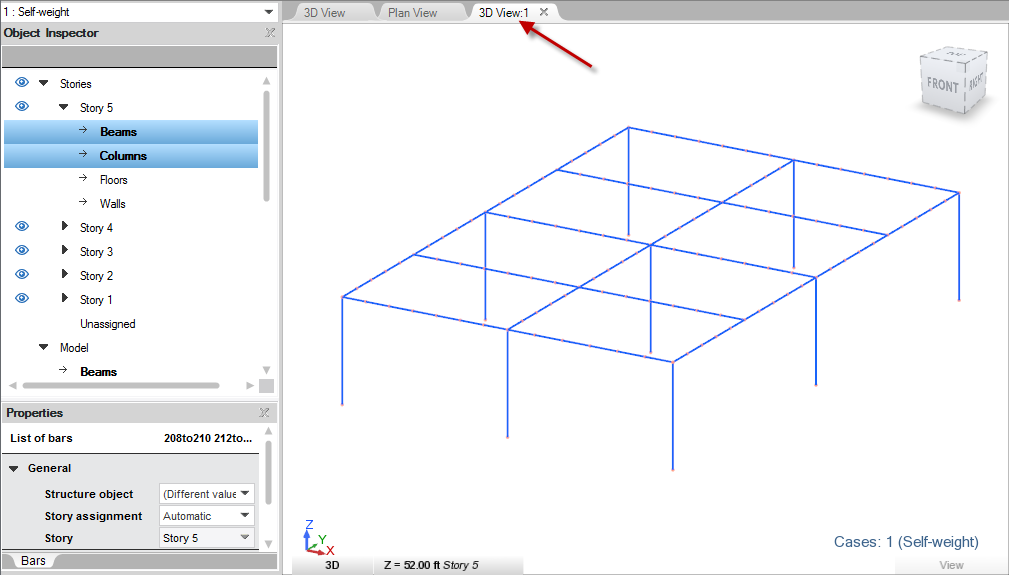 Tip: Each window has its own visual display settings so you can very quickly switch between different displays of the same model. Notice that working with a substructure is extremely useful while you explore results. It helps you to display results in a clear way for the selected elements of the model.
Tip: Each window has its own visual display settings so you can very quickly switch between different displays of the same model. Notice that working with a substructure is extremely useful while you explore results. It helps you to display results in a clear way for the selected elements of the model. - Click
View
 View
View 
 Zoom to Selection.
Zoom to Selection.
The selected elements rescale and are fully contained by the active view.
- Click
Results
 Types of Results
Types of Results 
 Member Diagrams.
Member Diagrams.
The Diagrams for Members and Display panels display in the ribbon.
- In the Diagrams for Members panel, click
 Bending Moment.
Bending Moment.
The diagrams of the moments My display in the drawing area.
- In the Display panel:
- Click
 Enlarge to magnify the diagrams in the structure.
Enlarge to magnify the diagrams in the structure.
- Click
 Labels to display the values as labels on the model.
Labels to display the values as labels on the model.
- Select Global Extremes from the Value Types drop-down menu.
- Click
 Filling to fill the diagrams with a predefined color in order to facilitate their visualization.
Filling to fill the diagrams with a predefined color in order to facilitate their visualization.
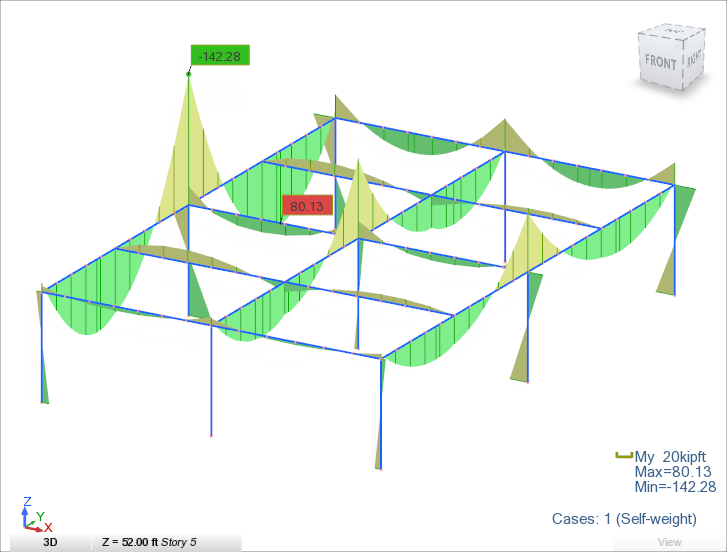
- Click
- In the Display panel, click
 Clear to hide the diagrams of the moments My on the model.
Clear to hide the diagrams of the moments My on the model.
- In the Diagrams for Members, click
 Maximum Stresses.
Maximum Stresses.
The diagrams of the maximum normal stress display in the drawing area.
- In the Display panel, click
 Enlarge to magnify the diagrams in the structure.
Enlarge to magnify the diagrams in the structure.