The Inspector is located along the left-hand side of the interface, where it displays a logical hierarchy of all the elements in the drawing area.
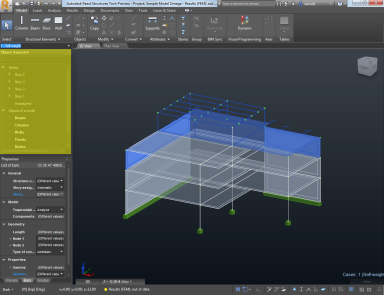
Expand or collapse the branches of the Inspector to display or hide lower-level elements. You can also resize its width or close it to allow for more working space in the drawing area.
- To change its location, drag its title bar.
- To change its size, drag an edge.
Changes to the size and location of the Object Inspector are saved and restored when the application is restarted.
Using the Object Inspector
Select an element or a category of elements in the Object Inspector to highlight them in the drawing area, and to display the corresponding parameters in the Properties Pane. By default, the selected elements are highlighted in blue in the drawing area.
You can select elements individually or by category. For example, click Columns to select all the columns of a story. If you want to select several elements, press CTRL and click each element or category of elements.
| Icon | Description |
|---|---|

|
Displays or hides the selected element in the drawing area.
A blue icon indicates that the corresponding element is visible; a grey icon indicates that the element is hidden. |


|
Expands or collapses the list of categories and elements of the structure. |


|
Expands or collapses the list of lower-level elements.
You can also use the key arrows to navigate between branches. |