The image below shows the key features of the user interface in the Dark theme environment.
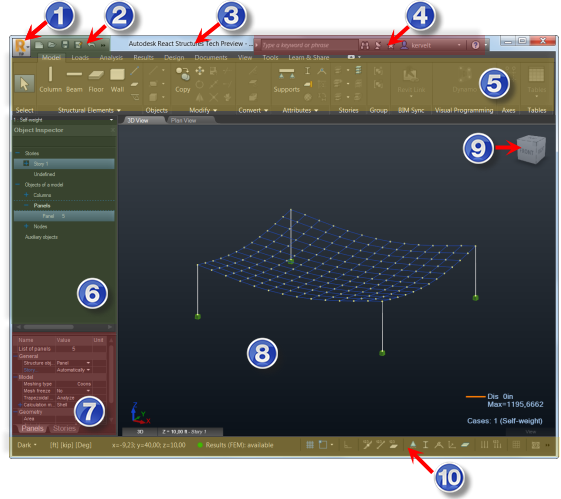
Legend
-
Application Button
Opens the Application Menu.
Use the Application Menu to create or open a project, but also to access file management commands such as import, export, print, or save.
The Application Menu also allows you to access recent files and application options.
-
Quick Access Toolbar
Provides access to frequently used commands.
To add a command, right-click a command in the ribbon, and then select Add to Quick Access Toolbar.
-
Title bar
Displays the product name, the name of the current project, and the status of the results: none, available, or Out of date.
-
Infocenter
Use this toolbar to open or search the help, access the Community Center, and find other Autodesk® resources for information and news.
-
Ribbon
Contains the application commands.
The application commands are organized into logical panels and tabs. Place your cursor over any command to display a tooltip showing information on the command.
-
Object Inspector
Displays a tree view of all the elements of your model.
Use the Object Inspector to select or display elements in the Drawing Area.
-
Properties Pane
Displays the properties of the elements selected in the Drawing Area, or in the Object Inspector.
-
Drawing Area
The display and editing area of the structure.
Use the tabs at the top of the Drawing Area to display another view of the model, or to select the Plan view.
-
ViewCube
Use the ViewCube to manipulate your model.
-
Status Bar
Use the status bar to switch between visual themes, turn on the grid, change the snap settings, display element numbers, and more.