What are Brush Types
How would you like to have an airbrush to paint glow effects or a marker you can assign blend modes to? Changing brush types makes this possible. Any brush with the Type option can take on the properties of another brush, while retaining the original brush’s stroke quality.
There are a few brushes that do not an exposed brush type.
Introducing Brush Types
In all versions of SketchBook Pro, there is a menu for changing the brush type. As mentioned above, this means that any brush can take on the properties of another brush, while retaining the original brush’s stroke quality.
The platform you're one determines how you access Brush Types. The difference between platforms is small.
On Desktop, either in the Brush Palette or Brush Library, double-click the brush to open Brush Properties. You will see the Type menu below the brush name.
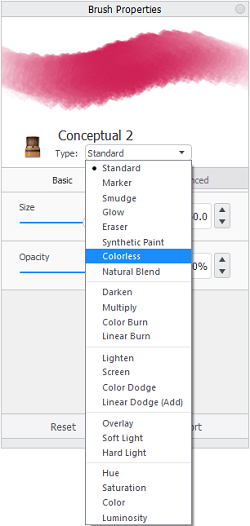 Note:
Note:The stroke shape won’t change.
On Mobile, in the Brush Library, tap Settings. The Brush Types menu is below the example brush stroke.
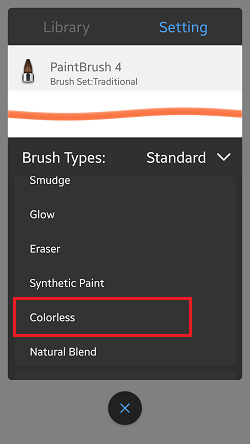
On Windows 10, in the Brush Palette, double-tap a brush to open Brush Properties. You will see the Brush Type menu below the brush name.
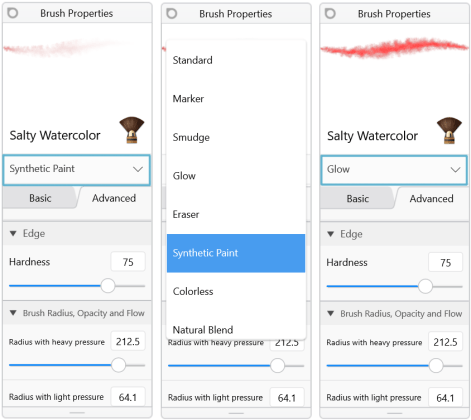
Tap the arrow, scroll down to the brush type you want and select it to change the properties of the brush into something else.
Video caption (SketchBook Pro Mobile): Brush Types. In the toolbar, tap the third icon. This opens the Brush Library. We already have a brush selected, so let's tap Settings. Here you can see the brush type is set to Standard. Tap the X to close the window and return to the canvas. Let's draw. Now, once again, open Brush Settings, tap Standard, and scroll through the different brush types. Let's select Natural Blend. Close Settings. See the difference.
What Brush Types are there?
There are two groups of brush types. Standard is included in the first group. It is set as the default brush type for many brushes. The second group, Blend Modes, work like the layer blend modes.
- Standard
- Marker
- Smudge
- Glow
- Eraser
- Syntheic Paint
- Colorless
- Natural Blend
Blend Mode Brush Types
- Darken
- Multiply
- Color Burn
- Linear Burn
- Lighten
- Screen
- Color Dodge
- Linear Dodge (Add)
- Overlay
- Soft Light
- Hard Light
- Hue
- Saturation
- Color
- Luminosity
Using Blend Mode brushes
A Blend Mode brush is any brush that has a blend mode assigned to it. Blend modes change the color of the pixels you paint over.


Double-tap a brush to open its properties. Tap the arrow next to Type to expand the menu.
Note:For Windows 10, the Brush Type menu is not labelled. It appears below the brush name.
For Mobile, it is labelled as Brush Type.
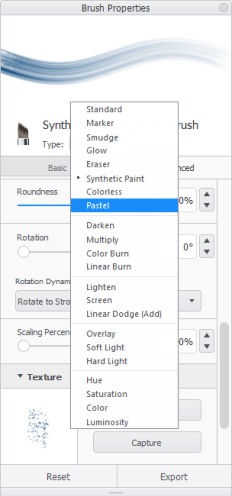
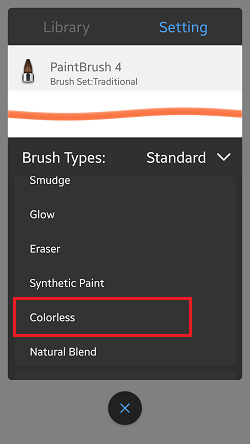
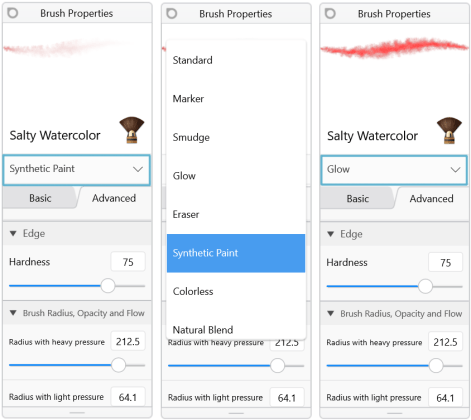
Select a blend mode from the list:
- To darken where you paint, try Darken, Multiply, Color Burn, or Linear Burn.
- To lighten where you paint, try Lighten, Screen, or Linear Dodge (Add).
- For contrast, try Overlay, Soft Light, or Hard Light.
- To change components of the color, try Hue, Saturation, Color, or Luminosity.